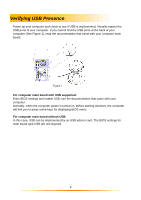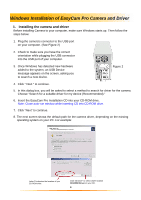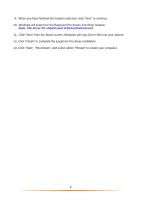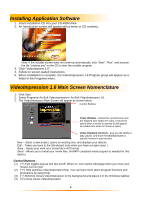GE HO98064 User Manual - Page 8
Preview Live Video or Single Frame, Record a Video or Single Frame, Playback a Video or a Single
 |
View all GE HO98064 manuals
Add to My Manuals
Save this manual to your list of manuals |
Page 8 highlights
Preview Live Video or Single Frame 1. Follow steps 1~3 in "Set the Focus" to enable live preview. 2. To stop preview, click on "Stop" ( ). 3. To resume preview, click on "Preview" ( ). Record a Video or Single Frame 1. Follow steps 1~3 in "Setting the Focus" to enable live preview. 2. To start video recording, click on "Record" ( ). 3. To stop video recording, click on "Stop" ( ) or ESC. 4. To save captured video, click on "Save" ( ). Playback a Video or a Single Frame 1. In VideoImpression Main Screen, select "New." 2. Select source for replay by clicking on "Get" or by choosing from the drop down menu. 3. The Selected video appears on album. (See Editing a Video or Single Frame - Page 2) 4. Double click the source to add it to Edit Board. 5. To replay captured video, click on "Play." 8