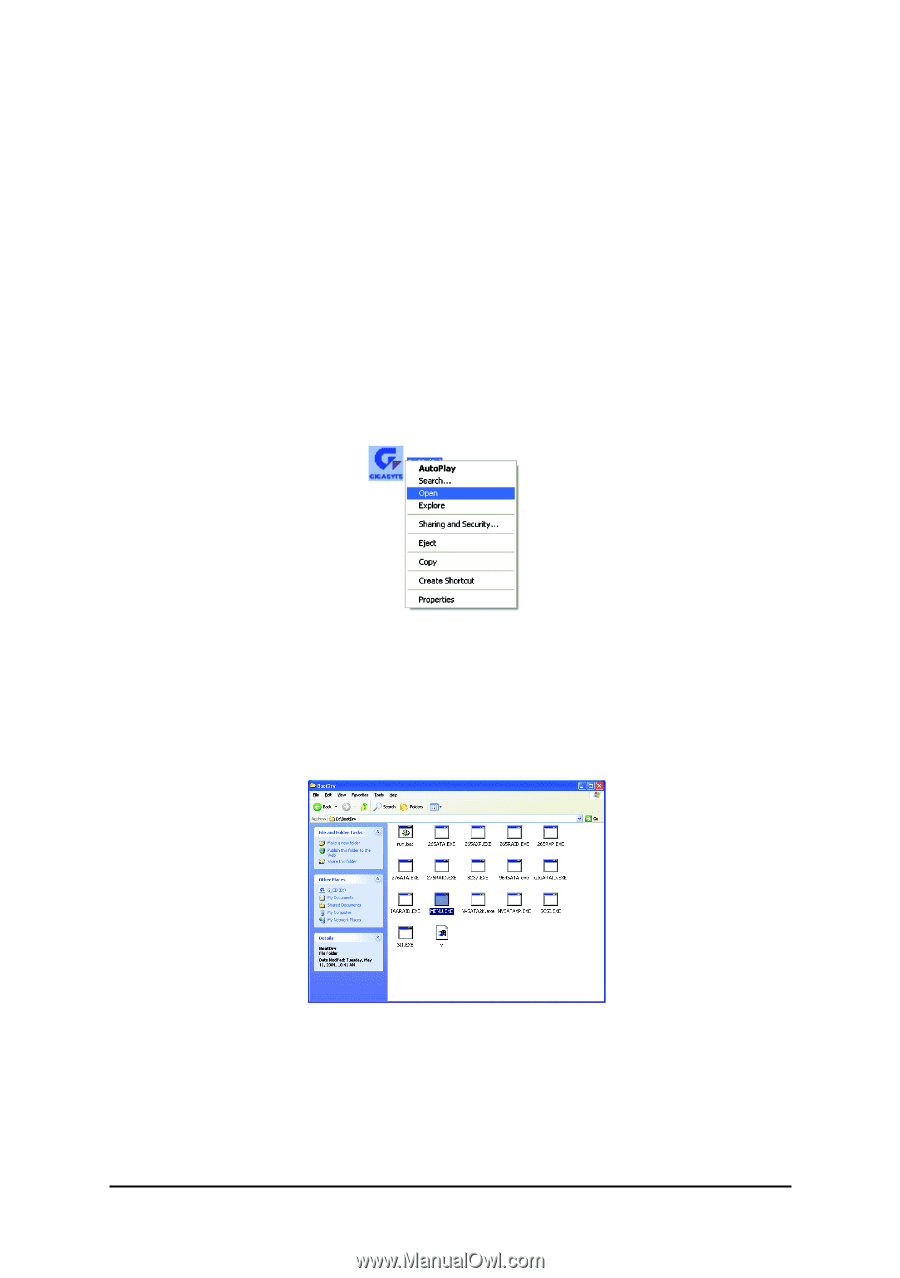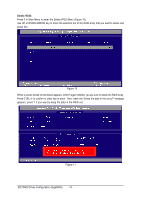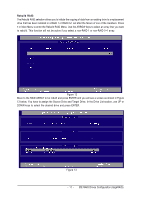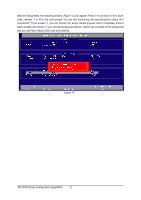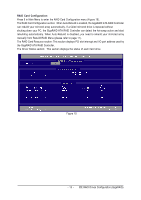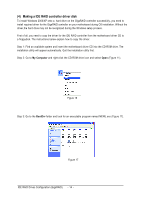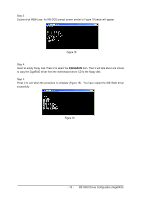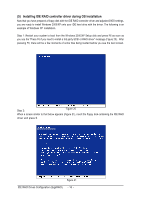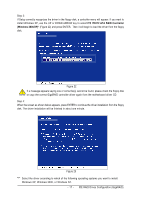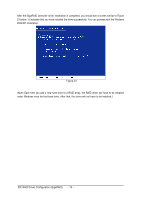Gigabyte GA-8I945PL-G Manual - Page 14
Making a IDE RAID controller driver disk - raid driver
 |
View all Gigabyte GA-8I945PL-G manuals
Add to My Manuals
Save this manual to your list of manuals |
Page 14 highlights
Ác (4) Making a IDE RAID controller driver disk Åé To install Windows 2000/XP onto a hard drive on the GigaRAID controller successfully, you need to install required driver for the GigaRAID controller on your motherboard during OS installation. Without the ¤¤ driver,the hard drive may not be recognized during the Windows setup process. ¤å First of all, you need to copy the driver for the IDE RAID controller from the motherboard driver CD to a floppydisk. The instructions below explain how to copy the driver. Step 1: Find an available system and insert the motherboard driver CD into the CD-ROM drive. The installation utility will appear automatically. Quit the installation utility first. Step 2: Go to My Computer and right-click the CD-ROM drive icon and select Open (Figure 11). Figure 16 Step 3: Go to the BootDrv folder and look for an executable program named MENU.exe (Figure 17). Figure 17 IDE RAID Drives Configuration (GigaRAID) - 14 -