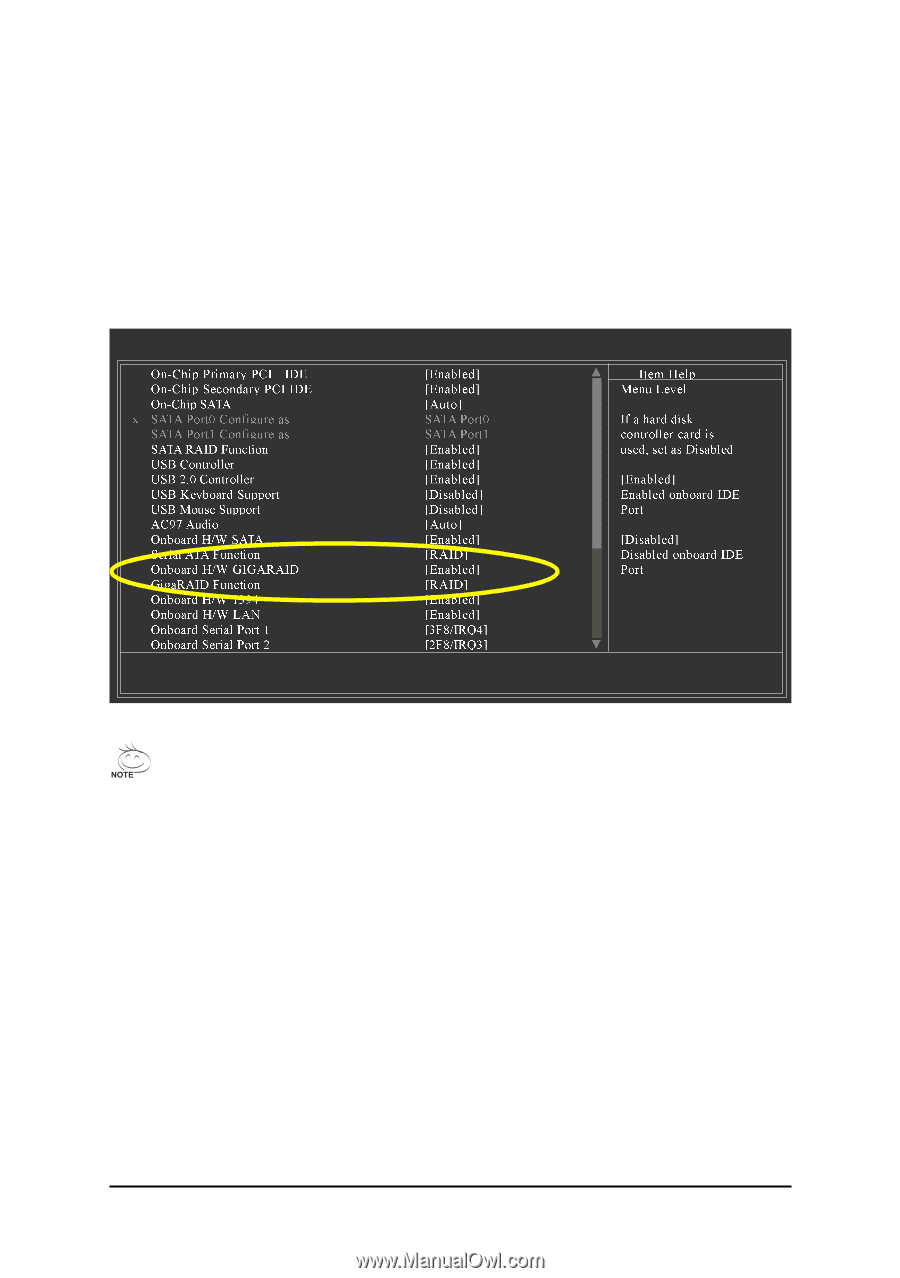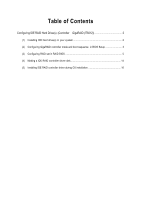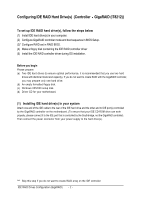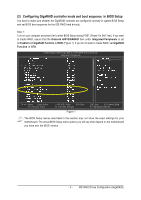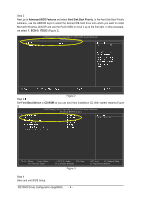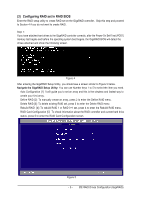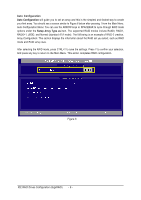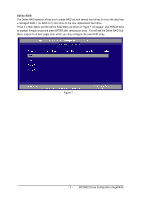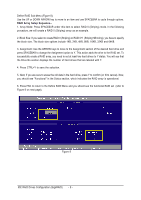Gigabyte GA-8I945PL-G Manual - Page 3
Configuring GigaRAID controller mode and boot sequence, in BIOS Setup - motherboard
 |
View all Gigabyte GA-8I945PL-G manuals
Add to My Manuals
Save this manual to your list of manuals |
Page 3 highlights
(2) Configuring GigaRAID controller mode and boot sequence in BIOS Setup You have to make sure whether the GigaRAID controller are configured correctly in system BIOS Setup and set BIOS boot sequence for the IDE RAID hard drive(s). Step 1: Turn on your computer and press Del to enter BIOS Setup during POST (Power-On Self Test). If you want to create RAID, assure that the Onboard H/W GIGARAID item under Integrated Peripherals is set to Enabled and GigaRAID Function to RAID (Figure 1). If you do not want to create RAID, set GigaRAID Function to ATA. CMOS Setup Utility-Copyright (C) 1984-2004 Award Software Integrated Peripherals : Move Enter: Select F5: Previous Values +/-/PU/PD: Value F10: Save F6: Fail-Safe Defaults Figure 1 ESC: Exit F1: General Help F7: Optimized Defaults The BIOS Setup menus described in this section may not show the exact settings for your motherboard. The actual BIOS Setup menu options you will see shall depend on the motherboard you have and the BIOS version . - 3 - IDE RAID Drives Configuration (GigaRAID)