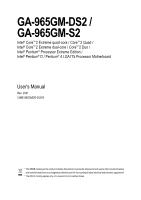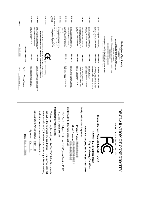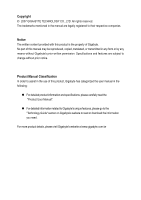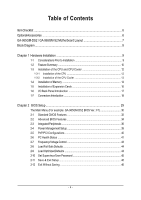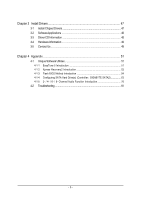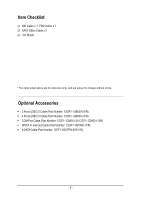Gigabyte GA-965GM-S2 Manual
Gigabyte GA-965GM-S2 Manual
 |
UPC - 818313003126
View all Gigabyte GA-965GM-S2 manuals
Add to My Manuals
Save this manual to your list of manuals |
Gigabyte GA-965GM-S2 manual content summary:
- Gigabyte GA-965GM-S2 | Manual - Page 1
GA-965GM-DS2 / GA-965GM-S2 Intel® CoreTM 2 Extreme quad-core / CoreTM 2 Quad / Intel® CoreTM 2 Extreme dual-core / CoreTM 2 Duo / Intel® Pentium® Processor Extreme Edition / Intel® Pentium® D / Pentium® 4 LGA775 Processor Motherboard User's Manual Rev. 2031 12ME-965GMDR-2031R * The WEEE marking on - Gigabyte GA-965GM-S2 | Manual - Page 2
Motherboard GA-965GM-DS2 / GA-965GM-S2 Oct. 1, 2006 Motherboard GA-965GM-DS2 / GA-965GM-S2 Oct. 1, 2006 - Gigabyte GA-965GM-S2 | Manual - Page 3
product information and specifications, please carefully read the "Product User Manual". „ For detailed information related to Gigabyte's unique features, please go to the "Technology Guide" section on Gigabyte's website to read or download the information you need. For more product details, please - Gigabyte GA-965GM-S2 | Manual - Page 4
of Contents ItemChecklist ...6 OptionalAccessories ...6 GA-965GM-DS2 / GA-965GM-S2 Motherboard Layout 7 Block Diagram ...8 Chapter 1 Hardware Installation 9 1-1 Considerations Prior to Installation 9 1-2 Feature Summary 10 1-3 Installation of the CPU and CPU Cooler 12 1-3-1 Installation of the - Gigabyte GA-965GM-S2 | Manual - Page 5
Software Utilities 51 4-1-1 EasyTune 5 Introduction 51 4-1-2 Xpress Recovery2 Introduction 52 4-1-3 Flash BIOS Method Introduction 54 4-1-4 Configuring SATA Hard Drive(s) (Controller: GIGABYTE SATA2 63 4-1-5 2- / 4- / 6- / 8- Channel Audio Function Introduction 76 4-2 Troubleshooting 81 - 5 - - Gigabyte GA-965GM-S2 | Manual - Page 6
Item Checklist IDE Cable x 1, FDD Cable x 1 SATA 3Gb/s Cable x 2 I/O Shield * The items listed above are for reference only, and are subject to change without notice. Optional Accessories Š 2 Ports USB 2.0 Cable (Part Number: 12CR1-1UB030-51/R) Š 4 Ports USB 2.0 Cable (Part Number: 12CR1-1UB030-21 - Gigabyte GA-965GM-S2 | Manual - Page 7
GA-965GM-DS2 / GA-965GM-S2 Motherboard Layout KB_MS ATX_12V LGA775 CPU_FAN ATX FDD IT8718 COMA GA-965GM-DS2 / GA-965GM-S2 DDRII1 LPT VGA USB_1394 USB_LAN Intel® G965 AUDIO F_AUDIO Marvell 88E8056 PCIE_16 PCI1 BIOS PCI2 Intel® ICH8 IDE GIGABYTE SATA2 CD_IN CODEC PCIE_1 CI - Gigabyte GA-965GM-S2 | Manual - Page 8
Block Diagram PCIe CLK (100 MHz) LGA775 Processor CPU CLK+/-(266/200/133 MHz) VGA PCI Express x16 2 SATA 3Gb/s LAN ATA-33/66/100/133 IDE Channel GIGABYTE RJ45 Marvell SATA2 88E8056 PCI Express Bus x 1 x1 x1 PCIe CLK (100 MHz) 1 PCI Express x1 PCI Bus TSB43AB23 Host Interface DDRII 800/ - Gigabyte GA-965GM-S2 | Manual - Page 9
instructions below: 1. Please turn off the computer and unplug its power cord. 2. When handling the motherboard , avoid touching any metal leads or connectors. 3. It is best to wear an electrostatic discharge (ESD) cuff when handling electronic components (CPU motherboard problem manual - Gigabyte GA-965GM-S2 | Manual - Page 10
Š 1 IDE connector Š 6 SATA 3Gb/s connectors Š 1 CPU fan connector Š 1 system fan connector Š 1 front panel connector Š 1 front audio connector Š 1 CD In connector Š 1 power LED connector "*" Only the GA-965GM-DS2 adopts All-Solid Capacitor design. GA-965GM-(D)S2 Motherboard - 10 - - Gigabyte GA-965GM-S2 | Manual - Page 11
fan failure warning Š CPU Smart Fan Control BIOS Š 1 8 Mbit flash ROM Š Use of licensed AWARD BIOS Š PnP 1.0a, DMI 2.0, SM BIOS 2.3, ACPI 1.0b Additional Features Š Supports @BIOS Š Supports Download Center Š Supports Q-Flash Š Supports EasyTune(only supports Hardware Monitor function - Gigabyte GA-965GM-S2 | Manual - Page 12
specifications including the CPU, graphics card, memory, hard drive, CPU: An Intel® Pentium 4 Processor with HT Technology - Chipset: An Intel® Chipset that supports HT Technology - BIOS: A BIOS that supports the CPU during installation.) GA-965GM-(D)S2 Motherboard - 12 - Fig. 4 Once the CPU is - Gigabyte GA-965GM-S2 | Manual - Page 13
make sure the Male and Female push pin are joined closely. (for detailed installation instructions, please refer to the CPU cooler installation section of the user manual) Fig. 5 Please check the back of motherboard after installing. If the push pin is inserted as the picture, the installation is - Gigabyte GA-965GM-S2 | Manual - Page 14
fit in one direction. Insert the DIMM memory module vertically into the DIMM socket. Then push it down. Fig.2 Close the plastic clip at both edges of the DIMM sockets to lock the DIMM module. Reverse the installation steps when you wish to remove the DIMM module. GA-965GM-(D)S2 Motherboard - 14 - - Gigabyte GA-965GM-S2 | Manual - Page 15
English Dual Channel Memory Configuration The GA-965GM-DS2 / GA-965GM-S2 supports the Dual Channel Technology. After operating the Dual Channel Technology, the bandwidth of memory bus will double. The GA-965GM-DS2 / GA-965GM-S2 includes 4 DIMM sockets, and each Channel has two DIMM sockets as - Gigabyte GA-965GM-S2 | Manual - Page 16
outlined below: 1. Read the related expansion card's instruction document before install the expansion card into the computer the computer, if necessary, setup BIOS utility of expansion card from BIOS. 8. Install related driver from the operating system. Installing GA-965GM-(D)S2 Motherboard - 16 - - Gigabyte GA-965GM-S2 | Manual - Page 17
USB controller. If your OS does not support USB controller, please contact OS vendor for possible patch or driver upgrade. For more information please contact your OS or device(s) vendors. LAN Port The provided Internet connection is Gigabit Ethernet, providing data transfer speeds of 10/100 - Gigabyte GA-965GM-S2 | Manual - Page 18
jack. In addition to the default speakers settings, the ~ audio jacks can be reconfigured to perform different functions via the audio software. Only microphones still MUST be connected to the default Mic F1_1394 / F2_1394 16) COMB 17) CI 18) CLR_CMOS 19) BATTERY GA-965GM-(D)S2 Motherboard - 18 - - Gigabyte GA-965GM-S2 | Manual - Page 19
all components and devices are properly installed. Align the power connector with its proper location on the motherboard and connect tightly. The ATX_12V power connector mainly supplies power to the CPU. If the ATX_12V power connector is not connected, the system will not start. Caution! Please use - Gigabyte GA-965GM-S2 | Manual - Page 20
). Remember to connect the CPU/system fan cable to the CPU_FAN/SYS_FAN connector to prevent CPU damage or system hanging caused instructions located on the IDE device). Before attaching the IDE cable, please take note of the foolproof groove in the IDE connector. 40 39 GA-965GM-(D)S2 Motherboard - Gigabyte GA-965GM-S2 | Manual - Page 21
end of the cable connects to the FDD drive. The types of FDD drives supported are: 360 KB, 720 KB, 1.2 MB, 1.44 MB and 2.88 provide up to 300 MB/s transfer rate. Please refer to the BIOS setting for the SATA 3Gb/s and install the proper driver in order to work properly. SATAII2 7 17 SATAII0 1 1 - Gigabyte GA-965GM-S2 | Manual - Page 22
SATA 3Gb/s Connector, Controlled by GIGABYTE SATA2) SATA 3Gb/s can provide up to 300 MB/s transfer rate. Please refer to the BIOS setting for the SATA 3Gb/s and install the proper driver in order to work properly. Pin No. Definition 1 MPD+ 1 2 MPD- 3 MPD- GA-965GM-(D)S2 Motherboard - 22 - - Gigabyte GA-965GM-S2 | Manual - Page 23
English 10) F_PANEL (Front Panel Jumper) Please connect the power LED, PC speaker, reset switch and power switch etc of your chassis front panel to the F_PANEL connector according to the pin assignment below. Speaker Connector SPEAK- 20 19 Power Switch Message LED/ Power/ Sleep LED SPEAK+ PWPW+ - Gigabyte GA-965GM-S2 | Manual - Page 24
Line Out (R) 6 NC 7 NC 8 No Pin 9 Line Out (L) 10 NC By default, the audio driver is configured to support HD Audio. To connect an AC97 front panel audio module to this connector, please refer to the instructions on Page 80 about the software settings. GA-965GM-(D)S2 Motherboard - 24 - - Gigabyte GA-965GM-S2 | Manual - Page 25
to the connector. Pin No. Definition 1 CD-L 1 2 GND 3 GND 4 CD-R 13) SPDIF_IO (SPDIF In/Out Connector) The SPDIF output is capable of providing digital audio to external speakers or compressed AC3 data to an external Dolby Digital Decoder. Use this feature only when your stereo system has - Gigabyte GA-965GM-S2 | Manual - Page 26
optional IEEE 1394 cable, please contact your local dealer. 9 1 10 2 Pin No. 1 2 3 4 5 6 7 8 9 10 Definition TPA+ TPAGND GND TPB+ TPBPower (12V) Power (12V) No Pin GND GA-965GM-(D)S2 Motherboard - 26 - - Gigabyte GA-965GM-S2 | Manual - Page 27
Intrusion, Case Open) This 2-pin connector allows your system to detect if the chassis cover is removed. You can check the "Case Opened" status in BIOS Setup. Pin No. Definition 1 1 Signal 2 GND - 27 - Hardware Installation - Gigabyte GA-965GM-S2 | Manual - Page 28
. Open: Normal Short: Clear CMOS 19) BATTERY GA-965GM-(D)S2 Motherboard Danger of explosion if battery is incorrectly replaced. Replace only with the same or equivalent type recommended by the manufacturer. Dispose of used batteries according to the manufacturer's instructions. If you want to - Gigabyte GA-965GM-S2 | Manual - Page 29
BIOS, either Gigabyte's Q-Flash or @BIOS utility can be used. Q-Flash allows the user to quickly and easily update or backup BIOS without entering the operating system. @BIOS is a Windows-based utility that does not require users to boot to DOS before upgrading BIOS but directly download and update - Gigabyte GA-965GM-S2 | Manual - Page 30
Boot First device == Floppy LS120 Hard Disk CDROM ZIP USB-FDD USB-ZIP USB-CDROM USB-HDD LAN KL:Move Enter :Accept ESC:Exit The Main Menu (For example: GA-965GM-DS2 BIOS Ver.: F1) Once you enter Award BIOS CMOS Setup Utility, the Main Menu (as figure below) will appear on the screen. Use arrow keys - Gigabyte GA-965GM-S2 | Manual - Page 31
, fan, speed. „ Frequency/Voltage Control This setup page is control CPU clock and frequency ratio. „ Load Fail-Safe Defaults Fail-Safe Defaults Save & Exit Setup Save CMOS value settings to CMOS and exit setup. „ Exit Without Saving Abandon all CMOS value changes and exit setup. - 31 - BIOS Setup - Gigabyte GA-965GM-S2 | Manual - Page 32
Mode Support [1.44M, 3.5"] [Disabled] Halt On [All, But Keyboard] Base Memory Extended Memory Total Memory 640K faster system start up. Manual User can manually input the correct settings BIOS to automatically detect IDE/SATA devices during POST(default) GA-965GM-(D)S2 Motherboard - 32 - - Gigabyte GA-965GM-S2 | Manual - Page 33
capacity. Floppy 3 Mode Support (for Japan Area) memory installed on the motherboard. Extended Memory The BIOS determines how much extended memory is present during the POST. This is the amount of memory located above 1 MB in the CPU's memory address map. Total Memory This item displays the memory - Gigabyte GA-965GM-S2 | Manual - Page 34
to cancel the setting of password, please just press ENTER to make [SETUP] empty. (Note) This item will show up when you install a processor that supports this function. GA-965GM-(D)S2 Motherboard - 34 - - Gigabyte GA-965GM-S2 | Manual - Page 35
supported. Disabled (Default value) Disable CPU Hyper Threading. Limit CPUID Max. to 3 (Note) Enabled Disabled Limit CPUID Maximum value to 3 when use older OS like NT4. Disable CPUID Limit for windows XP. (Default value) No-Execute Memory motherboard. supports this function. - 35 - BIOS Setup - Gigabyte GA-965GM-S2 | Manual - Page 36
USB flash drives and USB hard drives during POST. Enabled Disabled BIOS will scan all USB storage devices. (Default value) Disable this function. Azalia Codec Auto Auto detect Azalia audio function. (Default value) Disabled Disable Azalia audio function. GA-965GM-(D)S2 Motherboard - 36 - - Gigabyte GA-965GM-S2 | Manual - Page 37
LAN function. (Default value) Disable this function. SMART LAN (LAN Cable Diagnostic Function) CMOS Setup Utility-Copyright (C) 1984-2006 Award Software SMART LAN LAN cable. When a Cable Problem Occurs... If a cable problem No LAN Cable Is Attached... If no LAN cable is attached to the motherboard, - Gigabyte GA-965GM-S2 | Manual - Page 38
details about AHCI, please visit Intel's website. RAID/IDE Set the SATA channel to RAID mode and IDE channel to IDE mode. Onboard Serial Port 1 Auto BIOS will automatically setup the port 1 address. Capabilities Port. Using Parallel port as ECP & EPP mode. GA-965GM-(D)S2 Motherboard - 38 - - Gigabyte GA-965GM-S2 | Manual - Page 39
English 2-4 Power Management Setup CMOS Setup Utility-Copyright (C) 1984- ) Set ACPI suspend type to S1/POS(Power On Suspend). (Default value) S3(STR) Set ACPI suspend type to S3/STR(Suspend To RAM). Soft-Off by PWR-BTTN Instant-Off Delay 4 Sec button to power on the system. - 39 - BIOS Setup - Gigabyte GA-965GM-S2 | Manual - Page 40
the system, the system always in "On" state. Memory When AC-power back to the system, the system will return to the Last state before AC-power off. 2-5 PnP/PCI Configurations CMOS Setup Utility-Copyright (C) 1984-2006 Award Software PnP/PCI GA-965GM-(D)S2 Motherboard - 40 - - Gigabyte GA-965GM-S2 | Manual - Page 41
CMOS Setup Utility-Copyright (C) 1984-2006 Award Software PC Health Status Reset Case Open Status Case Opened Vcore DDR18V +3.3V +12V Current System Temperature Current CPU Temperature Current CPU FAN Speed Current SYSTEM FAN Speed CPU Warning Temperature CPU (Default value) Clear case open status - Gigabyte GA-965GM-S2 | Manual - Page 42
such CPU fans, selecting PWM will not effectively reduce the fan speed. (Note) Before setting this item to Intel(R) QST, make sure at least DDRII1 or DDRII2 socket in Channel 0 is populated. A small portion of system memory will be shared when Intel® QST is enabled. GA-965GM-(D)S2 Motherboard - Gigabyte GA-965GM-S2 | Manual - Page 43
Doing a overclock or overvoltage on CPU, chipsets and memory modules may Clear CMOS to overcome wrong frequency issue. Memory Frequency (Mhz) The values depend on System Memory Multiplier setting. (Note) This item will show up when you install a processor which supports this function. - 43 - BIOS - Gigabyte GA-965GM-S2 | Manual - Page 44
2-9 Load Optimized Defaults CMOS Setup Utility-Copyright (C) 1984-2006 Award Software ` Standard CMOS Features ` Advanced BIOS Features ` Integrated Peripherals field loads the factory defaults for BIOS and Chipset Features which the system automatically detects. GA-965GM-(D)S2 Motherboard - 44 - - Gigabyte GA-965GM-S2 | Manual - Page 45
English 2-10 Set Supervisor/User Password CMOS Setup Utility-Copyright (C) 1984-2006 Award Software ` Standard CMOS Features ` Advanced BIOS Features ` Integrated Peripherals ` Power Management Setup ` PnP/PCI ConfigurationEsnter Password: ` PC Health Status ` Frequency/Voltage Control Load Fail - Gigabyte GA-965GM-S2 | Manual - Page 46
CMOS. Type "N" will return to Setup Utility. 2-12 Exit Without Saving CMOS Setup Utility-Copyright (C) 1984-2006 Award Software ` Standard CMOS Features ` Advanced BIOS quit the Setup Utility without saving to RTC CMOS. Type "N" will return to Setup Utility. GA-965GM-(D)S2 Motherboard - 46 - - Gigabyte GA-965GM-S2 | Manual - Page 47
will continue to install other drivers. System will reboot automatically after install the drivers, afterward you can install others application. For USB2.0 driver support under Windows XP operating system, please use Windows Service Pack. After install Windows Service Pack, it will show a question - Gigabyte GA-965GM-S2 | Manual - Page 48
Applications This page displays all the tools that Gigabyte developed and some free software, you can choose anyone you want and press "install" to install them. 3-3 Driver CD Information This page lists the contents of software and drivers in this CD-title. GA-965GM-(D)S2 Motherboard - 48 - - Gigabyte GA-965GM-S2 | Manual - Page 49
English 3-4 Hardware Information This page lists all device you have for this motherboard. 3-5 Contact Us Please see the last page for details. - 49 - Install Drivers - Gigabyte GA-965GM-S2 | Manual - Page 50
English GA-965GM-(D)S2 Motherboard - 50 - - Gigabyte GA-965GM-S2 | Manual - Page 51
5 presents the most convenient Windows based system performance enhancement and manageability utility. Featuring several powerful yet easy to use tools such as 1) Overclocking for enhancing system performance, 2) C.I.A. and M.I.B. for special enhancement for CPU and Memory, 3) Smart-Fan control for - Gigabyte GA-965GM-S2 | Manual - Page 52
Supporting Microsoft operating systems including Windows of system memory 3. VESA-supported VGA cards BIOS v6.00PG, An Energy Star Ally Copyright (C) 1984-2006, Award Software, Inc. Intel G965 BIOS for 965GM-DS2 F1 . . . . :BIOS drivers as well as software. GA-965GM-(D)S2 Motherboard - 52 - - Gigabyte GA-965GM-S2 | Manual - Page 53
Windows 2000, be sure to execute the EnableBigLba.exe program from the driver CD before data backup. 2. It is normal that data backup takes longer time than data restoration. 3. Xpress Recovery2 is compliant with the GPL regulations. 4. On a few motherboards based on Nvidia chipsets, BIOS update - Gigabyte GA-965GM-S2 | Manual - Page 54
Part One. If your motherboard has single-BIOS, please refer to Part Two. Part One: Updating BIOS with Q-FlashTM Utility on Dual BIOS Motherboards. Some of Gigabyte motherboards are equipped with dual BIOS. In the BIOS menu of the motherboards supporting Q-Flash and Dual BIOS, the Q-Flash utility and - Gigabyte GA-965GM-S2 | Manual - Page 55
: To use Q-Flash utility, you must press Del in the boot screen to enter BIOS menu. CMOS Setup Utility-Copyright (C) 1984-2004 Award Software Standard CMOS Features Advanced BIOS Features Integrated Peripherals Power Management Setup PnP/PCI Configurations PC Health Status MB Intelligent Tweaker - Gigabyte GA-965GM-S2 | Manual - Page 56
Save Main BIOS to Floppy Save Backup BIOS to Floppy Enter : Run :Move ESC:Reset F10:Power Off Do not turn off power or reset your system at this stage!! After BIOS file is read, you'll see a confirmation dialog box asking you "Are you sure to update BIOS?" GA-965GM-(D)S2 Motherboard - 56 - Gigabyte GA-965GM-S2 | Manual - Page 57
Fba after updating. Award Modular BIOS v6.00PG, An Energy Star Ally Copyright (C) 1984-2003, Award Software, Inc. Intel i875P AGPset BIOS for 8KNXP Ultra Fba Check System Health OK , VCore = 1.5250 Main Processor : Intel Pentium(R) 4 1.6GHz (133x12) Memory Testing - Gigabyte GA-965GM-S2 | Manual - Page 58
CMOS Press Y on your keyboard to save and exit. Part Two: Updating BIOS with Q-FlashTM Utility on Single-BIOS Motherboards. This part guides users of single-BIOS motherboards how to update BIOS using the Q-FlashTM utility. CMOS Setup Time, Date, Hard Disk Type... GA-965GM-(D)S2 Motherboard - 58 - - Gigabyte GA-965GM-S2 | Manual - Page 59
Q-FlashTM utility Enter : Run Keep DMI Data Enable Update BIOS from Floppy Save BIOS to Floppy :Move ESC:Reset F10:Power Off Action download one BIOS file to the floppy disk so only one BIOS file, 8GE800.F4, is listed. Please confirm again you have the correct BIOS file for your motherboard - Gigabyte GA-965GM-S2 | Manual - Page 60
03/18/2003-I845GE-6A69YG01C-00 6. Press Del to enter BIOS menu after system reboots and load BIOS optimized defaults. See how to load BIOS optimized defaults, please kindly refer to Step 6 to 7 in Part One. Congratulation!! You have updated BIOS successfully!! GA-965GM-(D)S2 Motherboard - 60 - - Gigabyte GA-965GM-S2 | Manual - Page 61
to update their BIOS under Windows. Just select the desired @BIOS server to download the latest version of BIOS. Fig 1. Installing the @BIOS utility Fig 2. Installation Complete and Run @BIOS Select @BIOS item than click Install Click Start/ Programs/ GIGABYTE/@BIOS Fig 3. The @BIOS Utility - Gigabyte GA-965GM-S2 | Manual - Page 62
server, please go onto Gigabyte's web site for downloading and updating it according to method II. IV. Please note that any interruption during updating will cause system unbooted. V. Do not use @BIOS and C.O.M. (Corporate Online Management) at the same time. GA-965GM-(D)S2 Motherboard - 62 - - Gigabyte GA-965GM-S2 | Manual - Page 63
, refer to the connectors introduction section of the user's manual to identify the SATA controller for the connector. For example, on the GA-965GM-DS2 motherboard, the GSATAII0 and GSATAII1 connectors are supported by the GIGABYTE SATA2 controller. Then connect the power connector from your power - Gigabyte GA-965GM-S2 | Manual - Page 64
ESC: Exit F1: General Help F7: Optimized Defaults The BIOS Setup menus described in this section may not show the exact settings for your motherboard. The actual BIOS Setup menu options you will see shall depend on the motherboard you have and the BIOS version. GA-965GM-(D)S2 Motherboard - 64 - - Gigabyte GA-965GM-S2 | Manual - Page 65
CMOS Setup Utility-Copyright (C) 1984-2006 Award Software Advanced BIOS Features Hard Disk Boot Priority First Boot Device Second Boot Device Third Boot Device Password Check CPU Hyper-Threading Limit CPUID Max. to 3 No-Execute Memory Protect CPU Enhanced Halt (C1E) CPU Thermal Monitor 2(TM2) CPU - Gigabyte GA-965GM-S2 | Manual - Page 66
List ] [ TAB]-Switch Window [ ]-Select ITEM [ENTER]-Action Figure 4 [ESC]-Exit Note: In the main screen, you can select a hard disk in the Hard Disk Drive List block and press ENTER. This allows you to check detailed information about the selected hard disk. GA-965GM-(D)S2 Motherboard - 66 - - Gigabyte GA-965GM-S2 | Manual - Page 67
), or JBOD (Figure 6). Then press ENTER to move onto the next step. GIGA-BYTE Technology Corp. PCIE-to-SATAII/IDE RAID Controller BIOS V1.06.53 [ Create New RAID ] [ Hard Disk Drive List ] Name: Level: Disks: Block: Size: JRAID 0-Stripe Select Disk 128KB 240GB Mode Name HDD0: ST3120026AS HDD1 - Gigabyte GA-965GM-S2 | Manual - Page 68
the RAID capacity. The default value indicates the maximum capacity determined by the selected members. If less than the maximum capacity is chosen, the remaining capacity would be no used. [ ]-Switch Unit [DEL,BS]-Delete Number Figure 8 [ENTER]-Next [ESC]-Abort GA-965GM-(D)S2 Motherboard - 68 - Gigabyte GA-965GM-S2 | Manual - Page 69
Technology Corp. PCIE-to-SATAII/IDE RAID Controller BIOS V1.06.53 [ Create New RAID ] [ Hard Disk Drive List RAID Inside 120 GB RAID Inside [ RAID Disk Drive List ] Model Name RDD0: JRAID RAID Level 0-Stripe Capacity Status 240 GB Normal Members(HDDx) 01 [ TAB]-Switch Window [ ]-Select RAID - Gigabyte GA-965GM-S2 | Manual - Page 70
120 GB RAID Inside 120 GB RAID Inside [ RAID Disk Drive List ] Model Name RDD0: JRAID Save to Disk & Exit (Y/N)?Y RAID Level 0-Stripe Capacity Status 240 GB Normal Members(HDDx) 01 [ TAB]-Switch Window [ ]-Select ITEM [ENTER]-Action Figure 12 [ESC]-Exit GA-965GM-(D)S2 Motherboard - 70 - Gigabyte GA-965GM-S2 | Manual - Page 71
array (Figure 13). Press Del. GIGA-BYTE Technology Corp. PCIE-to-SATAII/IDE RAID Controller BIOS V1.06.53 [ Main Menu ] [ Hard Disk Drive List ] Create RAID Disk Drive Delete RAID Disk Drive Revert HDD to Non-RAID Solve Mirror Conflict Rebuild Mirror Drive Save And Exit Setup Exit Without Saving - Gigabyte GA-965GM-S2 | Manual - Page 72
a startup disk: Use an alternative system and insert the GIGABYTE motherboard driver CD-ROM. From the CD-ROM drive folder, double click the MENU.exe file in the BootDrv folder (Figure 17). A command prompt window will open similar to that in Figure 16. GA-965GM-(D)S2 Motherboard Figure 17 - 72 - - Gigabyte GA-965GM-S2 | Manual - Page 73
OS installation (Required for AHCI and RAID Mode) Now that you have prepared the SATA driver disk and configured BIOS settings, you are ready to install Windows 2000/XP onto your SATA hard drive with the SATA driver. The following is an example of Windows XP installation. Step 1: Restart your system - Gigabyte GA-965GM-S2 | Manual - Page 74
storage devices for use with Windows, press ENTER. (Note) S=Specify Additional Device ENTER=Continue F3=Exit Figure 21 If you set the OnBoard SATA/IDE Ctrl Mode item in BIOS Setup to AHCI mode, please select GIGABYTE GBB363 AHCI Controller (Windows 2K/XP/2003). GA-965GM-(D)S2 Motherboard - 74 - - Gigabyte GA-965GM-S2 | Manual - Page 75
using Recovery Console, press R. To quit Setup without installing Windows XP, press F3. Enter= Continue R=Repair F3=Exit Figure 22 (Note: Each time you add a new hard drive to a RAID array, the RAID driver will have to be installed under Windows once for that hard drive. After that, the - Gigabyte GA-965GM-S2 | Manual - Page 76
supported by HD Audio allows users to change the function for each audio jack by the audio audio driver, you should find an Audio Manager icon in your system tray (you can also find the icon in Control Panel). Doubleclick the icon to open the Audio Control Panel. GA-965GM-(D)S2 Motherboard - Gigabyte GA-965GM-S2 | Manual - Page 77
Line Out jack, a small window will pop up and ask you what type of equipment is connected. Choose Headphone or Line Out depending on the device connected and click OK. The 2-channel audio setup is completed. 4 Channel Audio Setup STEP 1 : After installation of the audio driver, you should find an - Gigabyte GA-965GM-S2 | Manual - Page 78
what type of equipment is connected. Choose a device depending on the type of speaker connected (6-channel audio consists of Front Speaker Out (Line Out), Rear Speaker Out, and Center/Subwoofer Speaker Out) then click OK. The 6-channel audio setup is completed. GA-965GM-(D)S2 Motherboard - 78 - - Gigabyte GA-965GM-S2 | Manual - Page 79
in Control Panel). Doubleclick the icon to open the Audio Control Panel. STEP 2: In the Audio Control Panel, click the Audio I/O tab. In the upper left list, click 8CH Speaker. STEP 3: After plugging in 8-channel speakers to the rear speaker jacks, a small window will pop up and ask you what type of - Gigabyte GA-965GM-S2 | Manual - Page 80
panel audio connector to support AC97 Audio mode, go to the Audio Control Panel and click the Audio I/O tab. In the ANALOG area, click the Tool icon and then select the Disable front panel jack detection check box. This action completes the AC'97 Audio configuration. GA-965GM-(D)S2 Motherboard - Gigabyte GA-965GM-S2 | Manual - Page 81
English 4-2 Troubleshooting Below is a collection of general asked questions. To check general asked questions based on a specific motherboard model, please log on to http://www.gigabyte.com.tw Question 1: I cannot see some options that were included in previous BIOS after updating BIOS. Why? - Gigabyte GA-965GM-S2 | Manual - Page 82
English GA-965GM-(D)S2 Motherboard - 82 - - Gigabyte GA-965GM-S2 | Manual - Page 83
- 83 - Appendix English - Gigabyte GA-965GM-S2 | Manual - Page 84
English GA-965GM-(D)S2 Motherboard - 84 - - Gigabyte GA-965GM-S2 | Manual - Page 85
- 85 - Appendix English - Gigabyte GA-965GM-S2 | Manual - Page 86
Xian TEL: +86-29-85531943 FAX: +86-29-85539821 Shenyang TEL: +86-24-83992901 FAX: +86-24-83992909 y India GIGABYTE TECHNOLOGY (INDIA) LIMITED WEB address : http://www.gigabyte.in y Australia GIGABYTE TECHNOLOGY PTY. LTD. WEB address : http://www.gigabyte.com.au GA-965GM-(D)S2 Motherboard - 86 - - Gigabyte GA-965GM-S2 | Manual - Page 87
BYTE Technology Co., Ltd. in SERBIA & MONTENEGRO WEB address : http://www.gigabyte.co.yu y GIGABYTE Global Service System To submit a technical or non-technical (Sales/ Marketing) question, please link to : http://ggts.gigabyte.com.tw Then select your language to enter the system. - 87 - Appendix - Gigabyte GA-965GM-S2 | Manual - Page 88
- 88 -

GA-965GM-DS2 /
GA-965GM-S2
Intel
®
Core
TM
2 Extreme quad-core / Core
TM
2 Quad /
Intel
®
Core
TM
2 Extreme dual-core / Core
TM
2 Duo /
Intel
®
Pentium
®
Processor Extreme Edition /
Intel
®
Pentium
®
D / Pentium
®
4 LGA775 Processor Motherboard
User's Manual
Rev. 2031
12ME-965GMDR-2031R
*
The WEEE marking on the product indicates this product must not be disposed of with user's other household waste
and must be handed over to a designated collection point for the recycling of waste electrical and electronic equipment!!
*
The WEEE marking applies only in European Union's member states.