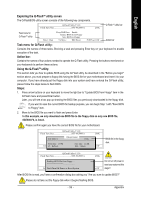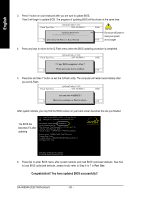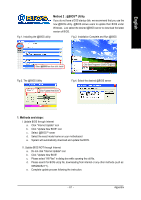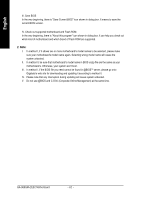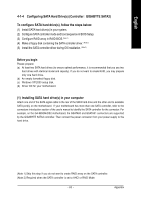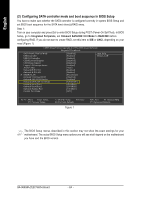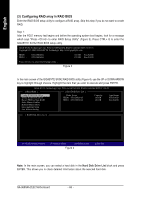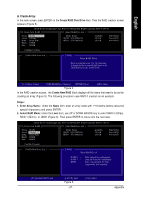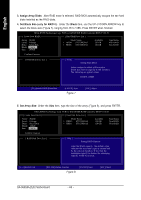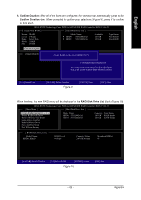Gigabyte GA-965GM-S2 Manual - Page 64
Configuring SATA controller mode and boot sequence in BIOS Setup
 |
UPC - 818313003126
View all Gigabyte GA-965GM-S2 manuals
Add to My Manuals
Save this manual to your list of manuals |
Page 64 highlights
English (2) Configuring SATA controller mode and boot sequence in BIOS Setup You have to make sure whether the SATA controller is configured correctly in system BIOS Setup and set BIOS boot sequence for the SATA hard drive(s)/RAID array. Step 1: Turn on your computer and press Del to enter BIOS Setup during POST (Power-On Self Test). In BIOS Setup, go to Integrated Periperals, set Onboard SATA/IDE Ctrl Mode to RAID/IDE before configuring RAID. If you do not want to create RAID, set this item to IDE or AHCI, depending on your need (Figure 1). CMOS Setup Utility-Copyright (C) 1984-2006 Award Software Integrated Peripherals SATA Port0-3 Native Mode USB Controller USB 2.0 Controller USB Keyboard Support USB Mouse Support Legacy USB storage detect Azalia Codec Onboard H/W 1394 Onboard H/W LAN SMART LAN OnBoard LAN Boot ROM Onboard SATA/IDE Device Onboard SATA/IDE Ctrl Mode Onboard Serial Port 1 Onboard Serial Port 2 Onboard Parallel Port Parallel Port Mode [Disabled] [Enabled] [Enabled] [Disabled] [Disabled] [Enabled] [Auto] [Enabled] [Enabled] [Press Enter] [Disabled] [Enabled] [RAID/IDE] [3F8/IRQ4] [2F8/IRQ3] [378/IRQ7] [SPP] Item Help Menu Level : Move Enter: Select F5: Previous Values +/-/PU/PD: Value F10: Save F6: Fail-Safe Defaults Figure 1 ESC: Exit F1: General Help F7: Optimized Defaults The BIOS Setup menus described in this section may not show the exact settings for your motherboard. The actual BIOS Setup menu options you will see shall depend on the motherboard you have and the BIOS version. GA-965GM-(D)S2 Motherboard - 64 -