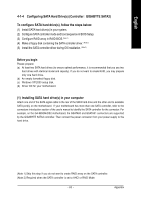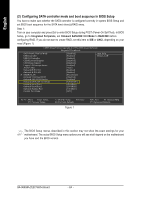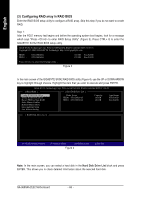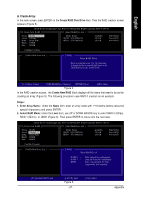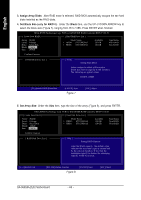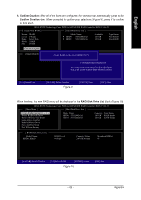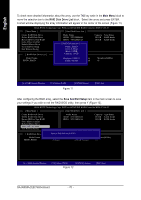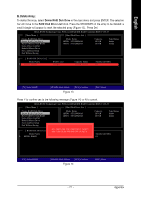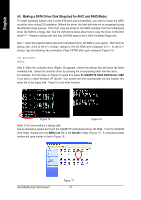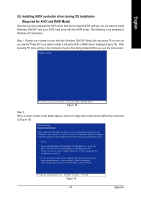Gigabyte GA-965GM-S2 Manual - Page 68
Assign Array Disks, Set Block Size only for RAID 0, Block, Set Array Size
 |
UPC - 818313003126
View all Gigabyte GA-965GM-S2 manuals
Add to My Manuals
Save this manual to your list of manuals |
Page 68 highlights
English 3. Assign Array Disks: After RAID mode is selected, RAID BIOS automatically assigns the two hard disks installed as the RAID disks. 4. Set Block Size (only for RAID 0): Under the Block item, use the UP or DOWN ARROW key to select the block size (Figure 7), ranging from 4K to 128K. Press ENTER when finished. GIGA-BYTE Technology Corp. PCIE-to-SATAII/IDE RAID Controller BIOS V1.06.53 [ Create New RAID ] [ Hard Disk Drive List ] Name: Level: Disks: Block: Size: JRAID 0-Stripe Select Disk 128KB 240GB Mode Name HDD0: ST3120026AS HDD1: ST3120026AS Available 120 GB 120 GB Type/Status Non-RAID Non-RAID Confirm Creation [ RAID Disk Drive List ] [ Help ] Setting Stripe Block Select a stripe size which will be used to divide data from/to seperate RAID members. The following are typical values: RAID 0-128KB [ ]-Switch RAID Block Size [ENTER]-Next Figure 7 [ESC]-Abort 5. Set Array Size: Under the Size item, type the size of the array (Figure 8), and press ENTER. GIGA-BYTE Technology Corp. PCIE-to-SATAII/IDE RAID Controller BIOS V1.06.53 [ Create New RAID ] [ Hard Disk Drive List ] Name: JRAID Level: 0-Stripe Disks: Select Disk Block: 128KB Size: 240GB Mode Name HDD0: ST3120026AS HDD1: ST3120026AS Available 120 GB 120 GB Type/Status Non-RAID Non-RAID Confirm Creation [ RAID Disk Drive List ] [ Help ] Setting RAID Capacity Enter the RAID capacity. The default value indicates the maximum capacity determined by the selected members. If less than the maximum capacity is chosen, the remaining capacity would be no used. [ ]-Switch Unit [DEL,BS]-Delete Number Figure 8 [ENTER]-Next [ESC]-Abort GA-965GM-(D)S2 Motherboard - 68 -