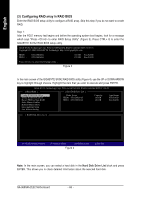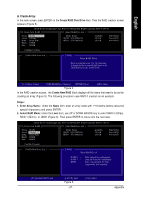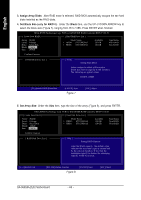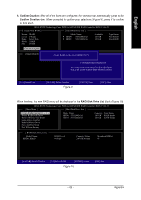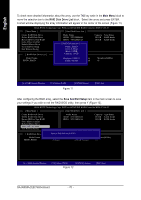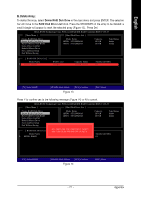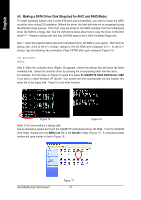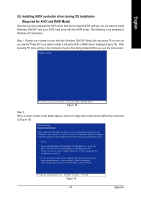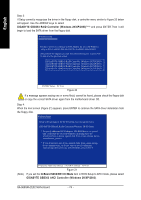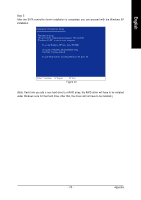Gigabyte GA-965GM-S2 Manual - Page 70
Main Menu, RAID Disk Drive List, Save And Exit Setup
 |
UPC - 818313003126
View all Gigabyte GA-965GM-S2 manuals
Add to My Manuals
Save this manual to your list of manuals |
Page 70 highlights
English To check more detailed information about the array, use the TAB key while in the Main Menu block to move the selection bar to the RAID Disk Drive List block. Select the array and press ENTER. A small window displaying the array information will appear in the center of the screen (Figure 11). GIGA-BYTE Technology Corp. PCIE-to-SATAII/IDE RAID Controller BIOS V1.06.53 [ Main Menu ] [ Hard Disk Drive List ] Create RAID Disk Drive Delete RAID Disk Drive Revert HDD to Non-RAID Solve Mirror Conflict Rebuild Mirror Drive Save And Exit Setup Exit Without Saving [ RAID Disk Drive List ] Mode Name HDD0: ST3120026AS HDD1: ST3120026AS [ RAID Information ] Name: JRAID Level: 0-Stripe Block: 128KB Capacity: 81GB Capacity Type/Status 120 GB RAID Inside 120 GB RAID Inside Model Name RDD0: JRAID RAID LevMelembers: HDDC0a1pacity Status 0-Stripe Status: Norma2l40 GB Normal Members(HDDx) 01 [ TAB]-Switch Window [ ]-Select RAID [ENTER]-Detail Figure 11 [ESC]-Exit After configuring the RAID array, select the Save And Exit Setup item in the main screen to save your settings if you wish to exit the RAID BIOS utility, then press Y (Figure 12). GIGA-BYTE Technology Corp. PCIE-to-SATAII/IDE RAID Controller BIOS V1.06.53 [ Main Menu ] [ Hard Disk Drive List ] Create RAID Disk Drive Delete RAID Disk Drive Revert HDD to Non-RAID Solve Mirror Conflict Rebuild Mirror Drive Save And Exit Setup Exit Without Saving Mode Name HDD0: ST3120026AS HDD1: ST3120026AS Capacity Type/Status 120 GB RAID Inside 120 GB RAID Inside [ RAID Disk Drive List ] Model Name RDD0: JRAID Save to Disk & Exit (Y/N)?Y RAID Level 0-Stripe Capacity Status 240 GB Normal Members(HDDx) 01 [ TAB]-Switch Window [ ]-Select ITEM [ENTER]-Action Figure 12 [ESC]-Exit GA-965GM-(D)S2 Motherboard - 70 -