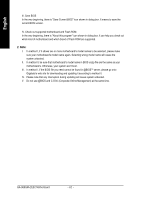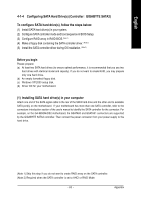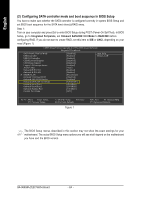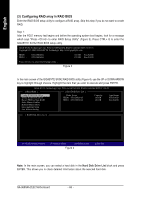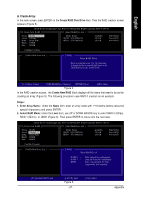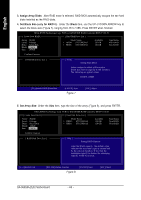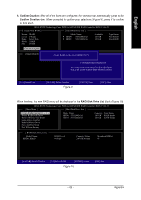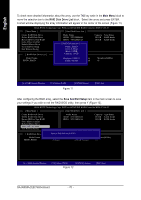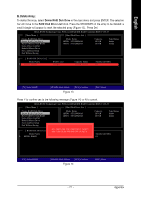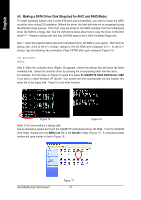Gigabyte GA-965GM-S2 Manual - Page 67
A. Create Array
 |
UPC - 818313003126
View all Gigabyte GA-965GM-S2 manuals
Add to My Manuals
Save this manual to your list of manuals |
Page 67 highlights
English A. Create Array: In the main screen, press ENTER on the Create RAID Disk Drive item. Then the RAID creation screen appears (Figure 5). GIGA-BYTE Technology Corp. PCIE-to-SATAII/IDE RAID Controller BIOS V1.06.53 [ Create New RAID ] [ Hard Disk Drive List ] Name: Level: Disks: Block: Size: JRAID 0-Stripe Select Disk 128KB 240GB Mode Name HDD0: ST3120026AS HDD1: ST3120026AS Available 120 GB 120 GB Type/Status Non-RAID Non-RAID Confirm Creation [ RAID Disk Drive List ] [ Help ] Enter RAID Name Enter a string between 1 to 16 characters in length for the created RAID drive to be identified by system BIOS or OS. [ ]-Move Cursor [DEL,BS]-Delete Character [ENTER]-Next [ESC]-Abort Figure 5 In the RAID creation screen, the Create New RAID block displays all the items that need to be set for creating an array (Figure 5). The following procedure uses RAID 0 creation as an example. Steps: 1. Enter Array Name: Under the Name item, enter an array name with 1~16 letters (letters cannot be special characters) and press ENTER. 2. Select RAID Mode: Under the Level item, use UP or DOWN ARROW key to select RAID 0 (Stripe), RAID 1 (Mirror), or JBOD (Figure 6). Then press ENTER to move onto the next step. GIGA-BYTE Technology Corp. PCIE-to-SATAII/IDE RAID Controller BIOS V1.06.53 [ Create New RAID ] [ Hard Disk Drive List ] Name: Level: Disks: Block: Size: JRAID 0-Stripe Select Disk 128KB 240GB Mode Name HDD0: ST3120026AS HDD1: ST3120026AS Available 120 GB 120 GB Type/Status Non-RAID Non-RAID Confirm Creation [ RAID Disk Drive List ] [ Help ] Select RAID Level RAID 0 RAID 1 JBOD - Data striped for performance Data mirrored for redundancy Data concatenated for huge temporarily disk required [ ]-Switch RAID Level [ENTER]-Next Figure 6 - 67 - [ESC]-Abort Appendix