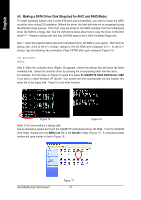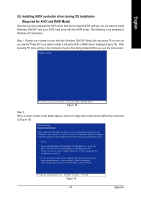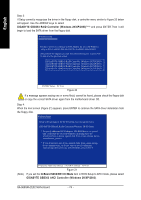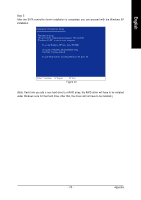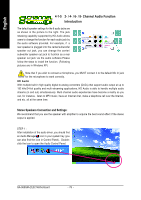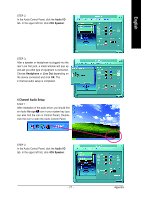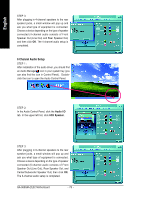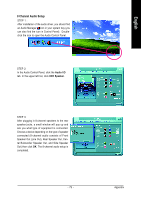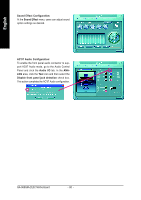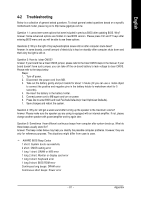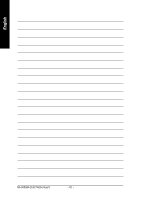Gigabyte GA-965GM-S2 Manual - Page 77
Channel Audio Setup
 |
UPC - 818313003126
View all Gigabyte GA-965GM-S2 manuals
Add to My Manuals
Save this manual to your list of manuals |
Page 77 highlights
STEP 2: In the Audio Control Panel, click the Audio I/O tab. In the upper left list, click 2CH Speaker. STEP 3: After a speaker or headphone is plugged into the rear Line Out jack, a small window will pop up and ask you what type of equipment is connected. Choose Headphone or Line Out depending on the device connected and click OK. The 2-channel audio setup is completed. 4 Channel Audio Setup STEP 1 : After installation of the audio driver, you should find an Audio Manager icon in your system tray (you can also find the icon in Control Panel). Doubleclick the icon to open the Audio Control Panel. STEP 2: In the Audio Control Panel, click the Audio I/O tab. In the upper left list, click 4CH Speaker. - 77 - Appendix English
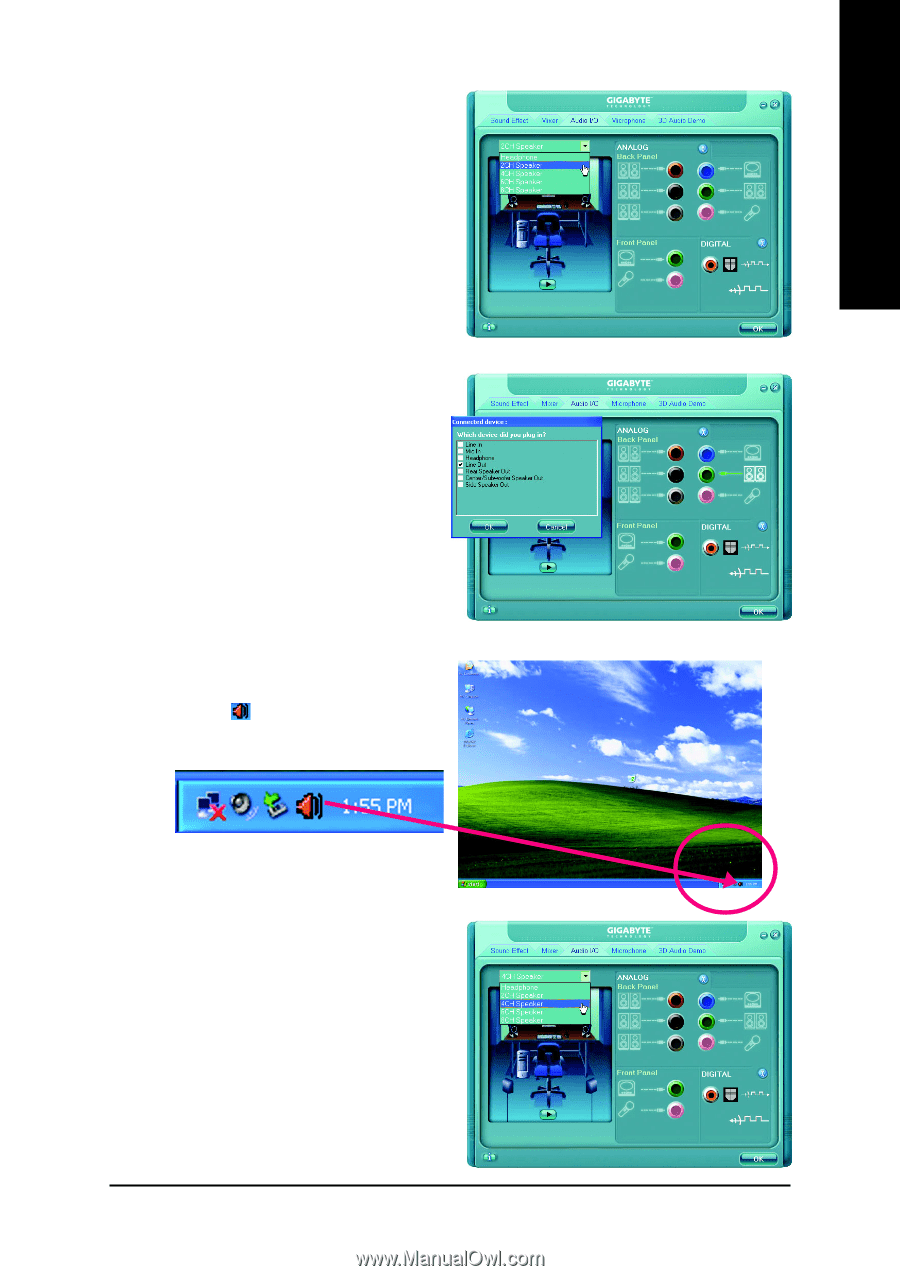
Appendix
- 77 -
English
STEP 3:
After a speaker or headphone is plugged into the
rear Line Out jack, a small window will pop up
and ask you what type of equipment is connected.
Choose
Headphone
or
Line Out
depending on
the device connected and click
OK
. The
2-channel audio setup is completed.
4 Channel Audio Setup
STEP 1 :
After installation of the audio driver, you should find
an Audio Manager
icon in your system tray (you
can also find the icon in Control Panel). Double-
click the icon to open the Audio Control Panel.
STEP 2:
In the Audio Control Panel, click the
Audio I/O
tab. In the upper left list, click
4CH Speaker
.
STEP 2:
In the Audio Control Panel, click the
Audio I/O
tab. In the upper left list, click
2CH Speaker
.