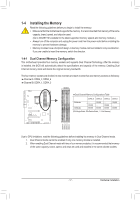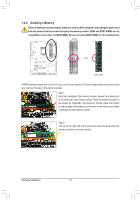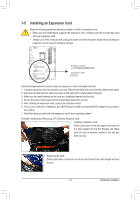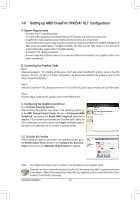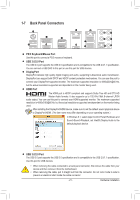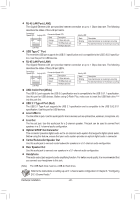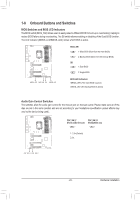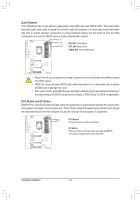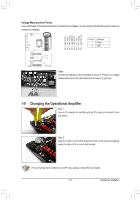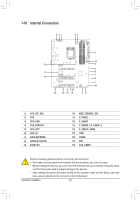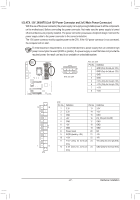Gigabyte GA-Z170X-Gaming GT User Manual - Page 22
Optical S/PDIF Out Connector, RJ-45 LAN Port LAN2
 |
View all Gigabyte GA-Z170X-Gaming GT manuals
Add to My Manuals
Save this manual to your list of manuals |
Page 22 highlights
RJ-45 LAN Port (LAN2) The Gigabit Ethernet LAN port provides Internet connection at up to 1 Gbps data rate. The following describes the states of the LAN port LEDs. Connection/ Speed LED Activity LED LAN Port Connection/Speed LED: State Orange Description 1 Gbps data rate Green Off 100 Mbps data rate 10 Mbps data rate Activity LED: State Description Blinking Off Data transmission or receiving is occurring No data transmission or receiving is occurring USB Type-C™ Port The reversible USB port supports the USB 3.1 specification and is compatible to the USB 3.0/2.0 specifica- tion. Use this port for USB devices. RJ-45 LAN Port (LAN1) The Gigabit Ethernet LAN port provides Internet connection at up to 1 Gbps data rate. The following describes the states of the LAN port LEDs. Connection/ Speed LED Activity LED LAN Port Connection/Speed LED: State Orange Green Off Description 1 Gbps data rate 100 Mbps data rate 10 Mbps data rate Activity LED: State Blinking On Description Data transmission or receiving is occurring No data transmission or receiving is occurring USB 3.0/2.0 Port (White) The USB 3.0 port supports the USB 3.0 specification and is compatible to the USB 2.0/1.1 specification. Use this port for USB devices. Before using Q-Flash Plus, make sure to insert the USB flash drive (Note) into this port first. USB 3.1 Type-A Port (Red) The USB 3.1 Type-A port supports the USB 3.1 specification and is compatible to the USB 3.0/2.0/1.1 specification. Use this port for USB devices. Line In/Mic In The line in/Mic in jack. Use this audio jack for line in devices such as optical drive, walkman, microphone, etc. Line Out The line out jack. Use this audio jack for a 2-channel speaker. This jack can be used to connect front speakers in a 5.1-channel audio configuration. Optical S/PDIF Out Connector This connector provides digital audio out to an external audio system that supports digital optical audio. Before using this feature, ensure that your audio system provides an optical digital audio in connector. Center/Subwoofer Speaker Out Use this audio jack to connect center/subwoofer speakers in a 5.1-channel audio configuration. Rear Speaker Out Use this audio jack to connect rear speakers in a 5.1-channel audio configuration. Headphone This audio output jack supports audio amplifying function. For better sound quality, it is recommended that you connect your headphone to this jack. (Note) The USB flash drive must be a USB 2.0 flash drive. Refer to the instructions on setting up a 2/5.1-channel audio configuration in Chapter 6, "Configuring 2/5.1-Channel Audio." Hardware Installation - 22 -