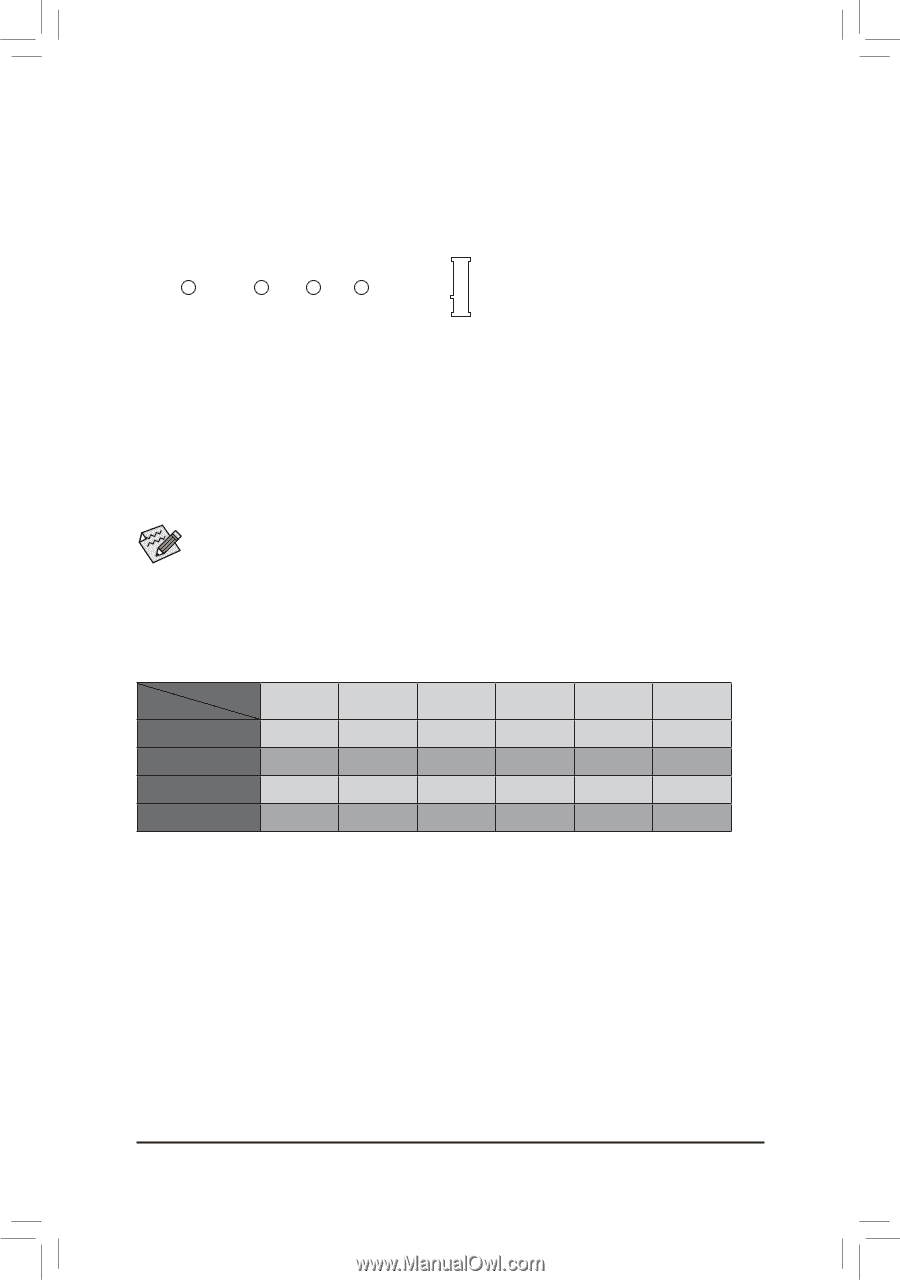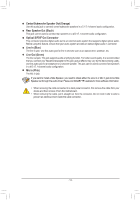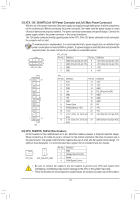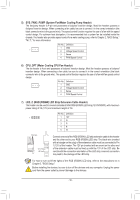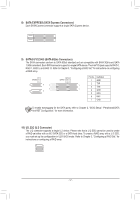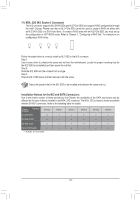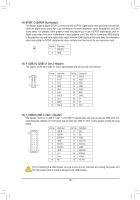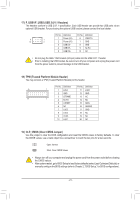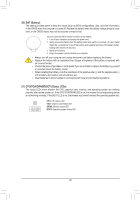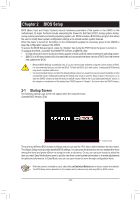Gigabyte GA-Z270X-DESIGNARE Users Manual - Page 18
M2A_32G M.2 Socket 3 Connector, Installation Notices for the M.2 and SATA Connectors
 |
View all Gigabyte GA-Z270X-DESIGNARE manuals
Add to My Manuals
Save this manual to your list of manuals |
Page 18 highlights
_F _0 F 11) M2A_32G (M.2 Socket 3 Connector) The M.2 connector supports M.2 SATA SSDs and M.2 PCIe SSDs and support RAID configuration through the Intel® Chipset. Please note that an M.2 PCIe SSD cannot be used to create a RAID set either with an M.2 SATA SSD or a SATA hard drive. To create a RAID array with an M.2 PCIe SSD, you must set up the configuration in UEFI BIOS mode. Refer to Chapter 3, "Configuring a RAID Set," for instructions on configuring a RAID array. 110 80 60 42 Follow the steps below to correctly install an M.2 SSD in the M.2 connector. Step 1: Use a screw driver to unfasten the screw and nut from the motherboard. Locate the proper mounting hole for the M.2 SSD to be installed and then screw the nut first. Step 2: Slide the M.2 SSD into the connector at an angle. Step 3: Press the M.2 SSD down and then secure it with the screw. Select the proper hole for the M.2 SSD to be installed and refasten the screw and nut. Installation Notices for the M.2 and SATA Connectors: Due to the limited number of lanes provided by the Chipset, the availability of the SATA connectors may be affected by the type of device installed in the M2A_32G connector. The M2A_32G connector shares bandwidth with the SATA3 0 connector. Refer to the following table for details. Type of M.2 SSD Connector M.2 SATA SSD SATA3 0 r M.2 PCIe x4 SSD a M.2 PCIe x2 SSD a No M.2 SSD Installed a a: Available, r: Not available SATA3 1 a a a a SATA3 2 a a a a SATA3 3 a a a a SATA3 4 a a a a SATA3 5 a a a a - 18 -