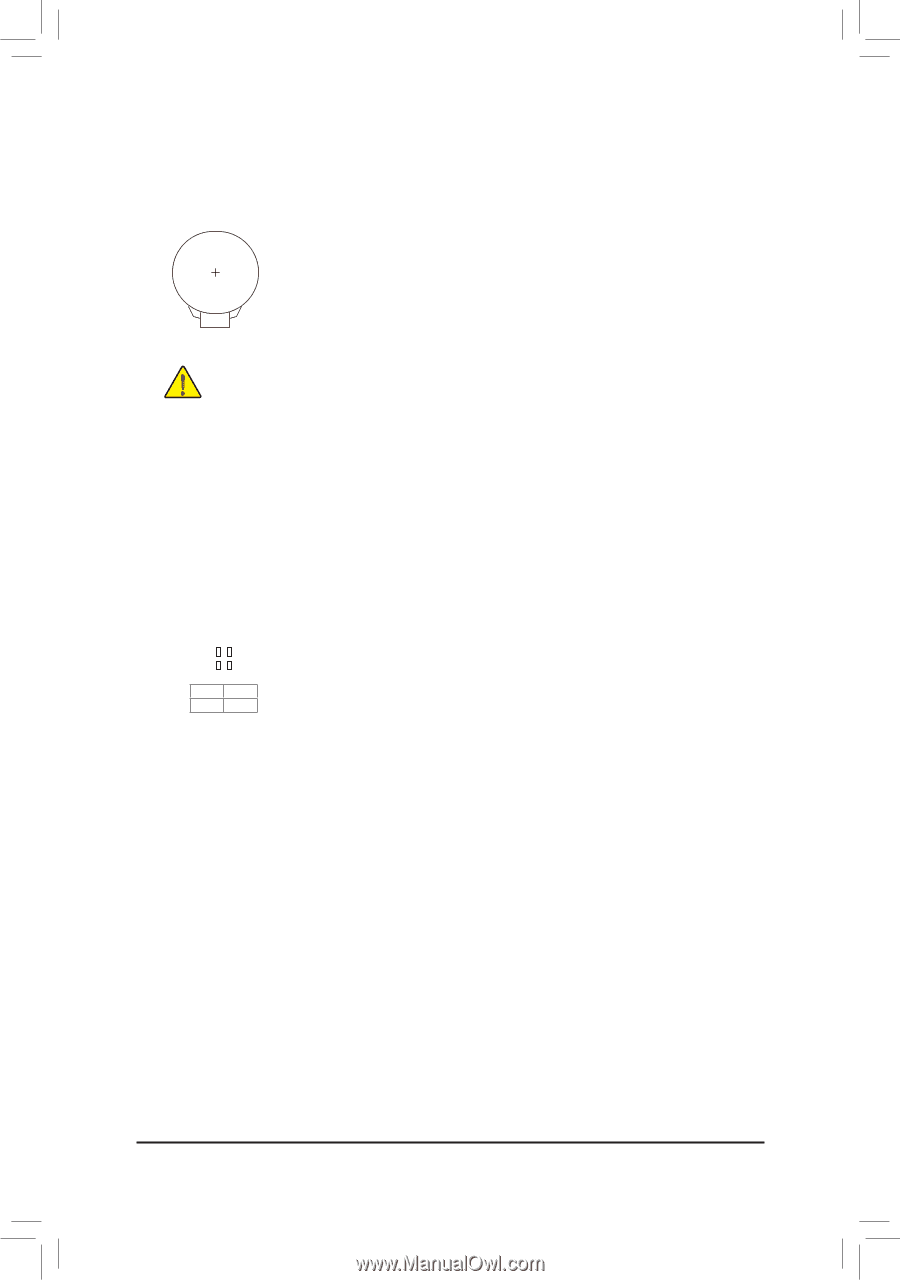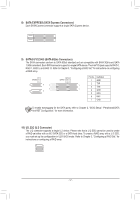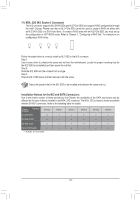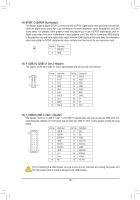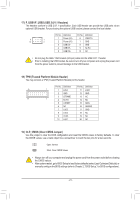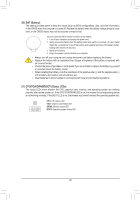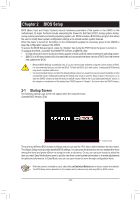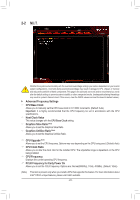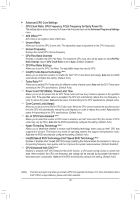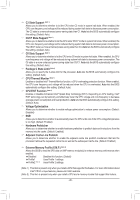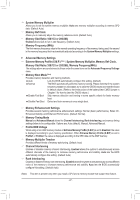Gigabyte GA-Z270X-DESIGNARE Users Manual - Page 22
BAT Battery, CPU/VGA/DRAM/BOOT Status LEDs
 |
View all Gigabyte GA-Z270X-DESIGNARE manuals
Add to My Manuals
Save this manual to your list of manuals |
Page 22 highlights
B_ S _S _ 20) BAT (Battery) The battery provides power to keep the values (such as BIOS configurations, date, and time information) in the CMOS when the computer is turned off. Replace the battery when the battery voltage drops to a low level, or the CMOS values may not be accurate or may be lost. You may clear the CMOS values by removing the battery: 1. Turn off your computer and unplug the power cord. 2. Gentl_y remove the battery from the battery holder and wait for one minute. (Or use a metal object like a screwdriver to touch the positive and negative terminals of the battery holder, making them short for 5 seconds.) 3. Replace the battery. 4. Plug in the power cord and restart your computer. •• Always turn off your computer and unplug the power cord before replacing the battery. •• Replace the battery with an equivalent one. Danger of explosion if the battery is replaced with an incorrect model. •• Contact the place of purchase or local dealer if you are not able to replace the battery by yourself or uncertain about the battery model. •• When installing the battery, note the orientation of the positive side (+) and the negative side (-) of the battery (the positive side should face up). •• Used batteries must be handled in accordance with local environmental regulations. 21) CPU/VGA/DRAM/BOOT (Status LEDs) The status LEDs show whether the CPU, graphics card, memory, and operating system are working properly after system power-on. If tBh_e CPU/VGA/DRAM LEDF_iUsSoB3n, that means the corresponding device is not working normally; if the BOOT LED is on, that means you haven't entered the operating system yet. B_ USB 0_ B CPU: CPU status LED VGA: Graphics card status LED CPU DRAM VGA BOOT DRAM: Memory status LED BOOT: Operating system status LED - 22 -