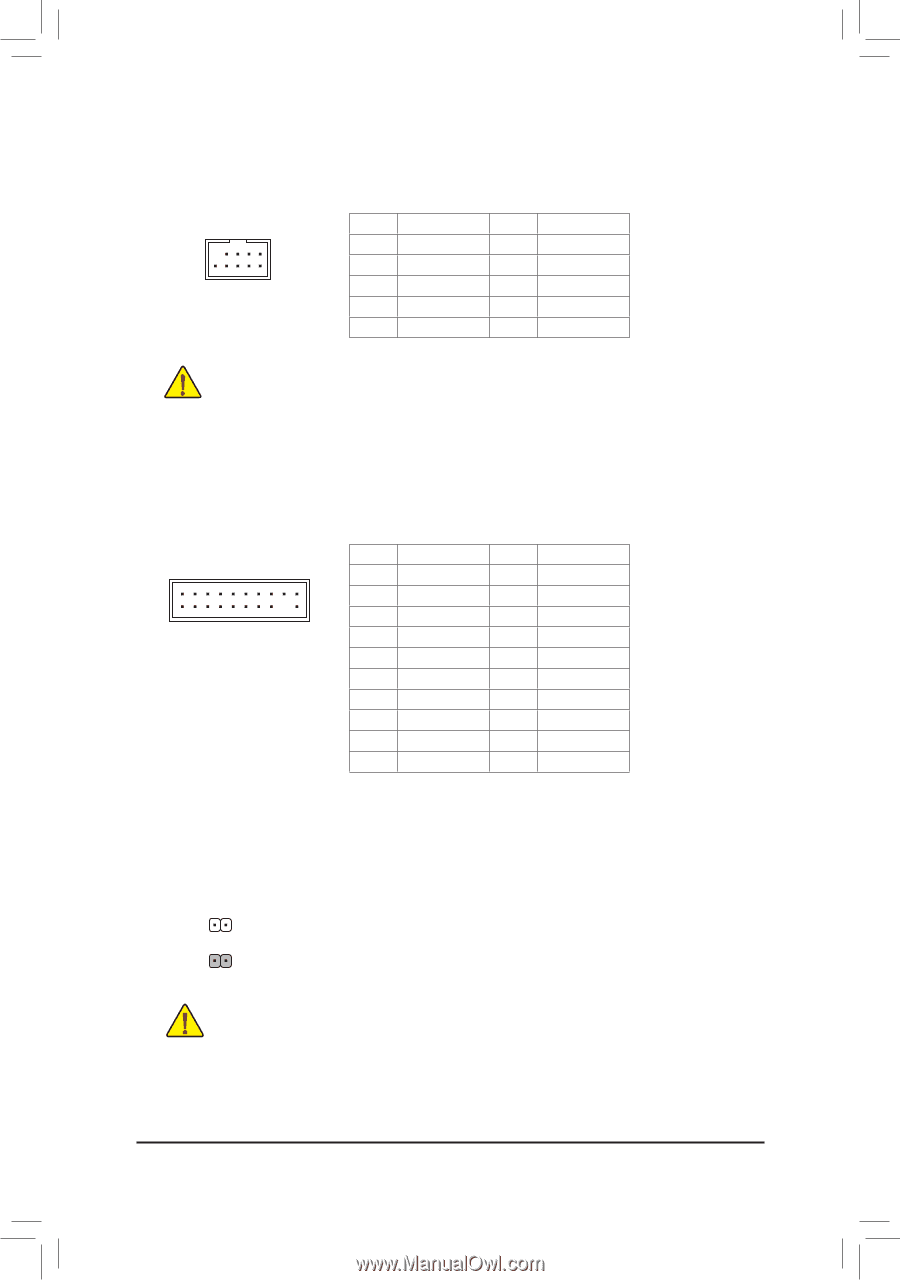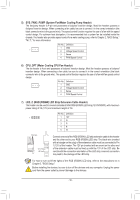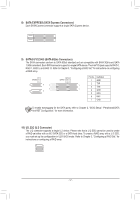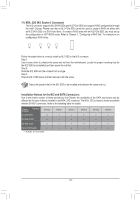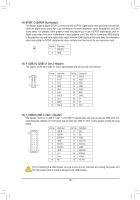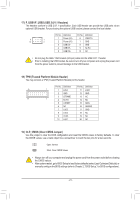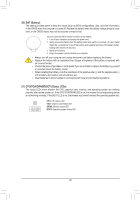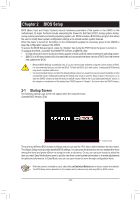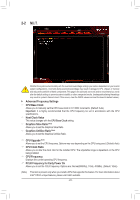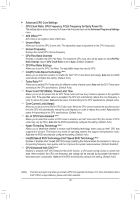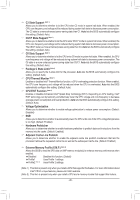Gigabyte GA-Z270X-DESIGNARE Users Manual - Page 21
TPM Trusted Platform Module Header, CLR_CMOS Clear CMOS Jumper, F_USB1/F_USB2 USB 2.0/1.1 Headers
 |
View all Gigabyte GA-Z270X-DESIGNARE manuals
Add to My Manuals
Save this manual to your list of manuals |
Page 21 highlights
17) F_USB1/F_USB2 (USB 2.0/1.1 Headers) The headers conform to USB 2.0/1.1 specification. Each USB header can provide two USB ports via an optional USB bracket. For purchasing the optional USB bracket, please contact the local dealer. Pin No. Definition Pin No. Definition F_USB30 9 10 1 2 1 Power (5V) F2_ U Power (5V) 6 USB DY+ 7 GND F_ 3 USB DX- 8 GND 4 USB DY- 9 No Pin 5 USB DX+ 10 NC •• Do not plug the IEEE 1394 bracket (2x5-pin) cable into the USB 2.0/1.1 header. •• Prior to installing the USB bracket, be sure to turn off your computer and unplug the power cord from the power outlet to prevent damage to the USB bracket. 1 23 1 B SS B_ 18) TPM (Trusted Platform Module Header) 1 You may connect a TPM (Trusted Platform Module) to this header. _S 1 23 1 1 23 1 Pin No. Definition Pin No. Definition 19 1 1 LCLK 11 LAD0 2 GND 12 GND S 3 LFRAME 13 NC 20 2 4 No Pin 14 NC 5 LRESET 6 NC 7 LAD3S 15 SB3V 1 23 16 SERIRQ 17 GND 8 LAD2 18 NC 9 VCC3 19 NC 10 LAD1 20 NC 19) CLR_CMOS (Clear CMOS Jumper) Use this jumper to clear the BIOS configuration and reset the CMOS values to factory defaults. To clear the CMOS values, use a metal object like a screwdriver to touch the two pins for a few seconds. S3 B SS S U __ 3 Open: Normal Short: Clear CMOS Values S _ •• Always turn off your computer and unplugS thFe power cord from the power outlet before clearing the CMOS values. _ •• After system restart, go to BIOS Setup to load factory defaults (select Load Optimized Defaults) or manually configure the BIOS settings (refer to Chapter 2, "BIOS Setup," for BIOS configurations). _ _B B_ - 21 - S _S _ S_