Gigabyte GSmart MW700 User Manual - GSmart MW700 English Version - Page 12
Insert the battery & SIM Card, 4 SIM, 5 Battery - update
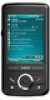 |
View all Gigabyte GSmart MW700 manuals
Add to My Manuals
Save this manual to your list of manuals |
Page 12 highlights
Windows Live Messenger, Pocket Outlook, Pocket Explorer, and Office tools (Word, Excel, and PowerPoint). Also features Encryption, Internet Sharing, Windows Update, Pictures& Videos, Calculator, Games, ActiveSync, and File Explorer. ․Other programs: SIM Manager, FM Radio, Zip, Java, GPS Tracking, etc. 1.3 Insert the battery & SIM Card Before inserting/removing a SIM card, please make sure that MW700 is powered off and is not connected to any power supply by the USB cable or charger. 1. Look at the back of your MW700. Push and slide on the battery cover. 4. Insert the battery back to the battery slot. 5. Slide the battery cover back and push until you hear "click". 2. Find the SIM card slot on the side of the device. Open the hatch. 3. Insert the SIM card with the metallic part facing down and the clipped corner in the same direction and orientation shown on the cover's instruction. 1.4 SIM Before using your MW700, you must contact a network operator to get a personal SIM (Subscriber Identity Module). The SIM card contains the device number, the services included in your subscription, and your personal data such as your phonebook and messages. The phone functions are unusable (except for emergency calls) until a valid SIM card is inserted. Note: If the device or the SIM card is lost or stolen, you should contact your network operator immediately in order to prevent unauthorized use. 1.5 Battery Your MW700 comes with a removable and rechargeable Lithium Polymer battery. The standby time and talk time will depend on your actual usage network coverage and whether the device is in standby mode. The battery life may also vary depending on how frequently the user switches between functions. MW700│1-3















