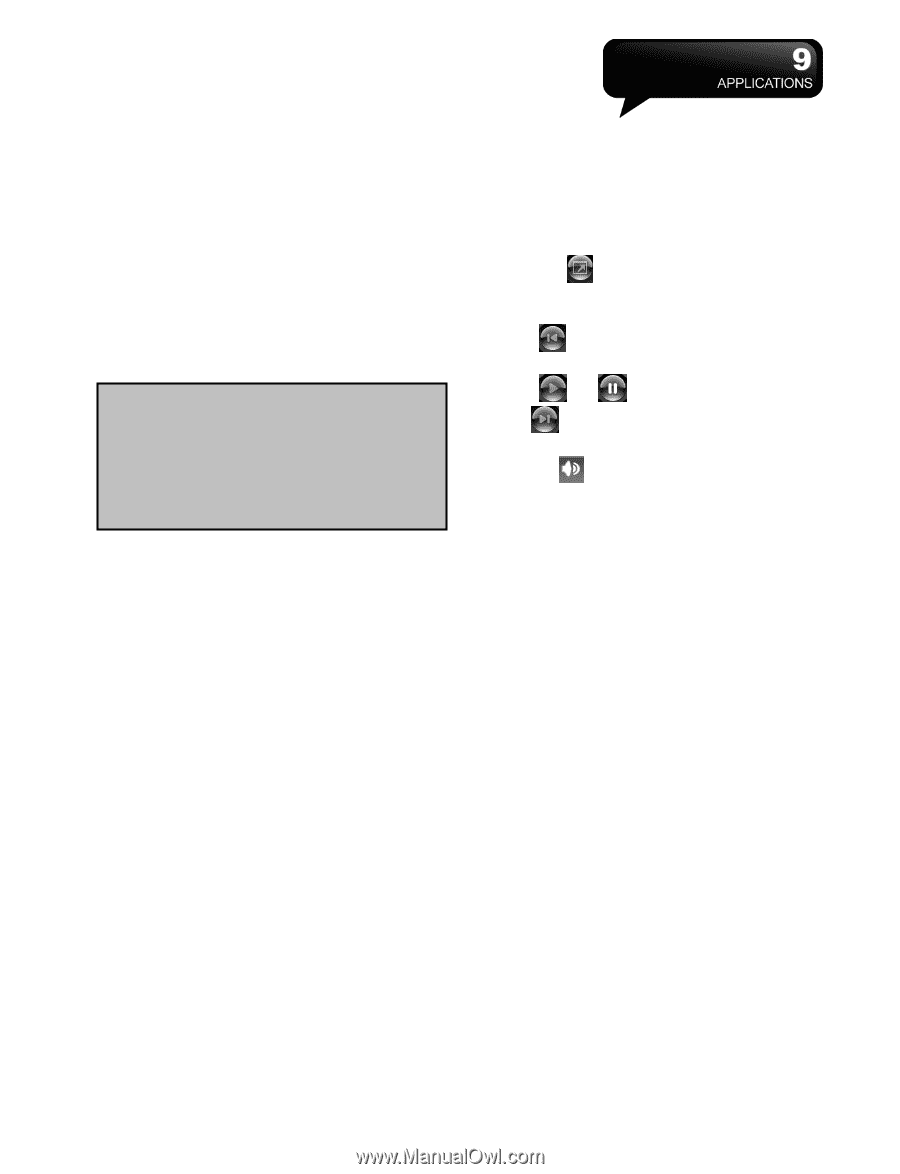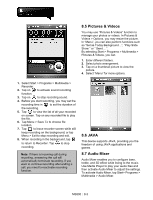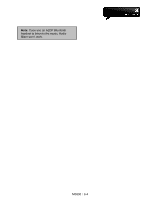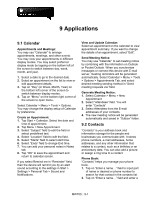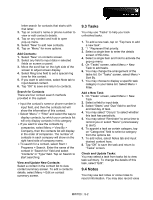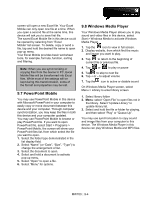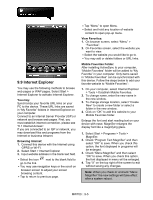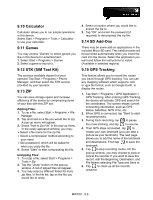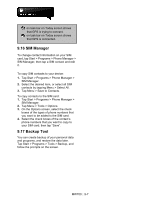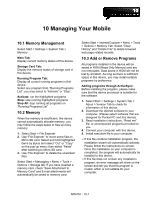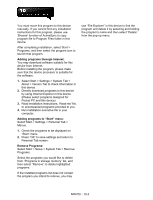Gigabyte GSmart MW700 User Manual - GSmart MW700 English Version - Page 53
PowerPoint Mobile, 8 Windows Media Player
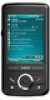 |
View all Gigabyte GSmart MW700 manuals
Add to My Manuals
Save this manual to your list of manuals |
Page 53 highlights
screen will open a new Excel file. Your Excel Mobile can only open one file at a time. When you open a second file at the same time, this device will ask you to save first file. The saved Excel Mobile file in this device could be opened by selecting from "Excel Mobile" list screen. To delete, copy or send a file, tap and hold the desired file name to open pop-up menu. Your Excel Mobile provides basic worksheet tools, for example, formula, function, sorting and filtering. Note: When you are synchronizing or copying files from the device to PC, Excel Mobile files will be transformed into Excel files. While most of the settings will be kept during this transformation, some of the format and properties may be lost. 9.7 PowerPoint Mobile You may use PowerPoint Mobile in this device with Microsoft PowerPoint in your computer to easily copy or move document between this device and your computer. Through computer synchronization, you may keep the files in both this device and your computer updated. You may use PowerPoint Mobile to browse or play PowerPoint file. If you want to open PowerPoint file, select Start > Programs > PowerPoint Mobile, the screen will show your PowerPoint files list, from which select the file you want to open. 1. Select the folder type demonstrated in the list display field. 2. Select "Name" (or "Date", "Size", "Type") to change the arrangement of list. 3. Select the document to open. 4. Select and hold a document to activate pop-up menu. 5. Select "Open" to open a file. 6. Select "Menu" for options. 9.8 Windows Media Player Your Windows Media Player allows you to play sound and video files in this device, select Start > Windows Media to activate Windows Media Player. 1. Tap the icon to view in full screen. 2. Display website, from which find the music and image you want to play. 3. Tap to return to the beginning of current file or previous file. 4. Tap or to play or pause 5. Tap to skip to next file 6. Tap + or - to adjust volume 7. Tap the icon to active or disable sound On Windows Media Player screen, select Menu > Library to enter library screen. 1. Select library folder 2. Menu: select "Open File" to open files not in the library. Select "Update Library" to update library list. 3. Select and hold the file or folder for playing, and then select "Play" or "Queue Up". You may use synchronization to copy sound and image files from your computer to this device. The Windows Media Player in this device can play Windows Media and MP3 files. MW700│9-4