Gigabyte GSmart MW700 User Manual - GSmart MW700 English Version - Page 26
Making a call from contacts, 8 Creating a new contact, 9 Call history
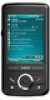 |
View all Gigabyte GSmart MW700 manuals
Add to My Manuals
Save this manual to your list of manuals |
Page 26 highlights
3.7 Making a call from contacts On Today screen, you can tap Contacts on the bottom right of the screen to enter Contacts. Or under Phone Dialer screen, tap Contacts on the bottom left of the screen to enter Contacts. 1. Enter the contact or phone number you intend to search into the search field, the phone will search for the contacts that match this condition. 2. Tap and hold Navigation key upwards or downwards to browse contacts by initial letters in Contacts. (This function is available for contacts synchronized from Outlook only). 3. Tap on any contact to view that contact's information. 4. Under Contacts screen, tap Call on the bottom left of the screen or tap Left Soft key to make a call to that person. 5. Under Contacts screen, tap Menu on the bottom right of the screen for more options. If you would like to make a call using a telephone, go to Contacts and highlight the person you would like to call. Tap Menu > Sounds DTMF; then aim your device to the telephone receiver. Your telephone will dial out to the desired contact upon reception of the DTMF sounds from your device. 3.8 Creating a new contact On Contacts screen, tap New on the bottom left of the screen. A blank record will appear. 1. You may set photos in Picture field for this contact, by which the contact's photo will display as an incoming call photo ID. 2. You may also tap Ring tone field to set different incoming call ring tones for your contacts. 3. Tap OK on the top right of the screen to save the new contact and exit. 3.9 Call history Call History contains all outgoing calls, incoming calls, and missed calls. You may choose to display all or only display highlighted items. 1. On Today screen, tap Call History on the bottom left of the screen. 2. Tap Menu on the bottom right of the screen. 3. Select a desired function to perform. You may change call history display method by selecting Filter; or select Call Timers to check incoming call numbers, call time, and manage incoming call history. 4. On Call History screen, select the icon on the upper left side of the main screen to redial this number at once. 5. On Call History screen, tap and hold on a MW700│3-3















