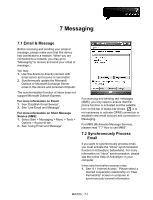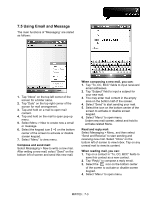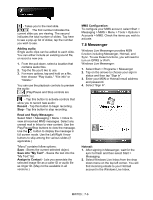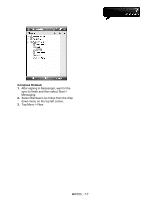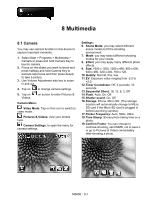Gigabyte GSmart MW700 User Manual - GSmart MW700 English Version - Page 42
Enabling Direct Push on your PC, Enabling Direct Push on your device
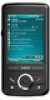 |
View all Gigabyte GSmart MW700 manuals
Add to My Manuals
Save this manual to your list of manuals |
Page 42 highlights
On the mail content screen, select and hold to activate pop-up Menu. 7.6 How to Use Push Email With push e-mail, you can have access to new incoming e-mail in real time. This Direct Push Technology can be enabled by the Exchange Server 2003 administrator, bringing the latest information to you. To use push email, please turn on Wi-Fi or GPRS to connect to the Exchange Server. Enabling Direct Push on your PC: 1. Connect your device to the PC using USB cable. 2. On the ActiveSync pop-up window, check "Synchronize with Microsoft Exchange Server or Personal Computer" and click on "NEXT". 3. Enter your network login name, password, and domain name. If your server requires a SSL encryption, please check "This server requires an encrypted (SSL) connection." Click on "NEXT". 4. Check the items you would like to synchronize, for example, you may check Inbox, Calendar, Contacts, or Tasks. Enabling Direct Push on your device: 1. On your device, select "Start" > Programs > ActiveSync > Menu > Add server source. 2. Input the IP address of your server in "Server Address". 3. Input your network login name, password, and domain name, and then tap "NEXT". 4. In ActiveSync on your device, select Menu > Schedule 5. Set the Peak times to "As items arrive" and the Off-peak times sync time to "As items arrive". Tap "OK". Now you have established a cooperative relationship for the device and the Exchange Server. The next time when you select Start > ActiveSync > Sync, you may synchronize with Exchange Server using Wi-Fi or GPRS. Once you are connected to the network, you may look up your Global Address List over the air from your device by tapping "Contacts". You may send an email to a contact on your Global Address List following the same steps as sending email to a contact saved on your device. MW700│7-4