Gigabyte GSmart MW700 User Manual - GSmart MW700 English Version - Page 27
Setting ring tone and, password, 11 Block List
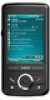 |
View all Gigabyte GSmart MW700 manuals
Add to My Manuals
Save this manual to your list of manuals |
Page 27 highlights
phone number to open a drop-down menu for more options. number you would like to block. 2. Select "OK" to save the settings. Alternatively, tap "Contacts" on Today screen, highlight the contact you would like to block and tap "Menu". Select "Set to Block List". You may also block numbers in Call History, or create new blocked numbers in Block List. 3.10 Setting ring tone and password On Phone Dialer screen, tap Menu on the bottom right of the screen. Tap Options > Phone tab. 1. You may select a preferred ring type. 2. If you want to download ring tones, please use ActiveSync program in the computer and copy the ring tone file to Application Data/ Sounds folder in your device. The ring tone files will be added as the options. 3. You can set keypad tone for dialing. 4. You can set personal password to prevent unauthorized use from others. 3.11 Block List You can choose to block specific numbers or block all unknown calls. When a blocked number calls, the screen will display incoming call alert and ring but will automatically hang up within 5 seconds. Select Start > Programs > Phone Manager > Block List 1. Check "Block all unknown calls" or tap "Menu" and select "Add Block List" to add a MW700│3-4















