Gigabyte GSmart MW700 User Manual - GSmart MW700 English Version - Page 30
System settings
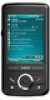 |
View all Gigabyte GSmart MW700 manuals
Add to My Manuals
Save this manual to your list of manuals |
Page 30 highlights
Sounds & Notifications Setting for alarm sound and notifications. Turning off sounds and the notification helps conserve battery power. To change the ring type and volume: 1. Tap Start > Settings > Personal tab > Sounds & Notifications. 2. On Sounds tab, you can select the desired actions. 3. On Notifications tab, you can customize how you are notified about different events. Select the event name and then select the type of reminder. You can select a special sound, a message, a flash light, or vibrate. Today Setting for screen appearance and items displayed on the Today screen. To change the theme of your Today screen: 1. Tap Start > Settings > Personal tab > Today. 2. On Appearance tab, select the desired theme. To use your own background, select Use this picture as the background and then tap Browse to locate the desired file. 3. Choose a folder, tap the file you want, and tap OK. Note: The recommended picture size for the background is 240x320 pixels in jpeg file format. To beam a favorite theme to a friend, select the desired theme, and tap Beam on Appearance tab. Customizing the displayed information: 1. Tap Start > Settings > Personal tab > Today > Items tab. 2. Select the information you want to be displayed on Today screen. 3. To customize the information further, select an information type, and then tap Options (not available for all information types). 4.2 System settings About This function contains information about your device. Version tab displays important device information, including the amount of memory installed. On the Device ID tab, you may need to change your device name if you are unable to connect to a network because another device with the same name is already connected. Backlight Configure the backlight settings and adjusts the brightness level to save power. Using the backlight on battery power substantially reduces battery life. Tap Start > Settings > System tab > Backlight. ․Tap Battery power tab to turn ON/OFF the backlight when using battery power. ․Tap External power tab to turn ON/OFF the backlight when using external power. ․Tap Extended tab to adjust the brightness level. Certificates It's the information about the certificate issuer and the expiration date. Tap Certificates to view the name of the certificate issuer and the expiration date. Clock & Alarms Setting for time and alarms. Tap Start > Settings > System tab > Clock & Alarms. ․If you visit a particular time zone often, select it as your Visiting time zone on Time tab so that you can quickly see the correct date and time. ․You can use your device as a travel alarm clock by setting a wake-up alarm on Alarms tab. Tap the alarm icon to select the type of alarm you want. ․To change the way the date or time is MW700│4-3















