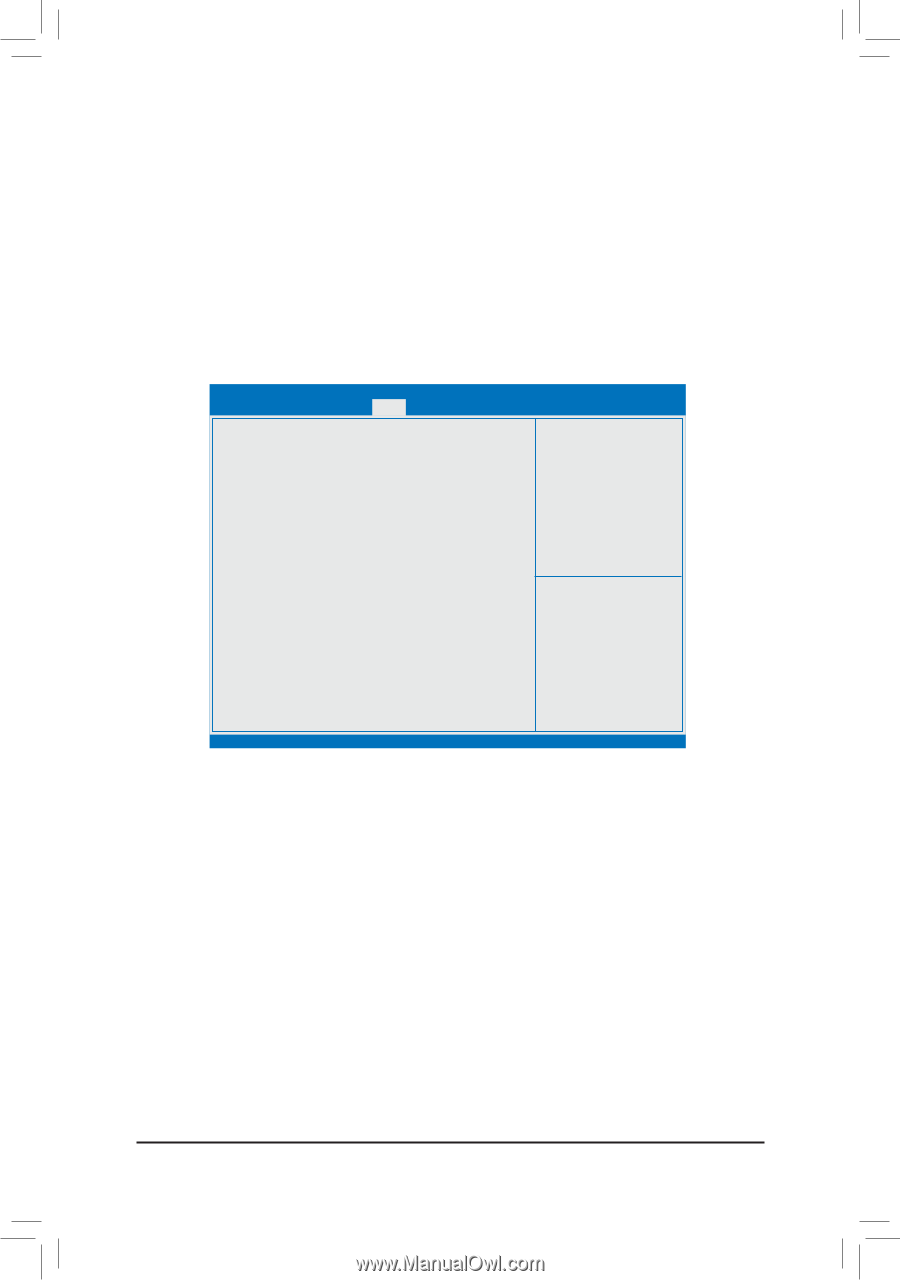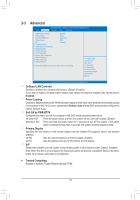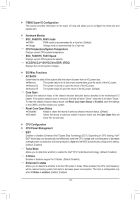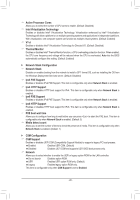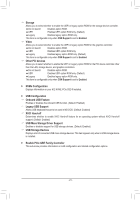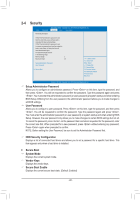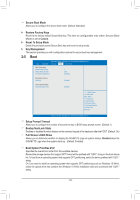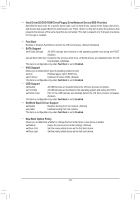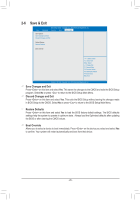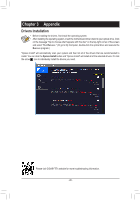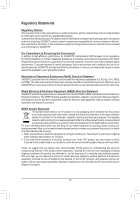Gigabyte J4005N D2P User Manual - Page 23
Boot, Full Screen LOGO Show, Boot Option Priorities #1/2, Restore Factory Keys
 |
View all Gigabyte J4005N D2P manuals
Add to My Manuals
Save this manual to your list of manuals |
Page 23 highlights
&& Secure Boot Mode Allows you to configure the secure boot mode. (Default: Standard) `` Restore Factory Keys Revert to the factory default Secure Boot key. This item is configurable only when Secure Boot Mode is set to Custom. `` Reset To Setup Mode Delete the previously saved Secure Boot key and revert to setup mode. `` Key Management This section provides you with configuration options for secure boot key management. 2-5 Boot Aptio Setup Utility - Copyright (C) 2018 American Megatrends, Inc. Main Advanced Security Boot Save & Exit Boot Configuration Setup Prompt Timeout 1 Bootup NumLock State [Off] Full Screen LOGO Show [Enabled] Boot Option Priorities Fast Boot [Disable] Driver Option Priorities New Boot Option Policy [Default] gf: Select Screen hi: Select Item Enter: Select +/-: Change Opt. F1: General Help F2: Previous Values F3: Optimized Defaults F4: Save & Exit ESC: Exit Version 2.19.1268. Copyright (C) 2018 American Megatrends, Inc. && Setup Prompt Timeout Allows you to configure the number of seconds to stay in BIOS setup prompt screen. (Default: 1) && Bootup NumLock State Enables or disables Numlock feature on the numeric keypad of the keyboard after the POST. (Default: On) && Full Screen LOGO Show Allows you to determine whether to display the GIGABYTE Logo at system startup. Disabled skips the GIGABYTE Logo when the system starts up. (Default: Enabled) && Boot Option Priorities #1/2 Specifies the overall boot order from the available devices. Removable storage devices that support GPT format will be prefixed with "UEFI:" string on the boot device list. To boot from an operating system that supports GPT partitioning, select the device prefixed with "UEFI:" string. Or if you want to install an operating system that supports GPT partitioning such as Windows 10 64-bit, select the optical drive that contains the Windows 10 64-bit installation disk and is prefixed with "UEFI:" string. - 23 -