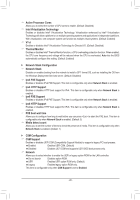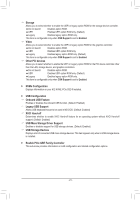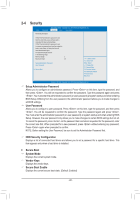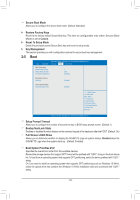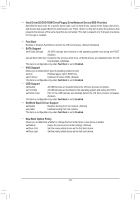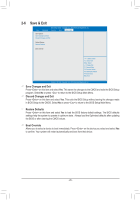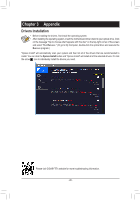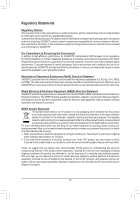Gigabyte J4005N D2P User Manual - Page 25
Save & Exit, Boot Override
 |
View all Gigabyte J4005N D2P manuals
Add to My Manuals
Save this manual to your list of manuals |
Page 25 highlights
2-6 Save & Exit Aptio Setup Utility - Copyright (C) 2018 American Megatrends, Inc. Main Advanced Security Boot Save & Exit Save Options Save Changes and Exit Discard Changes and Exit Default Options Restore Defaults Boot Override gf: Select Screen hi: Select Item Enter: Select +/-: Change Opt. F1: General Help F2: Previous Values F3: Optimized Defaults F4: Save & Exit ESC: Exit Version 2.19.1268. Copyright (C) 2018 American Megatrends, Inc. && Save Changes and Exit Press on this item and select Yes. This saves the changes to the CMOS and exits the BIOS Setup program. Select No or press to return to the BIOS Setup Main Menu. && Discard Changes and Exit Press on this item and select Yes. This exits the BIOS Setup without saving the changes made in BIOS Setup to the CMOS. Select No or press to return to the BIOS Setup Main Menu. && Restore Defaults Press on this item and select Yes to load the BIOS factory default settings. The BIOS defaults settings help the system to operate in optimum state. Always load the Optimized defaults after updating the BIOS or after clearing the CMOS values. && Boot Override Allows you to select a device to boot immediately. Press on the device you select and select Yes to confirm. Your system will restart automatically and boot from that device. - 25 -