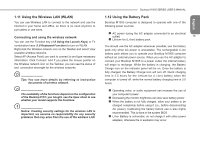Gigabyte M1005 Manual - Page 14
Turning Your Booktop M1005 On and Off, 7 Keyboard Functions
 |
View all Gigabyte M1005 manuals
Add to My Manuals
Save this manual to your list of manuals |
Page 14 highlights
English 1.6 Turning Your Booktop M1005 On and Off Turning on the power Open the Booktop M1005 lid, press the power button for one or two seconds. The power indicator will glow blue once the computer is powered on. 12 Turning off the power If you are not going to use your Booktop M1005 computer for a while, it is best to turn off its power. Before turning off power, close all open programs first and shut down the operating system. After turning off your Booktop M1005 computer, make it a habit to leave the LCD panel open for a while after it has been used for an extended period of time. This allows the interior of your Booktop M1005 computer to cool off. Closing the panel will force the heat up against the LCD screen, and doing so after a while may damage the screen. More importantly, never close the LCD panel for a long period of time when the computer is on or when the power saving function is disabled.Never place the Booktop into any carry case if it is still powered on. 1.7 Keyboard Functions Booktop M1005 computer is equipped with a standard typewriterlayout keyboard and has extra features. Icon Description Caps Lock Press Caps Lock to set all the characters as capital letters. Num Lk To turn on the numeric keypad overlay, press Num Lk. Fn+Scrl Lk Press this key to scroll the screen under some programs. Press this key to activate Windows® START menu. Press this key to function as the right key of mouse.