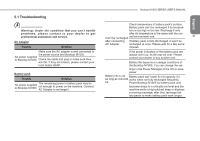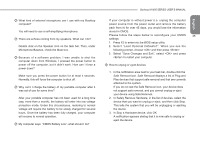Gigabyte M1005 Manual - Page 36
Q&A - windows 7 driver
 |
View all Gigabyte M1005 manuals
Add to My Manuals
Save this manual to your list of manuals |
Page 36 highlights
English Audio Trouble Solution Adjust sound controller. Check the setting of sound volume of software. 34 No sound emitted Check if the ear phone is firmly connected. Check the Devices Manager of Windows. Be sure the Sound function has been activated and isn't interfering with other hardware. USB Trouble Equipments connected can't work Solution Check and be sure USB port of Booktop M1005 is firmly connected with the USB cord of the equipment. Be sure the driver of the equipment is installed correctly. Stand by / Hibernation Trouble Solution Can't enter into Standby/ Hibernation Please check if the Windows Media Player is running. If Yes, the Booktop M1005 can't enter into Standby or Hibernation mode. Please close Windows Media Player. LAN Trouble Solution Can't be connected Be sure the RJ45 connector is to the Network Hub or Switch. firmly connected 5.2 Q&A My computer switches to hibernation mode much too quickly, and I have to constantly hit a key or move the mouse to bring back the screen. What can I do? This is part of Windows Power Management. Access Power Management by clicking on Start / Control Panel / Performance and Maintenance / Power Options, and change the time next to the "Turn off monitor" option to the time you want. You have the choice of either adjusting time for the power supply or for the battery. I've heard that cleaning and rearranging files on the hard drive will improve program's launch speed, how do I do that? Good disk maintenances can improve program launch speed. This normally includes deleting unnecessary files, and defragmenting hard disk so that files can be more efficiently grouped. Windows contains maintenance utilities for these tasks; run Disk Cleanup to remove unnecessary files, and Disk Defragmenter to defragment file blocks. For more information about these utilities, please refer to your Windows documentation.