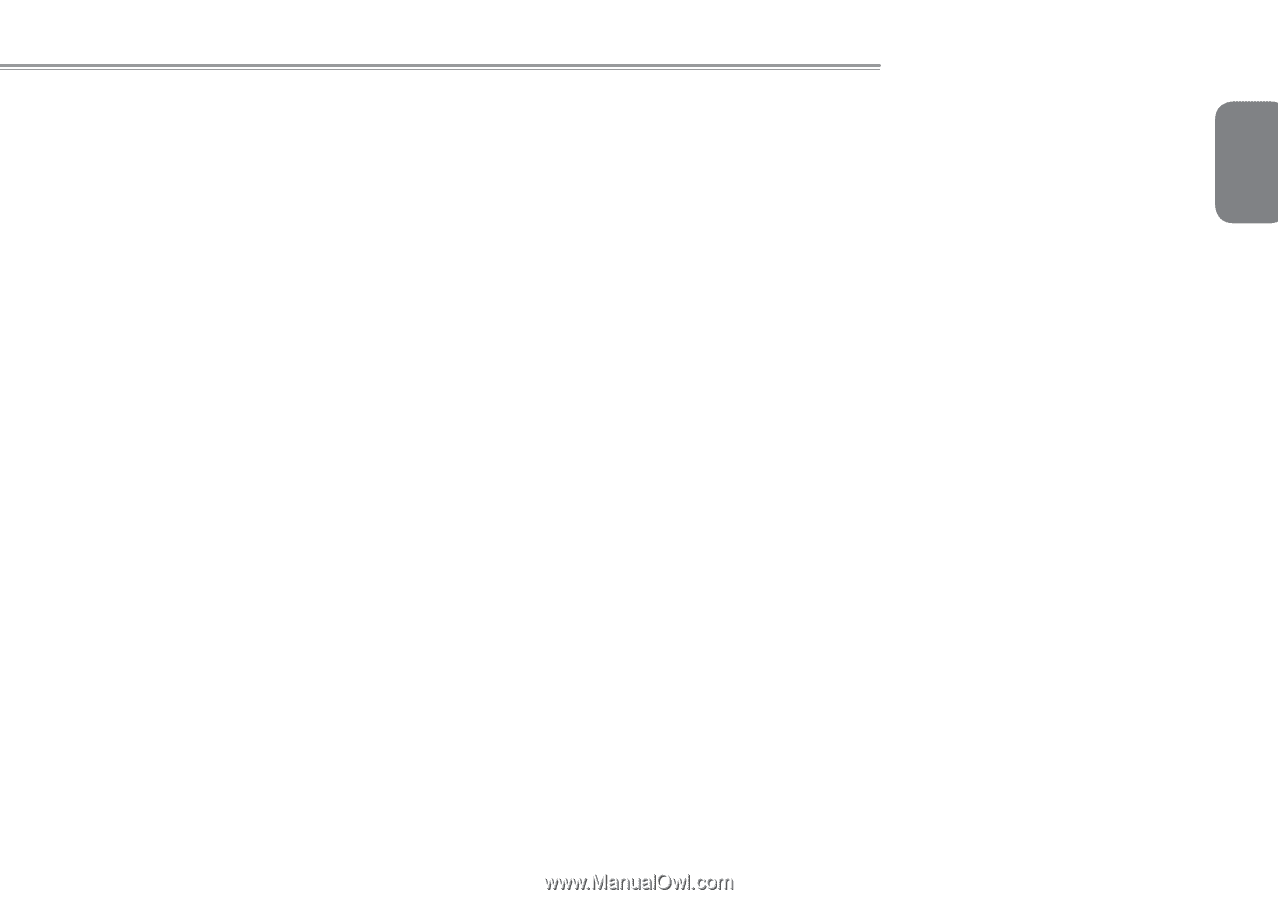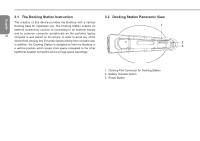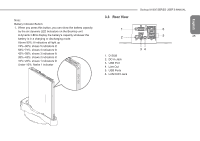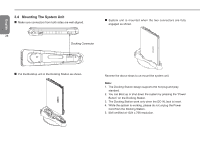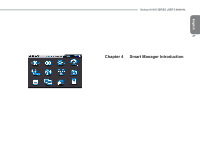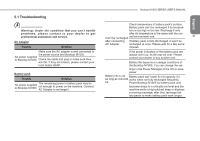Gigabyte M1005 Manual - Page 31
The Introduction of GIGABYTE Smart Charge function
 |
View all Gigabyte M1005 manuals
Add to My Manuals
Save this manual to your list of manuals |
Page 31 highlights
* The Introduction of GIGABYTE Smart Charge function: The GIGABYTE Smart Charge allows you to charge your digital devices through USB ports while the computer is in the sleep mode. When your computer is powered through an AC adapter by direct AC power supply, you will be able to use Smart Charge when the computer is in Off/Sleep/Hibernation mode. However, if the battery pack is the sole power supply for your computer, Smart Charge only works in Off/Hibernation mode. To ensure sufficient power supply for system operation, you can set the computer (via GIGABYTE Smart Manager) to automatically cease this function at 50/40/30% of power level. (Note: Smart Charge function is available in selected models.) Booktop M1005 SERIES USER'S MANUAL 29 English