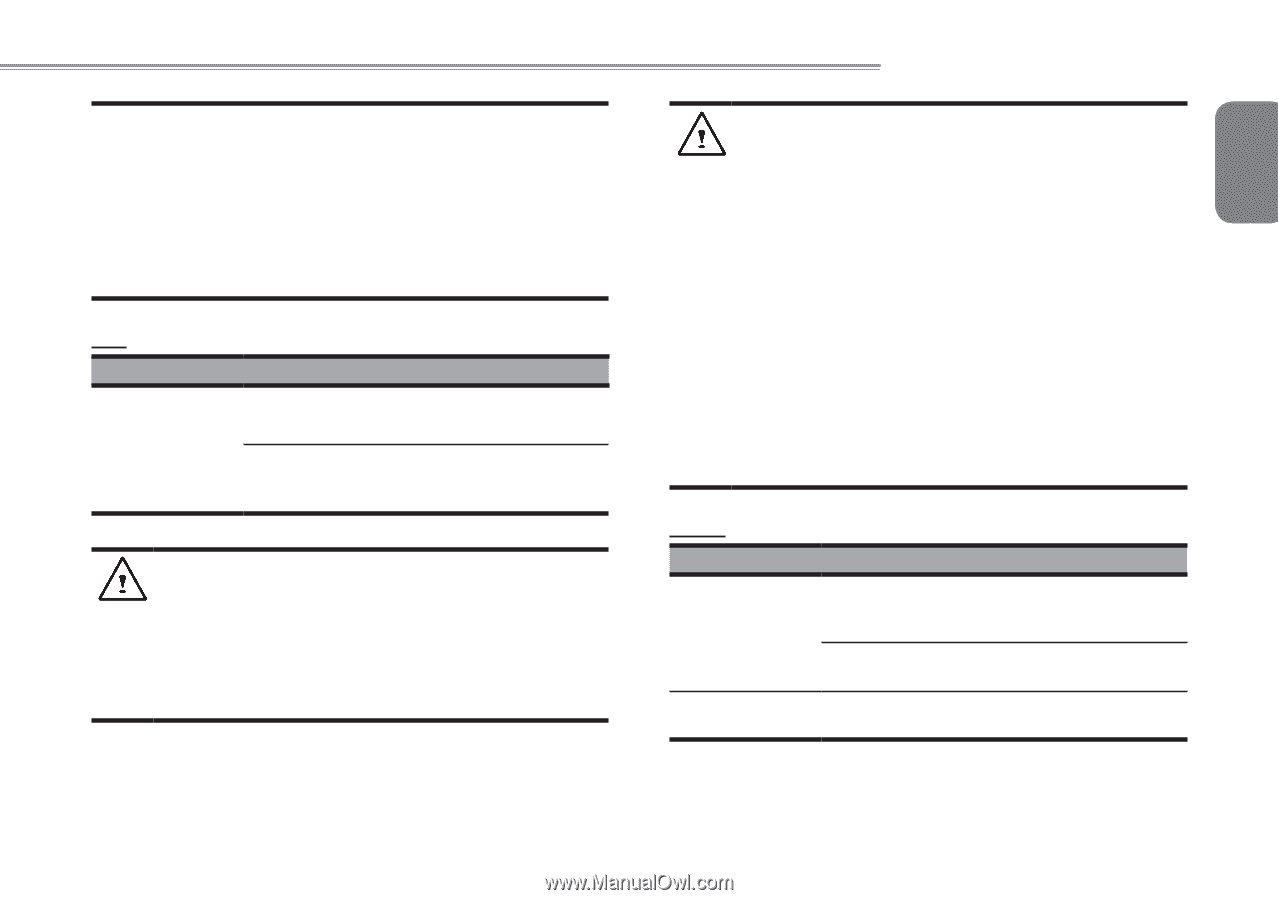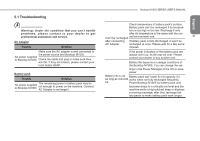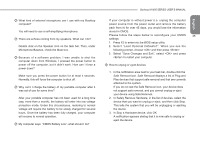Gigabyte M1005 Manual - Page 35
WARNING, Trouble, Solution, Hibernation, Standby., Printer
 |
View all Gigabyte M1005 manuals
Add to My Manuals
Save this manual to your list of manuals |
Page 35 highlights
WARNING: Please pay attention to the following information about Hard Drive maintenance. 1.The hard disk is a high-speed data storage device. Avoid using the Booktop in unstable locations as far as possible to prevent hard disk damage and data loss. 2.Please use the computer in accordance with normal startup/ shutdown procedures; improper startup/shutdown may shorten the service life of the hard disk. LCD Trouble The screen is blank Solution Press hot key Fn + F5 to change the display mode if certain external monitor is connected. Make sure the system isn't in the mode of Hibernation or Standby. WARNING: Please pay attention to the below points on the mounting design of the panel for the LCD module. 1.Do not put heavy force along the edges of the active area. 2.Do not put a heavy shock or stress on the panel and film surface. 3.Do not put heavy goods on the display panel. Booktop M1005 SERIES USER'S MANUAL 4.The LCD screen is the most fragile component of the English Booktop and is prone to damage under external forces. Do not place any object on the keyboard or between the keyboard and the screen to prevent damage to the LCD screen. 5.When traveling with GIGABYTE Booktop M1005, place 33 it in a special case in a tidy manner as far as possible. Excess objects may squeeze the machine and therefore damage the LCD screen. 6.Do not touch the screen with sharp objects or fingers directly. 7.It is recommended that the LCD screen be wiped with a special screen cleaning cloth. Wipe the screen gently to avoid breakage of the screen. 8.Prevent any liquid from entering the LCD screen as this may damage the elements of the LCD screen. Printer Trouble Solution The data can't be output from Booktop M1005 to printer Make sure the printer is powered on. Make sure its cable is OK and its USB interface is well connected to Booktop M1005. Make sure your printer is compatible with your Booktop M1005. Error printing Please refer to the user's manual of your printer for help.