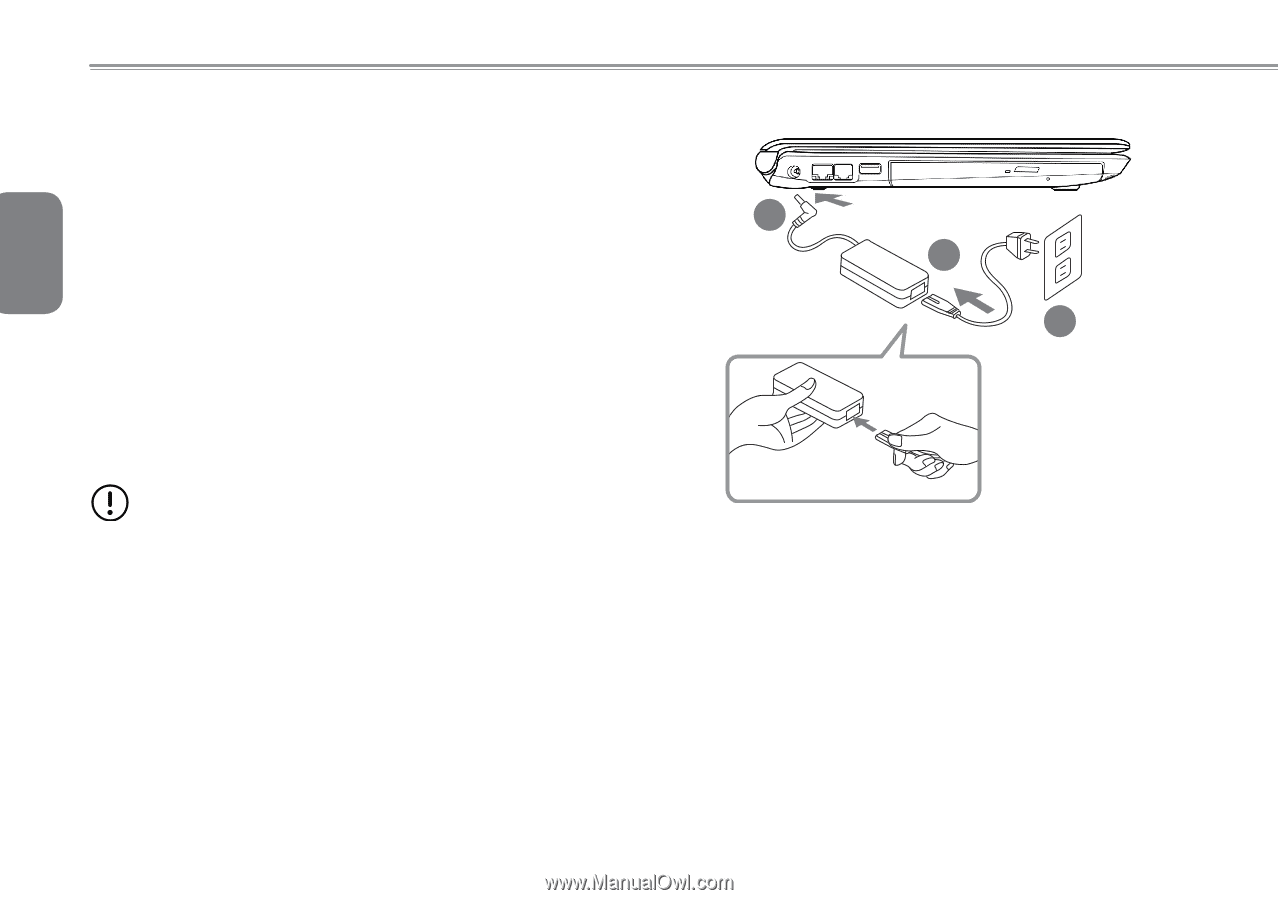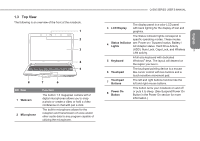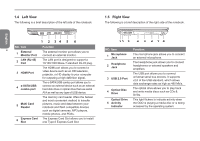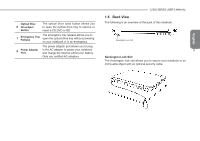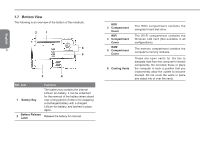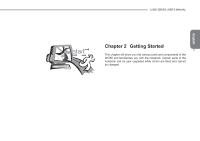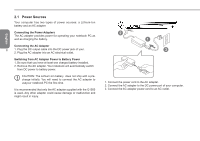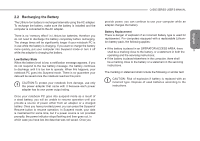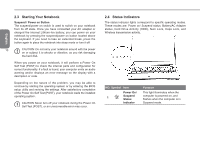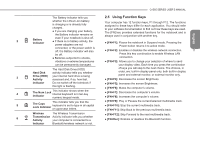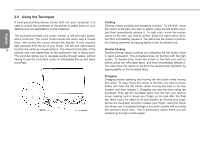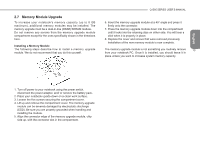Gigabyte Q1585M Manual - Page 19
Power Sources
 |
View all Gigabyte Q1585M manuals
Add to My Manuals
Save this manual to your list of manuals |
Page 19 highlights
English 2.1 Power Sources Your computer has two types of power sources: a Lithium-Ion battery and an AC adapter. Connecting the Power Adapters The AC adapter provides power for operating your notebook PC as well as charging the battery. Connecting the AC Adapter 8 1. Plug the DC output cable into the DC power jack of your. 2. Plug the AC adapter into an AC electrical outlet. Switching from AC Adapter Power to Battery Power 1. Be sure that you have at least one charged battery installed. 2. Remove the AC adapter. Your notebook will automatically switch from DC power to battery power. CAUTION: The Lithium-Ion battery does not ship with a precharge initially. You will need to connect the AC adapter to useyour notebook PC the first time. It is recommended that only the AC adapter supplied with the Q1585 is used. Any other adapter could cause damage or malfunction and might result in injury. 2 1 3 1. Connect the power cord to the AC adapter. 2. Connect the AC adapter to the DC power port of your computer. 3. Connect the AC adapter power cord to an AC outlet.