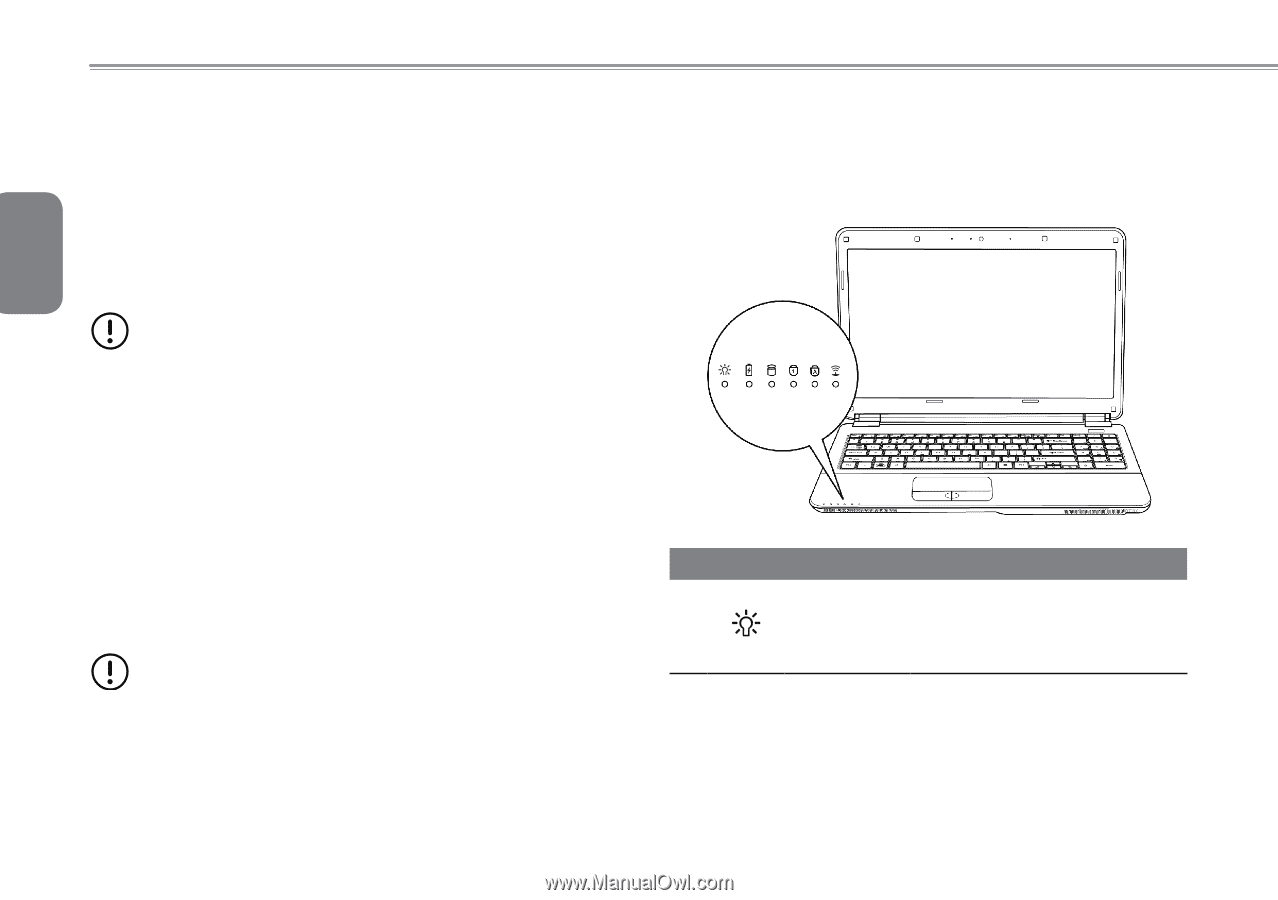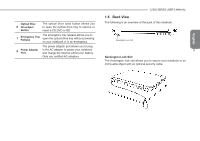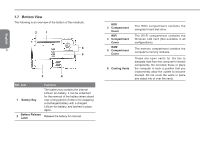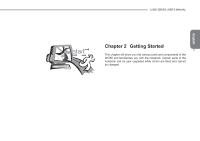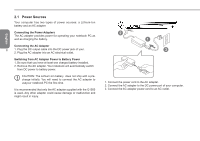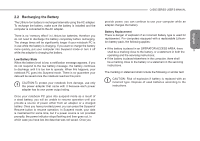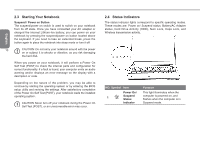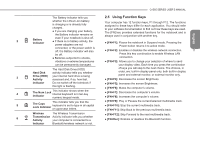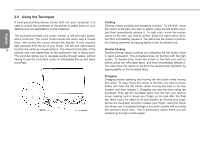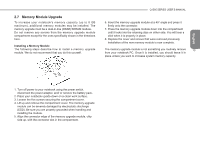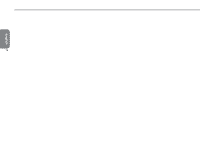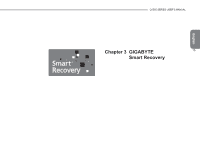Gigabyte Q1585M Manual - Page 21
Starting Your Notebook, 4 Status Indicators - bios
 |
View all Gigabyte Q1585M manuals
Add to My Manuals
Save this manual to your list of manuals |
Page 21 highlights
English 2.3 Starting Your Notebook Suspend / Power on Button The suspend/power on switch is used to switch on your notebook from its off state. Once you have connected your AC adapter or charged the internal Lithium-Ion battery, you can power on your notebook by pressing the suspend/power on button located above the keyboard. If you need to take an extended break, press the button again to place the notebook into sleep mode or turn it off. 10 CAUTION: Do not carry your notebook around with the power on or subject it to shocks or vibration, as you risk damaging the hard disk. When you power on your notebook, it will perform a Power On Self Test (POST) to check the internal parts and confguration for correct functionality. If a fault is found, your computer emits an audio warning and/or displays an error message on the display with a description or code. Depending on the nature of the problem, you may be able to continue by starting the operating system or by entering the BIOS setup utility and revising the settings. After satisfactory completion of the Power On Self Test (POST), your notebook loads the installed operating system. CAUTION Never turn off your notebook during the Power On Self Test (POST), or an unrecoverable error may occur. 2.4 Status Indicators The status indicator lights correspond to specific operating modes. These modes are: Power on/ Suspend status, Battery/AC Adapter status, hard Drive Activity (HDD), Num Lock, Caps Lock, and Wireless transmission activity. NO. Symbol Item Power On/ 1 Suspend Status Indicator Function This light illuminates when the computer is powered on, and flashes when the computer is in Suspend mode.