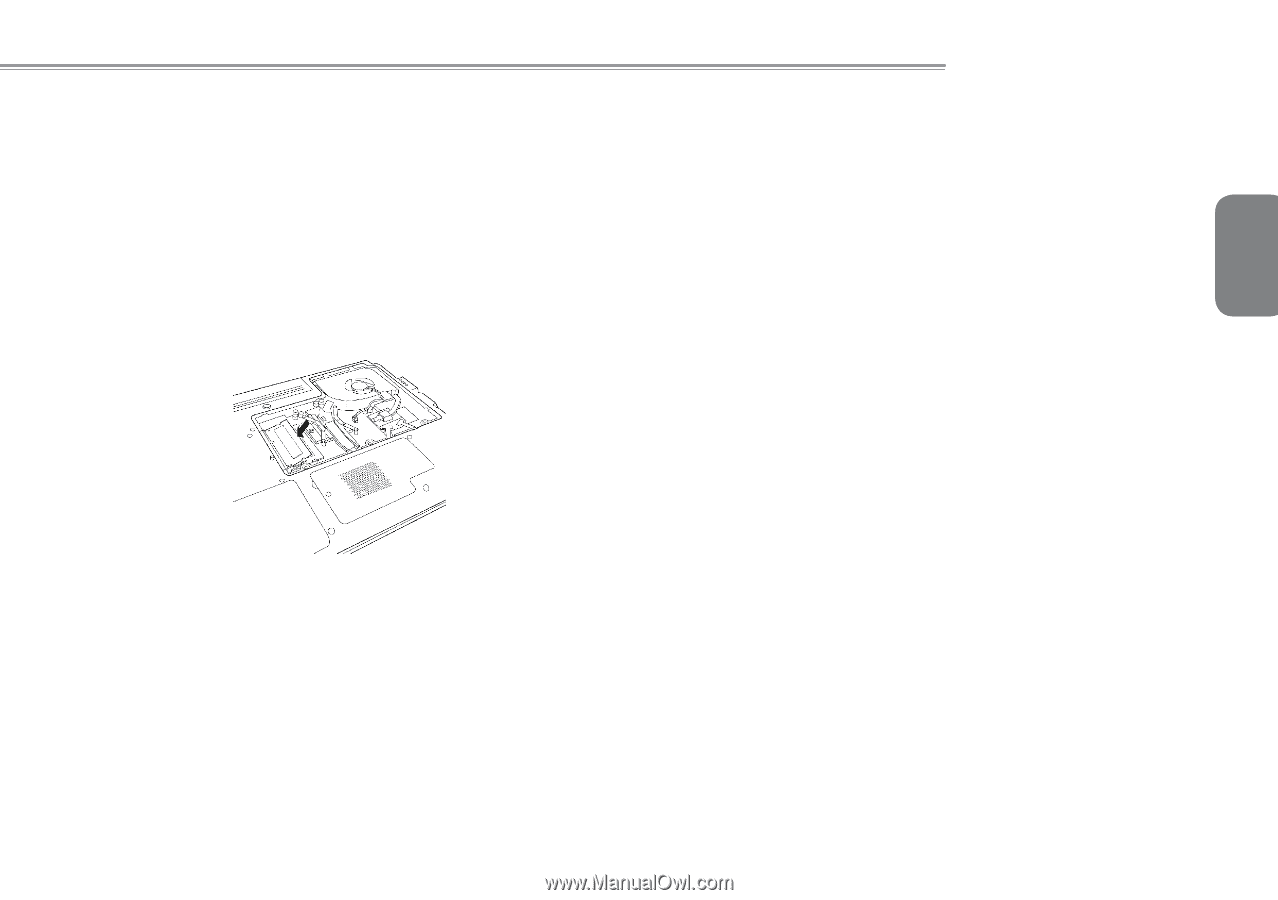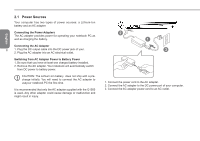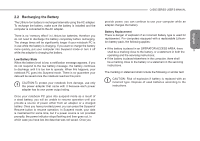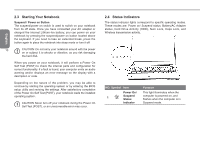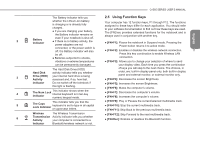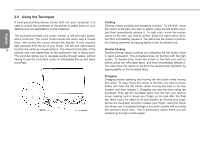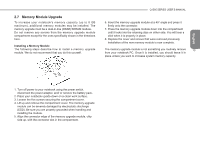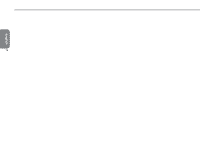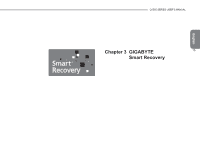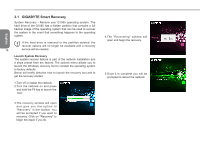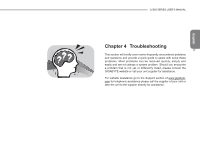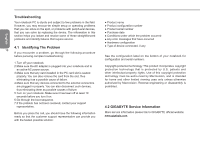Gigabyte Q1585M Manual - Page 24
Memory Module Upgrade
 |
View all Gigabyte Q1585M manuals
Add to My Manuals
Save this manual to your list of manuals |
Page 24 highlights
2.7 Memory Module Upgrade To increase your notebook's memory capacity (up to 8 GB maximum), additional memory modules may be installed. The memory upgrade must be a dual-in-line (DIMM) SDRAM module. Do not remove any screws from the memory upgrade module compartment except for the ones specifically shown in the directions here. Installing a Memory Module The following steps describe how to install a memory upgrade module. We do not recommend that you do this yourself. Q1585 SERIES USER'S MANUAL 6. Insert the memory upgrade module at a 45o angle and press it firmly onto the connector. 7. Press the memory upgrade module down into the compartment until it locks into the retaining clips on either side. You will hear a click when it is properly in place. 8. Replace the cover and screws that were removed previously. Installation of the new memory module is now complete. English The memory upgrade module is not something you routinely remove 13 from your notebook PC. Once it is installed, you should leave it in place unless you want to increase system memory capacity. 1. Turn off power to your notebook using the power switch, disconnect the power adapter, and/ or remove the battery pack. 2. Place your notebook upside-down on a clean work surface. 3. Loosen the five screws securing the compartment cover. 4. Lift up and remove the compartment cover. The memory upgrade module can be severely damaged by electrostatic discharge (ESD). Be sure you are properly grounded when handling and installing the module. 5. Align the connector edge of the memory upgrade module, chip side up, with the connector slot in the compartment.