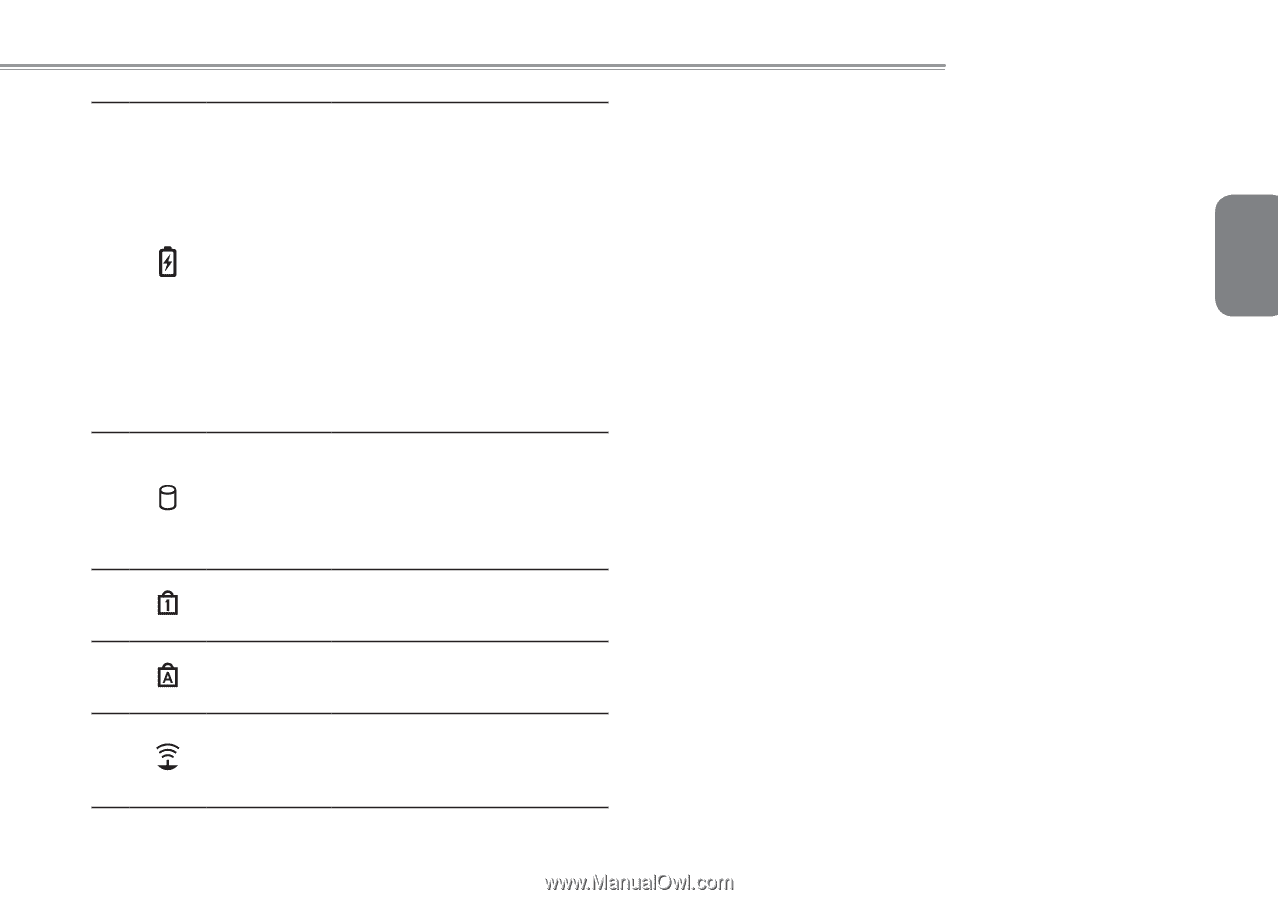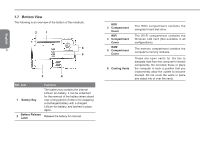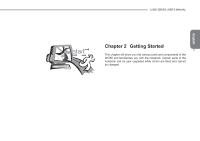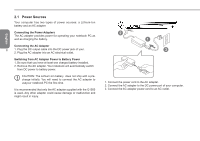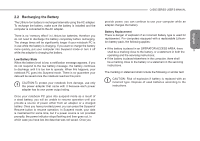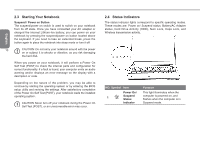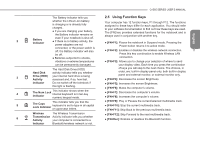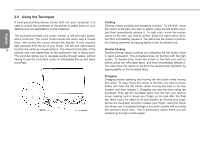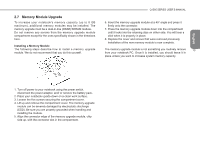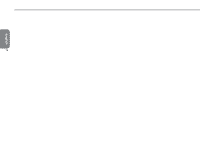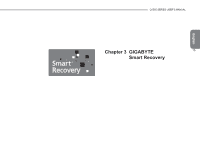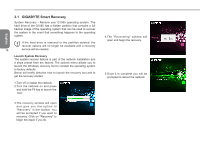Gigabyte Q1585M Manual - Page 22
Using Function Keys
 |
View all Gigabyte Q1585M manuals
Add to My Manuals
Save this manual to your list of manuals |
Page 22 highlights
Q1585 SERIES USER'S MANUAL The Battery indicator tells you 2.5 Using Function Keys whether the Lithium-Ion battery Your computer has 12 function keys, F1 through F12. The functions is charging or is already fully assigned to these keys differ for each application. You should refer charged.. to your software documentation to find out how these keys are used. ● If you are charging your battery, The [FN] key provides extended functions for the notebook and is English the Battery indicator remains on always used in conjunction with another key. 2 Battery Indicator even if your notebook is shut off. ● If there is no battery activity, the power adapters are not ● [FN+F1]: Places the notebook in Suspend mode. Pressing the Power button returns it to active mode. connected, or the power switch is off, the Battery indicator will also ● [FN+F2]: Enables or disables the wireless network connection. 11 be off. Press this key combination to enable Wireless LAN ● Batteries subjected to shocks, connection. vibrations or extreme temperatures ● [FN+F3]: Allows you to change your selection of where to send can be permanently damaged. your display video. Each time you press the combination The Hard Disk Drive (HDD) of keys you will step to the next choice. The choices, in Hard Disk activity indicator tells you whether order, are: built-in display panel only, both built-in display 3 Drive (HDD) your internal hard drive is being Activity accessed and, if so, how fast. panel and external monitor, or external monitor only. ● [FN+F4]: Decreases the screen Brightness. Indicator Do not switch off the botebook if ● [FN+F5]: Increases the screen Brightness. this light is flashing. ● [FN+F6]: Mutes the computer's volume. 4 The Num Lock Indicator This indicator shows when the internal keyboard is in ten-key numeric keypad mode. ● [FN+F7]: Decreases the computer's volume. ● [FN+F8]: Increases the computer's volume. 5 The Caps Lock Indicator This indicator tells you that the keyboard is set to type in all capital or uppercase letters. ● [FN+F9]: Play or Pauses the current/selected multimedia track. ● [FN+F10]: Stop the current multimedia track. ● [FN+F11]: Skip Back to the previous multimedia track. Wireless The Wireless Transmission ● [FN+F12]: Skip Forward to the next multimedia track. 6 Transmission Activity indicator tells you whether Activity your computer is connected to a ● [FN+Esc]: Enables or disables the Bluetooth function. Indicator Bluetooth/wireless network or not.