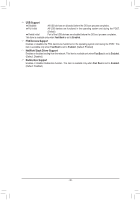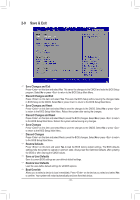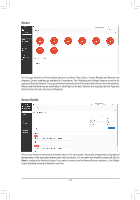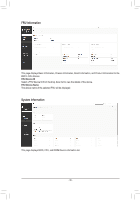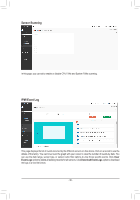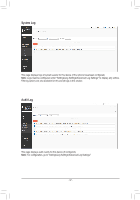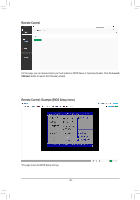Gigabyte WRX80-SU8-IPMI User Manual - Page 44
Sensor, Sensor Details, State Critical, Discrete, Normal and Disabled.
 |
View all Gigabyte WRX80-SU8-IPMI manuals
Add to My Manuals
Save this manual to your list of manuals |
Page 44 highlights
Sensor On this page, details for all the available sensors e.g. Name, Type, Status, Current Reading and Behavior are displayed. Sensor readings are available for Temperature, Fan, Watchdog and Voltage Sensors as well as for supported Discrete Sensors. This page will refresh automatically with the latest data retrieved from the database. Please note that there may be some delay in retrieving this live data. Sensors are organized by their Type and State (Critical, Discrete, Normal and Disabled). Sensor Details Click on any sensor to view more information about it. For each sensor, thresholds (if supported) and graphical representation of all associated events (read-only) are shown. You can enter the threshold values and click on Save to configure the threshold values. If you select a sensor from the Normal Sensors sections, a Live Widget is also displayed showing its behavior over time. - 44 -