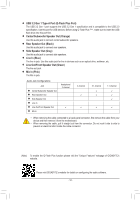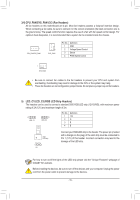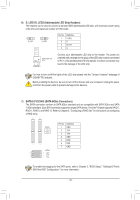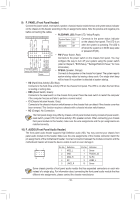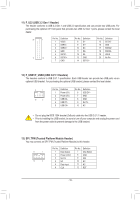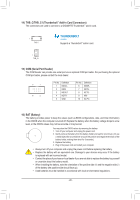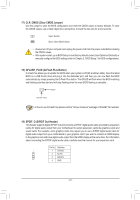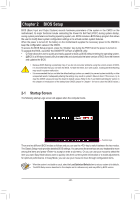Gigabyte Z490M GAMING X User Manual - Page 17
Installation Notices for the M.2 and SATA Connectors, M2A_SB M.2 Socket 3 Connector
 |
View all Gigabyte Z490M GAMING X manuals
Add to My Manuals
Save this manual to your list of manuals |
Page 17 highlights
_ S_ _F 8) M2A_SB (M.2 Socket 3 Connector) The M.2 connectors support M.2 SATA SSDs_ 0or M.F2 PCIe SSDs and support RAID configuration. Please note that an M.2 PCIe SSD cannot be used to create a RAID set either with an M.2 SATA SSD or a SATA hard drive. To create a RAID array with an M.2 PCIe SSD, you must set up the configuration in UEFI BIOS mode. Refer to Chapter 3, "Configuring a RAID Set," for instructions on configuring a RAID array. B_ _USB30 3 110 80 60 42 M2A_SB Follow the steps below to correctly install an M.2 SSD in the M.2 connector. Step 1: Locate the M.2 connector where you wil_l3install thUe M.2 SSD, use a screwdriver to unfasten the screw on the heatsink and then remove the heatsink. Step 2: Locate the proper mounting hole based on the length of your M.2 SSD drive. If needed, move the standoff to the desired mounting hole. Insert the M.2 SSD into the M.2 connector at an angle. Step 3: Press the M.2 SSD down and then secure it with the screw. Replace the heatsink and secure it to the original hole. Make sure to remove the protective film from the bottom of the heatsink before replacing the heatsink. Installation Notices for the M.2 and SATA Connectors: The availability of the SATA connectors may be affected by the type of device installed in the M.2 connector. Refer to the following tables for details. •• M2A_SB: Type of M.2 SSD Connector SATA3 0 SATA3 1 SATA3 2 SATA3 3 SATA3 4 SATA3 5 M.2 SATA SSD a r a a a a M.2 PCIe SSD a a a a a a No M.2 SSD Installed a a a a a a a: Available, r: Not available - 17 -