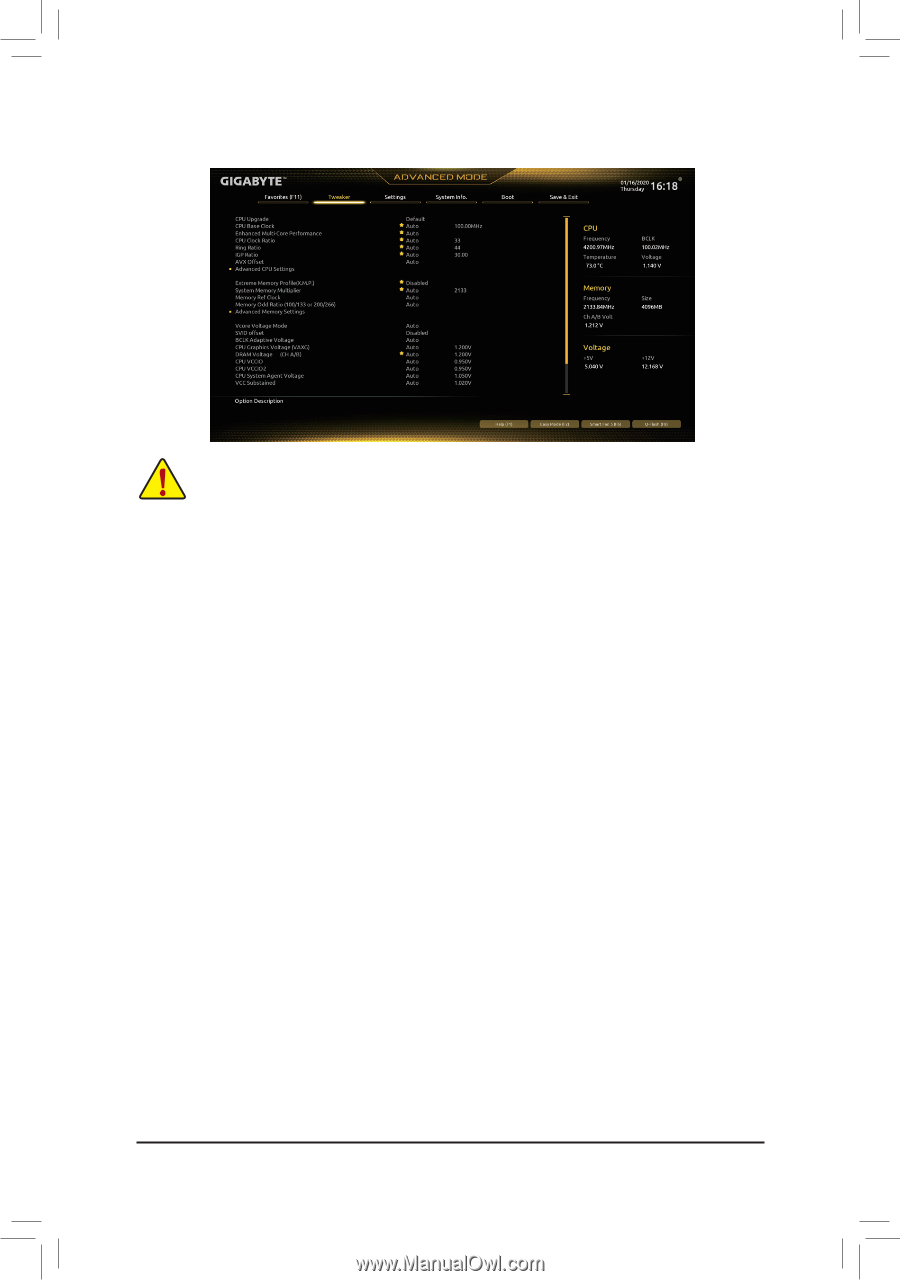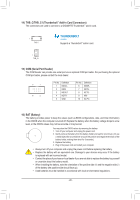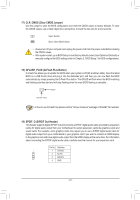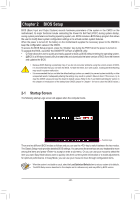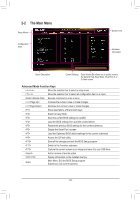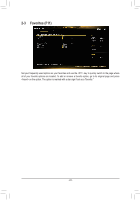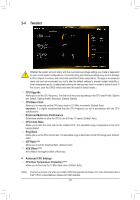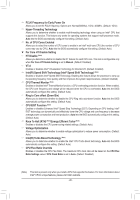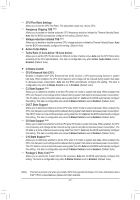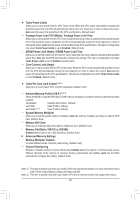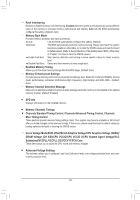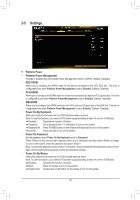Gigabyte Z490M GAMING X User Manual - Page 25
Tweaker, CPU Over Temperature Protection
 |
View all Gigabyte Z490M GAMING X manuals
Add to My Manuals
Save this manual to your list of manuals |
Page 25 highlights
2-4 Tweaker Whether the system will work stably with the overclock/overvoltage settings you made is dependent on your overall system configurations. Incorrectly doing overclock/overvoltage may result in damage to CPU, chipset, or memory and reduce the useful life of these components. This page is for advanced users only and we recommend you not to alter the default settings to prevent system instability or other unexpected results. (Inadequately altering the settings may result in system's failure to boot. If this occurs, clear the CMOS values and reset the board to default values.) && CPU Upgrade Allows you to set the CPU frequency. The final result may vary depending on the CPU used Profile. Options are: Default, Gaming Profile, Advanced. (Default: Default) && CPU Base Clock Allows you to manually set the CPU base clock in 0.01 MHz increments. (Default: Auto) Important: It is highly recommended that the CPU frequency be set in accordance with the CPU specifications. && Enhanced Multi-Core Performance Determines whether to allow the CPU to run at Turbo 1C speed. (Default: Auto) && CPU Clock Ratio Allows you to alter the clock ratio for the installed CPU. The adjustable range is dependent on the CPU being installed. && Ring Ratio Allows you to set the CPU Uncore ratio. The adjustable range is dependent on the CPU being used. (Default: Auto) && IGP Ratio (Note) Allows you to set the Graphics Ratio. (Default: Auto) && AVX Offset (Note) AVX offset is the negative offset of AVX ratio. ƒƒ Advanced CPU Settings && CPU Over Temperature Protection (Note) Allows you to fine-tune the TJ Max offset value. (Default: Auto) (Note) This item is present only when you install a CPU that supports this feature. For more information about Intel® CPUs' unique features, please visit Intel's website. - 25 -