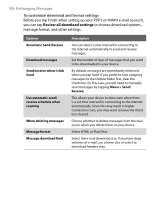HTC Advantage X7501 User Manual - Page 113
Start > Programs > ActiveSync, Tools > Options
 |
View all HTC Advantage X7501 manuals
Add to My Manuals
Save this manual to your list of manuals |
Page 113 highlights
Exchanging Messages 113 To change the download size and format for POP3/IMAP4 e-mail 1. Tap Menu > Options on the Account Picker screen, or tap Menu > Tools > Options while you're in a message list. 2. Tap your e-mail account. 3. Keep tapping Next until you see the Message download limit option. 4. Select the desired email size. 5. Under Message format, select HTML or Plain text. 6. Tap Finish. To exclude your e-mail address when replying to all When you reply to all the recipients of an Outlook e-mail, your own e-mail address will also be added to the recipient list. Customize ActiveSync so that your e-mail address will be excluded from the recipient list. 1. Tap Start > Programs > ActiveSync. 2. Tap Menu > Options, select E-mail, then tap Settings. 3. Tap Advanced. 4. In the My e-mail addresses text box, enter your e-mail address. 5. Tap OK. To automatically receive attachments on Outlook e-mails 1. Tap Start > Programs > ActiveSync. 2. Tap Menu > Options, select E-mail, then tap Settings. 3. Select Include file attachments. To automatically receive attachments on IMAP4 e-mails 1. Tap Start > Messaging. 2. Tap Menu > Options. 3. Tap the name of your IMAP4 account. 4. Tap Next until you reach Server information, then tap Options. 5. Tap Next twice, then select a download size from the Download attachments smaller than list box.