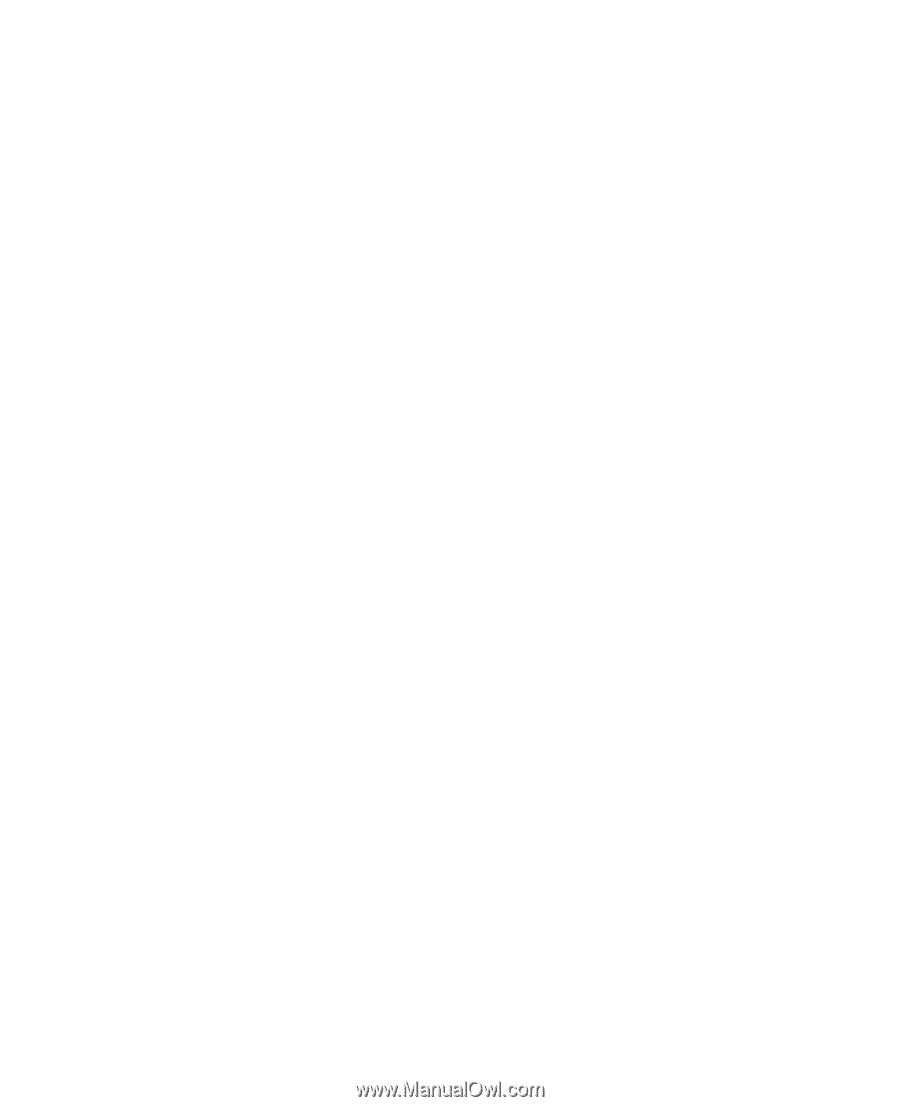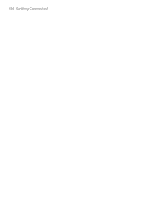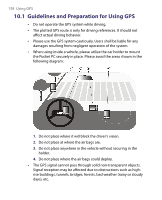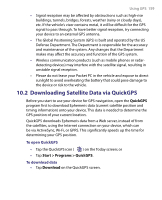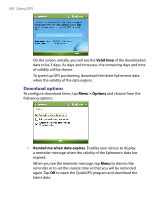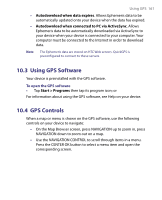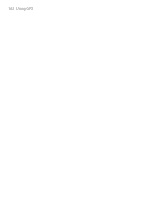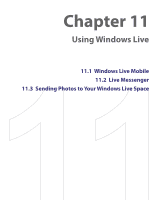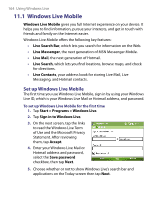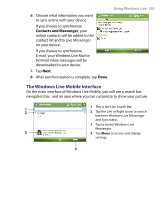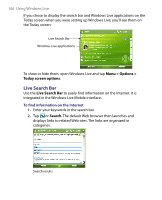HTC Advantage X7501 User Manual - Page 161
Using GPS Software, 10.4 GPS Controls - software download
 |
View all HTC Advantage X7501 manuals
Add to My Manuals
Save this manual to your list of manuals |
Page 161 highlights
Using GPS 161 • Autodownload when data expires. Allows Ephemeris data to be automatically updated onto your device when the data has expired. • Autodownload when connected to PC via ActiveSync. Allows Ephemeris data to be automatically downloaded via ActiveSync to your device when your device is connected to your computer. Your computer must be connected to the Internet in order to download data. Note The Ephemeris data are stored on HTC Web servers. QuickGPS is preconfigured to connect to these servers. 10.3 Using GPS Software Your device is preinstalled with the GPS software. To open the GPS software • Tap Start > Programs then tap its program icon; or For information about using the GPS software, see Help on your device. 10.4 GPS Controls When a map or menu is shown on the GPS software, use the following controls on your device to navigate: • On the Map Browser screen, press NAVIGATION up to zoom in, press NAVIGATION down to zoom out on a map. • Use the NAVIGATION CONTROL to scroll through items in a menu. Press the CENTER OK button to select a menu item and open the corresponding screen.