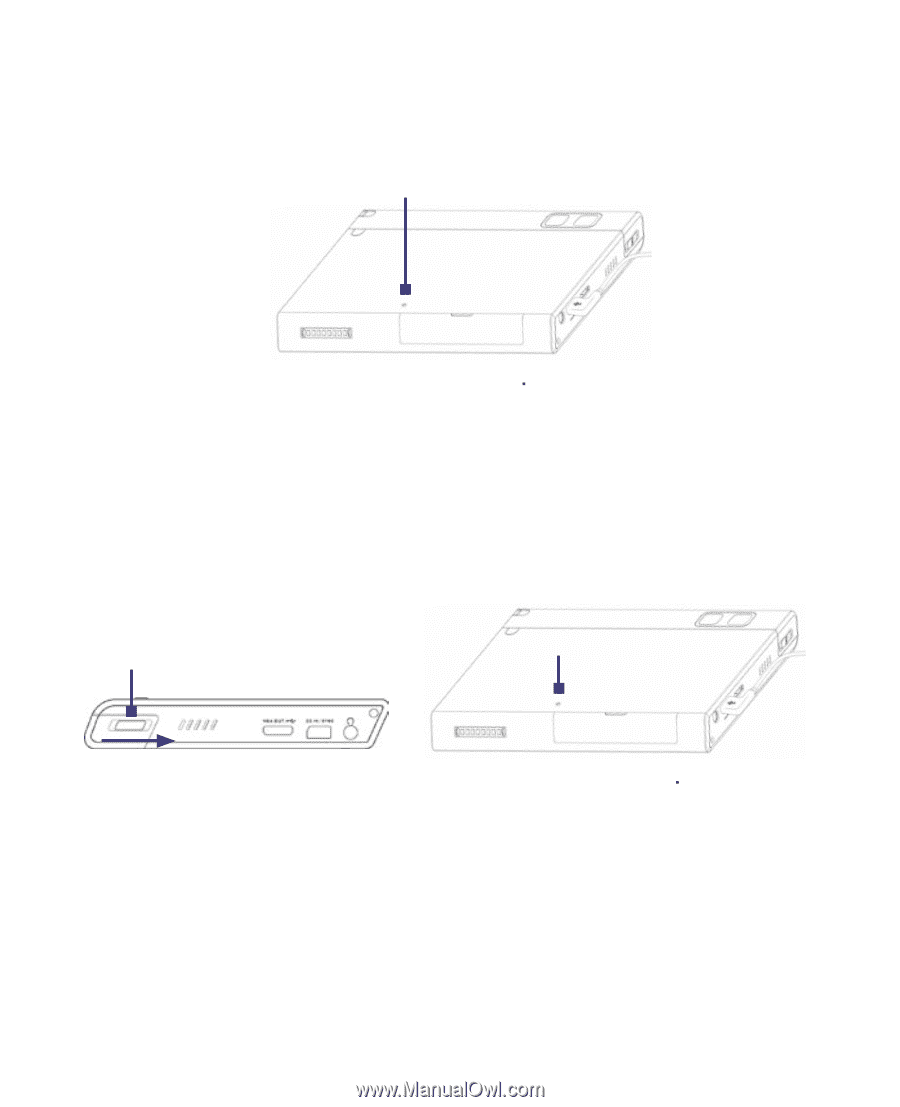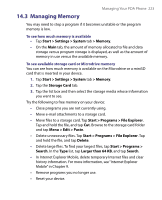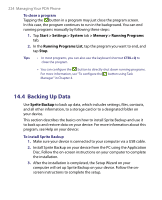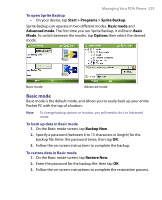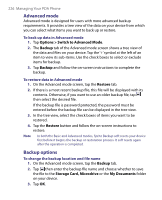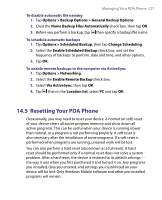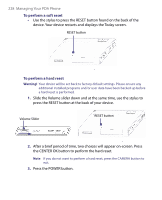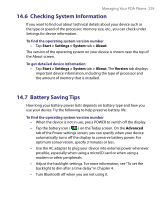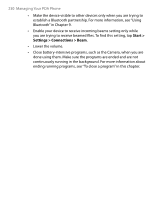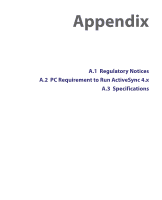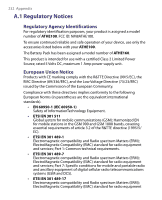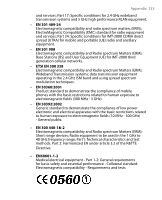HTC Advantage X7501 User Manual - Page 228
To perform a soft reset, To perform a hard reset
 |
View all HTC Advantage X7501 manuals
Add to My Manuals
Save this manual to your list of manuals |
Page 228 highlights
228 Managing Your PDA Phone To perform a soft reset • Use the stylus to press the RESET button found on the back of the device. Your device restarts and displays the Today screen. RESET button To perform a hard reset Warning! Your device will be set back to factory default settings. Please ensure any additional installed programs and/or user data have been backed up before a hard reset is performed. 1. Slide the Volume slider down and at the same time, use the stylus to press the RESET button at the back of your device. Volume Slider RESET button 2. After a brief period of time, two choices will appear on-screen. Press the CENTER OK button to perform the hard reset. Note If you do not want to perform a hard reset, press the CAMERA button to exit. 3. Press the POWER button.