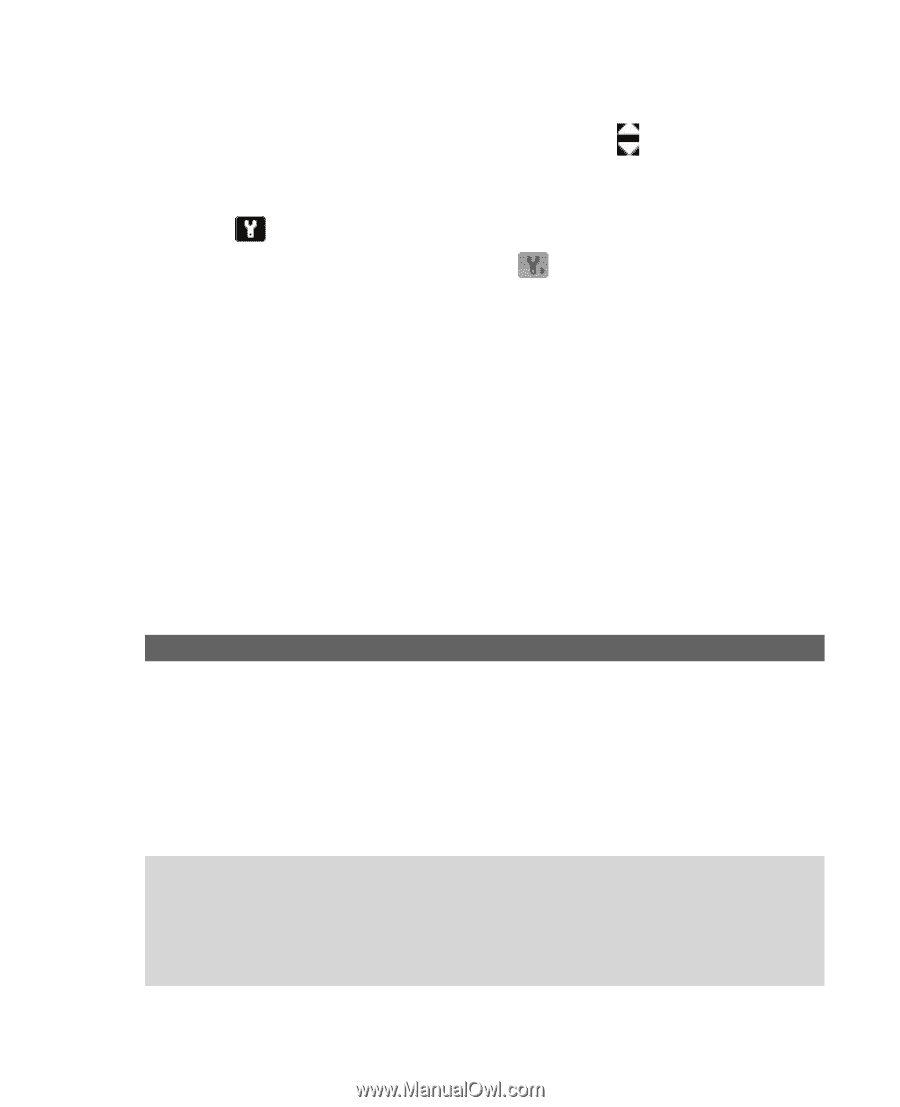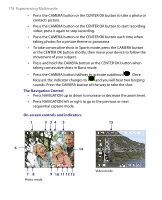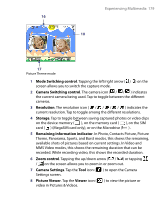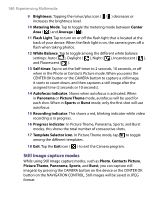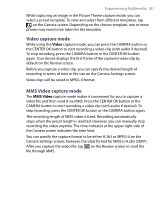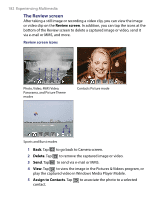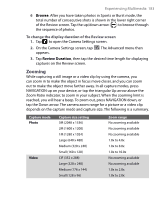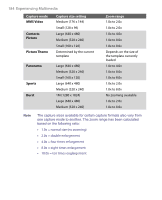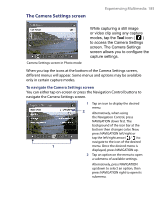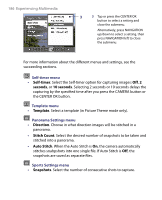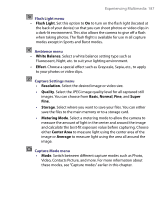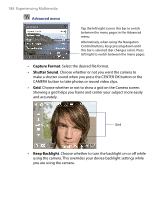HTC Advantage X7501 User Manual - Page 183
Zooming, Browse, Review Duration
 |
View all HTC Advantage X7501 manuals
Add to My Manuals
Save this manual to your list of manuals |
Page 183 highlights
Experiencing Multimedia 183 6 Browse. After you have taken photos in Sports or Burst mode, the total number of consecutive shots is shown in the lower right corner of the Review screen. Tap the up/down arrow ( ) to browse through the sequence of photos. To change the display duration of the Review screen 1. Tap to open the Camera Settings screen. 2. On the Camera Settings screen, tap . The Advanced menu then appears. 3. Tap Review Duration, then tap the desired time length for displaying captures on the Review screen. Zooming While capturing a still image or a video clip by using the camera, you can zoom in to make the object in focus move closer, and you can zoom out to make the object move farther away. In all capture modes, press NAVIGATION up on your device, or tap the triangular Up arrow above the Zoom Ratio indicator, to zoom in your subject. When the zooming limit is reached, you will hear a beep. To zoom out, press NAVIGATION down, or tap the Down arrow. The camera zoom range for a picture or a video clip depends on the capture mode and capture size. The following is a summary. Capture mode Photo Video Capture size setting 3M (2048 x 1536) 2M (1600 x 1200) 1M (1280 x 1024) Large (640 x 480) Medium (320 x 240) Small (160 x 120) CIF (352 x 288) Large (320 x 240) Medium (176 x 144) Small (128 x 96) Zoom range No zooming available No zooming available No zooming available 1.0x to 4.0x 1.0x to 8.0x 1.0x to 10.0x No zooming available No zooming available 1.0x to 2.0x 1.0x to 2.0x