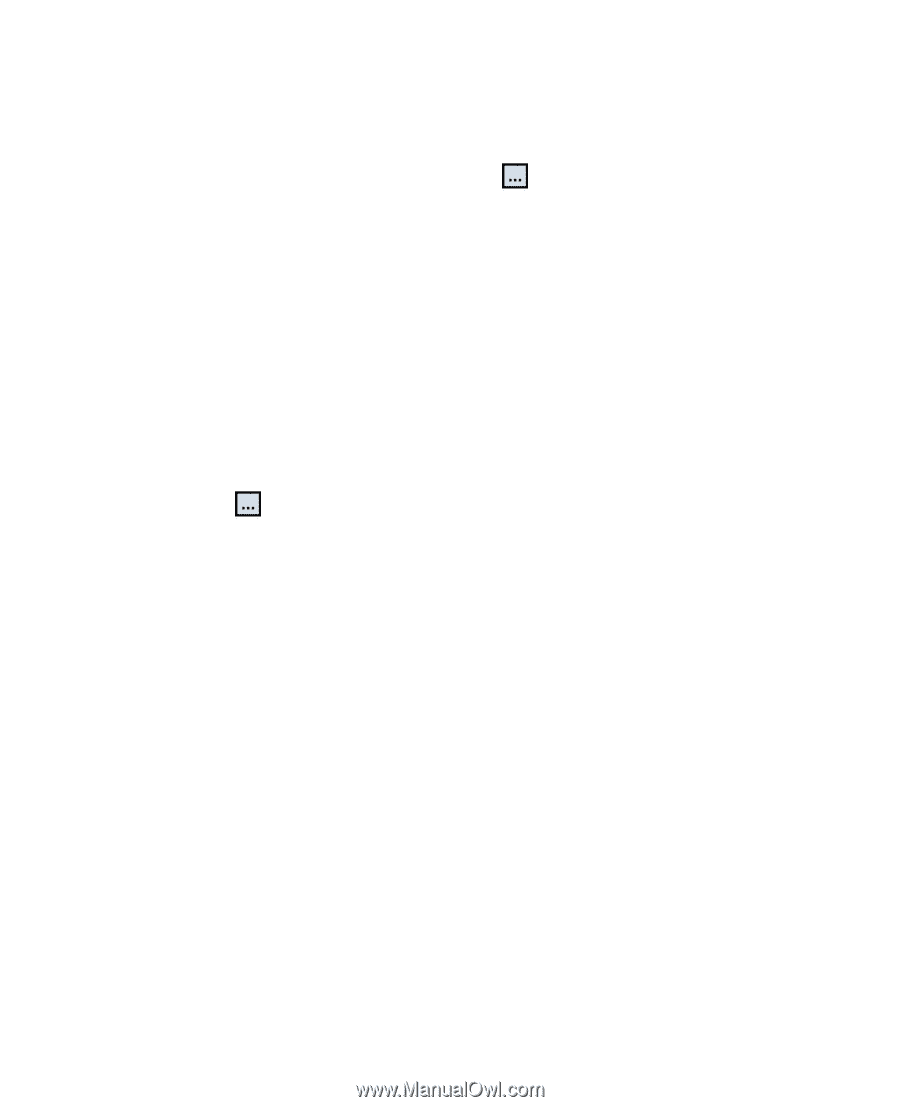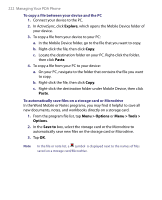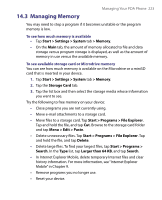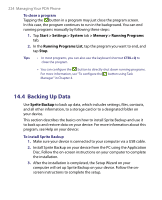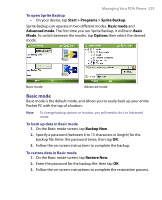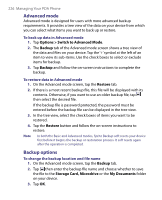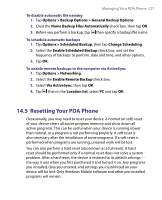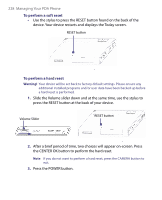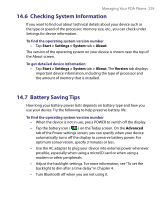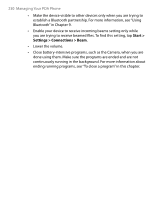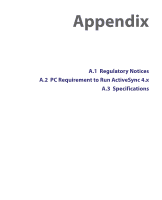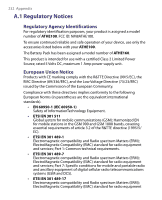HTC Advantage X7501 User Manual - Page 227
Resetting Your Pocket PC Phone, Options > Backup Options > General Backup Options
 |
View all HTC Advantage X7501 manuals
Add to My Manuals
Save this manual to your list of manuals |
Page 227 highlights
Managing Your PDA Phone 227 To disable automatic file naming 1. Tap Options > Backup Options > General Backup Options. 2. Clear the Name Backup Files Automatically check box, then tap OK. 3. Before you perform a backup, tap then specify a backup file name. To schedule automatic backups 1. Tap Options > Scheduled Backup, then tap Change Scheduling. 2. Select the Enable Scheduled Backup check box, and set the frequency of backups to perform, date and time, and other options. 3. Tap OK. To enable remote backups to the computer via ActiveSync 1. Tap Options > Networking. 2. Select the Enable Remote Backup check box. 3. Select Via ActiveSync, then tap OK. 4. Tap then in the Location list, select PC and tap OK. 14.5 Resetting Your PDA Phone Occasionally, you may need to reset your device. A normal (or soft) reset of your device clears all active program memory and shuts down all active programs. This can be useful when your device is running slower than normal, or a program is not performing properly. A soft reset is also necessary after the installation of some programs. If a soft reset is performed when programs are running, unsaved work will be lost. You can also perform a hard reset (also known as a full reset). A hard reset should be performed only if a normal reset does not solve a system problem. After a hard reset, the device is restored to its default settings - the way it was when you first purchased it and turned it on. Any programs you installed, data you entered, and settings you customized on your device will be lost. Only Windows Mobile software and other pre-installed programs will remain.