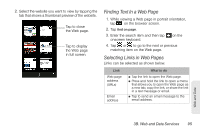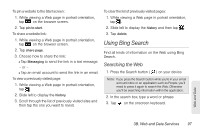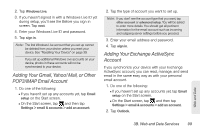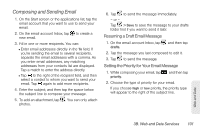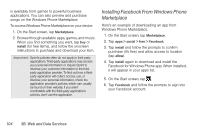HTC Arrive User Manual - Page 105
Adding Your Gmail, Yahoo! Mail, or Other POP3/IMAP Email Account, Adding Your Exchange ActiveSync
 |
View all HTC Arrive manuals
Add to My Manuals
Save this manual to your list of manuals |
Page 105 highlights
2. Tap Windows Live. 3. If you haven't signed in with a Windows Live ID yet during setup, you'll see the Before you sign in screen. Tap next. 4. Enter your Windows Live ID and password. 5. Tap sign in. Note: The first Windows Live account that you set up cannot be deleted from your device unless you reset your device. See "Resetting Your Device" on page 39. If you set up additional Windows Live accounts on your device, photos in these accounts will not be synchronized to your device. Adding Your Gmail, Yahoo! Mail, or Other POP3/IMAP Email Account 1. Do one of the following: Ⅲ If you haven't set up any accounts yet, tap Email setup on the Start screen. Ⅲ On the Start screen, tap and then tap Settings > email & accounts > add an account. 2. Tap the type of account you want to set up. Note: If you don't see the account type that you want, tap other account or advanced setup. You will be asked to enter more details. You should get all pertinent information for the email account such as incoming and outgoing server settings before you proceed. 3. Enter your email address and password. 4. Tap sign in. Adding Your Exchange ActiveSync Account If you synchronize your device with your Exchange ActiveSync account, you can read, manage, and send email in the same easy way as with your personal email account. 1. Do one of the following: Ⅲ If you haven't set up any accounts yet, tap Email setup on the Start screen. Ⅲ On the Start screen, tap and then tap Settings > email & accounts > add an account. 2. Tap Outlook. Web and Data 3B. Web and Data Services 99