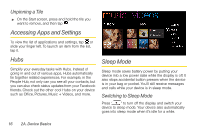HTC Arrive User Manual - Page 18
Turning Your Device On and Off, Turning the Screen Off When Not in Use - power button
 |
View all HTC Arrive manuals
Add to My Manuals
Save this manual to your list of manuals |
Page 18 highlights
12. Camera Lens lets you take pictures and videos. 13. Speaker lets you hear the different ringers and sounds. The speaker also lets you hear the caller's voice in speakerphone mode. 14. Flash helps illuminate subjects in low-light environments when the camera is focusing and capturing a photo or video. 15. 3.5 mm Headset Jack allows you to plug in the included stereo headset or an optional headset for convenient, hands-free conversations. CAUTION! Inserting an accessory into the incorrect jack may damage the device. 16. Power Button lets you turn the device or screen on or off. Turning Your Device On and Off Turning Your Device On ᮣ Press at the top of the device. Turning Your Device Off ᮣ Press and hold for about two seconds. Note: When the screen is locked and you press , it will only turn off the screen and not the device. You will need to unlock the screen first before you press and hold to turn the device off. See "Turning the Screen Off When Not in Use" for details. Turning the Screen Off When Not in Use To save battery power, the device automatically turns off the screen after a certain period of time when you leave it idle. You will still be able to receive messages and calls while the device's screen is off. You can also turn off and lock the screen by pressing . Pressing again or receiving an 12 2A. Device Basics