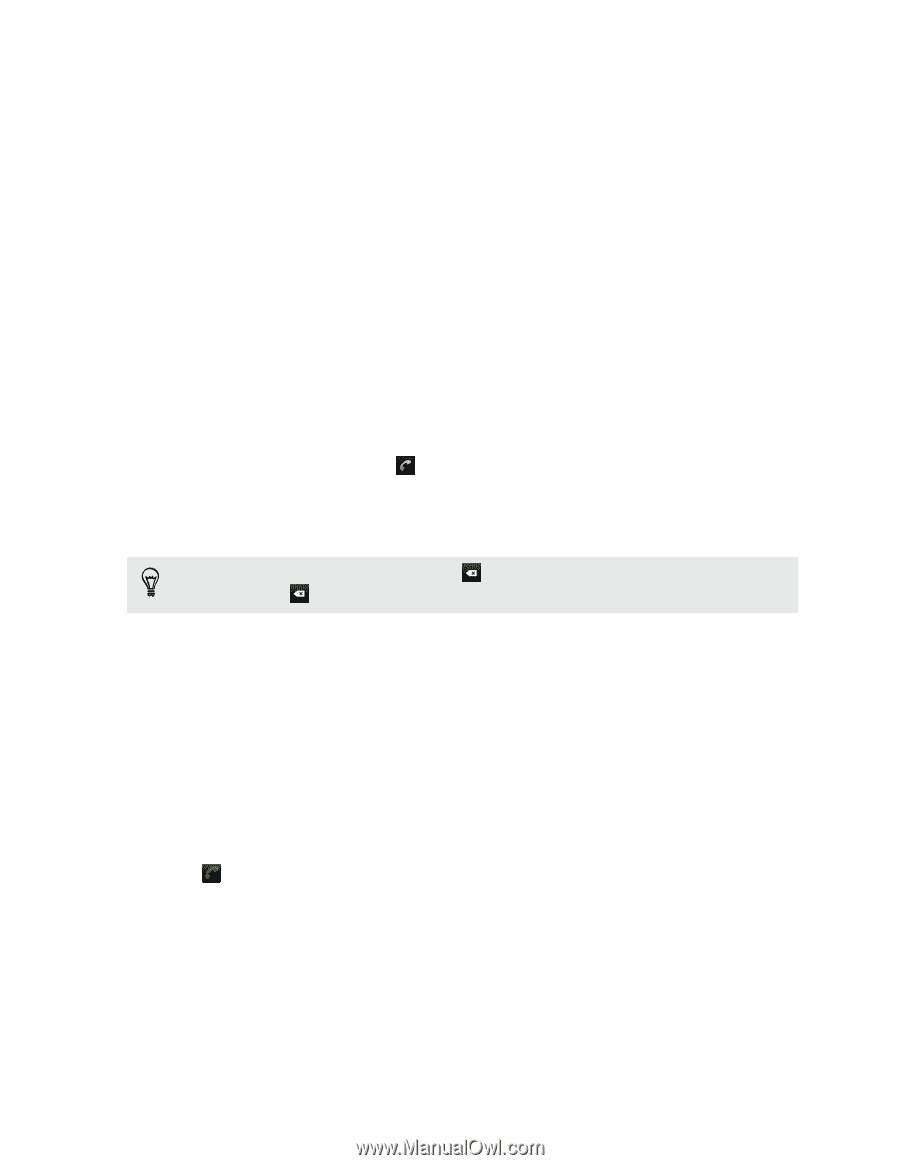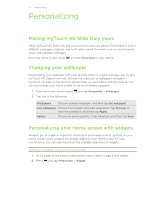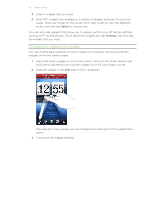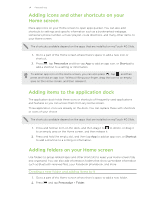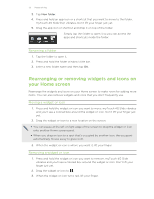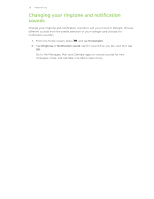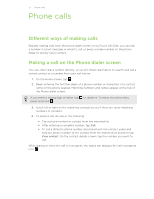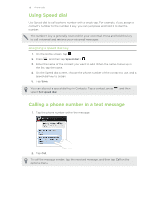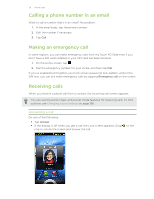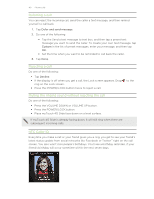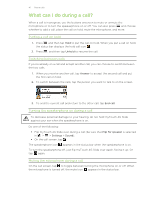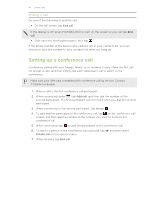HTC myTouch 4G Slide User Manual - Page 37
Phone calls, Different ways of making calls, Making a call on the Phone dialer screen, To place a call - digitizer
 |
View all HTC myTouch 4G Slide manuals
Add to My Manuals
Save this manual to your list of manuals |
Page 37 highlights
37 Phone calls Phone calls Different ways of making calls Besides making calls from the phone dialer screen on myTouch 4G Slide, you can tap a number in a text message or email to call, or press a single number on the phone dialer to quickly call a contact. Making a call on the Phone dialer screen You can either dial a number directly, or use the Smart dial feature to search and call a stored contact or a number from your call history. 1. On the Home screen, tap . 2. Begin entering the first few digits of a phone number or characters of a contact name on the phone keypad. Matching numbers and names appear at the top of the Phone dialer screen. If you enter a wrong digit or letter, tap press and hold . to delete it. To erase the entire entry, 3. Scroll left or right on the matching contacts to see if there are more matching numbers or contacts. 4. To place a call, do one of the following: § Tap a phone number or contact from the matched list. § After entering a complete number, tap Call. § To call a different phone number associated with the contact, press and hold the phone number of the contact from the matched list and then tap View contact. On the contact details screen, tap the number you want to call. While dialing or when the call is in progress, the status bar displays the call in progress icon .