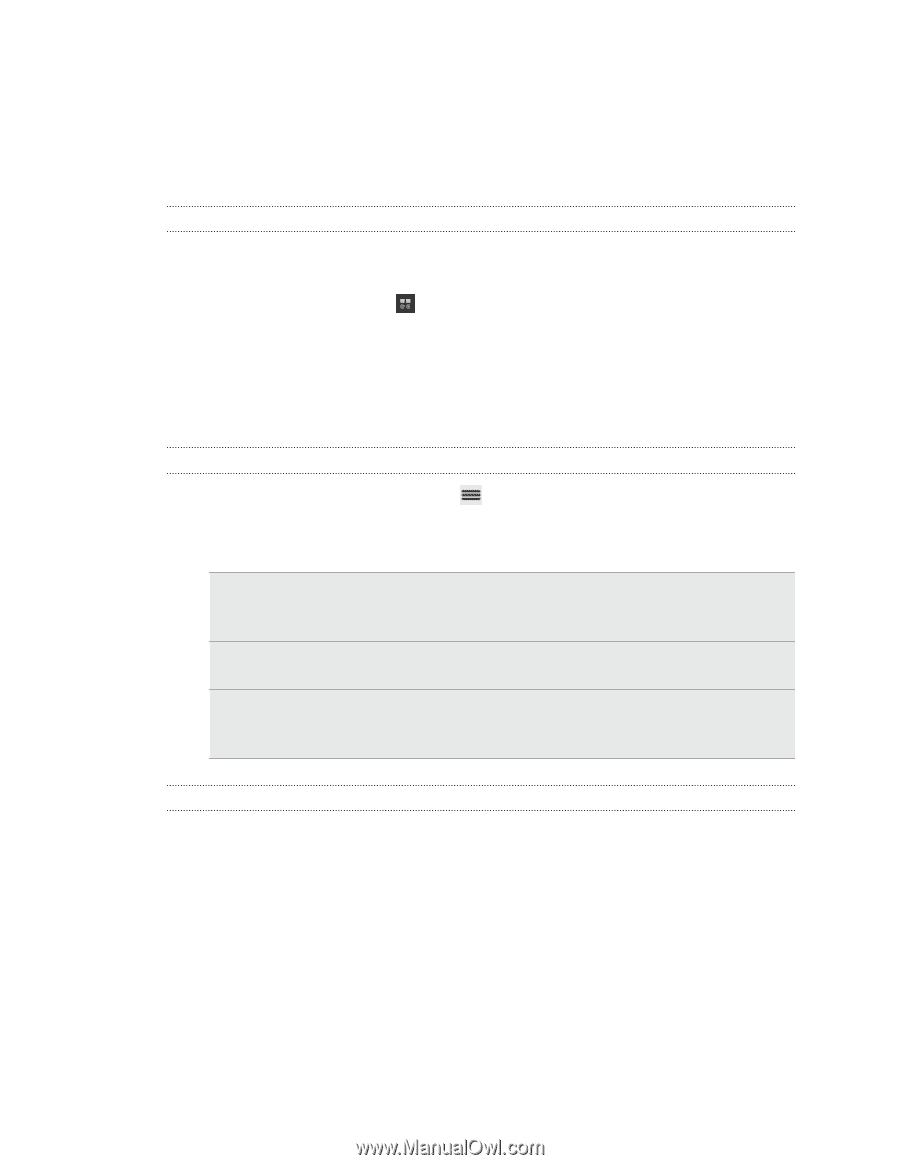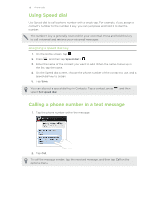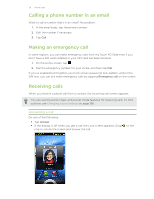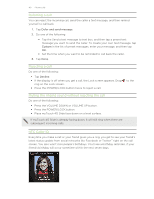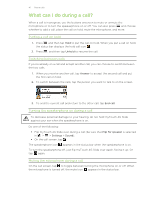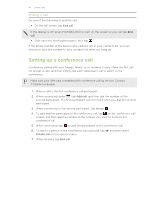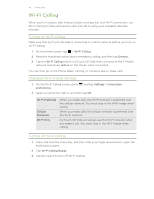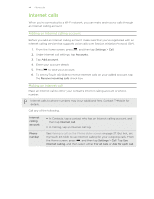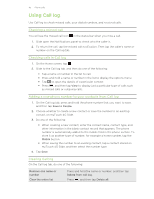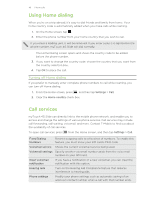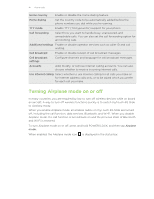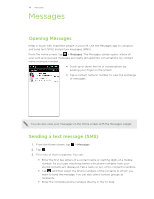HTC myTouch 4G Slide User Manual - Page 43
Wi-Fi Calling, Turning on Wi-Fi Calling, Changing Wi-Fi Calling settings
 |
View all HTC myTouch 4G Slide manuals
Add to My Manuals
Save this manual to your list of manuals |
Page 43 highlights
43 Phone calls Wi-Fi Calling When you're in a place with limited cellular coverage but with Wi-Fi connection, use Wi-Fi Calling to make and receive calls over Wi-Fi using your available rate plan minutes. Turning on Wi-Fi Calling Make sure that myTouch 4G Slide is connected to a Wi-Fi network before you turn on Wi-Fi Calling. 1. On the Home screen, tap > Wi-Fi Calling. 2. Read the important notice about emergency calling, and then tap Dismiss. 3. Tap the Wi-Fi Calling switch. myTouch 4G Slide then connects to the T-Mobile network and shows Active on the screen when connected. You can then go to the Phone dialer, Call log, or Contacts app to make calls. Changing Wi-Fi Calling settings 1. On the Wi-Fi Calling screen, press preferences. and tap Settings > Connection 2. Select a connection option, and then tap OK. Wi-Fi Preferred Cellular Preferred Wi-Fi Only When you make calls, the Wi-Fi network is preferred over the cellular network. You must stay in the Wi-Fi range when calling. When you make calls, the cellular network is preferred over the Wi-Fi network. myTouch 4G Slide will always use the Wi-Fi network when you make a call. You must stay in the Wi-Fi range when calling. Turning off Wi-Fi Calling 1. Press and hold the status bar, and then slide your finger downward to open the Notifications panel. 2. Tap Wi-Fi Calling Ready. 3. Tap the switch to turn off Wi-Fi Calling.