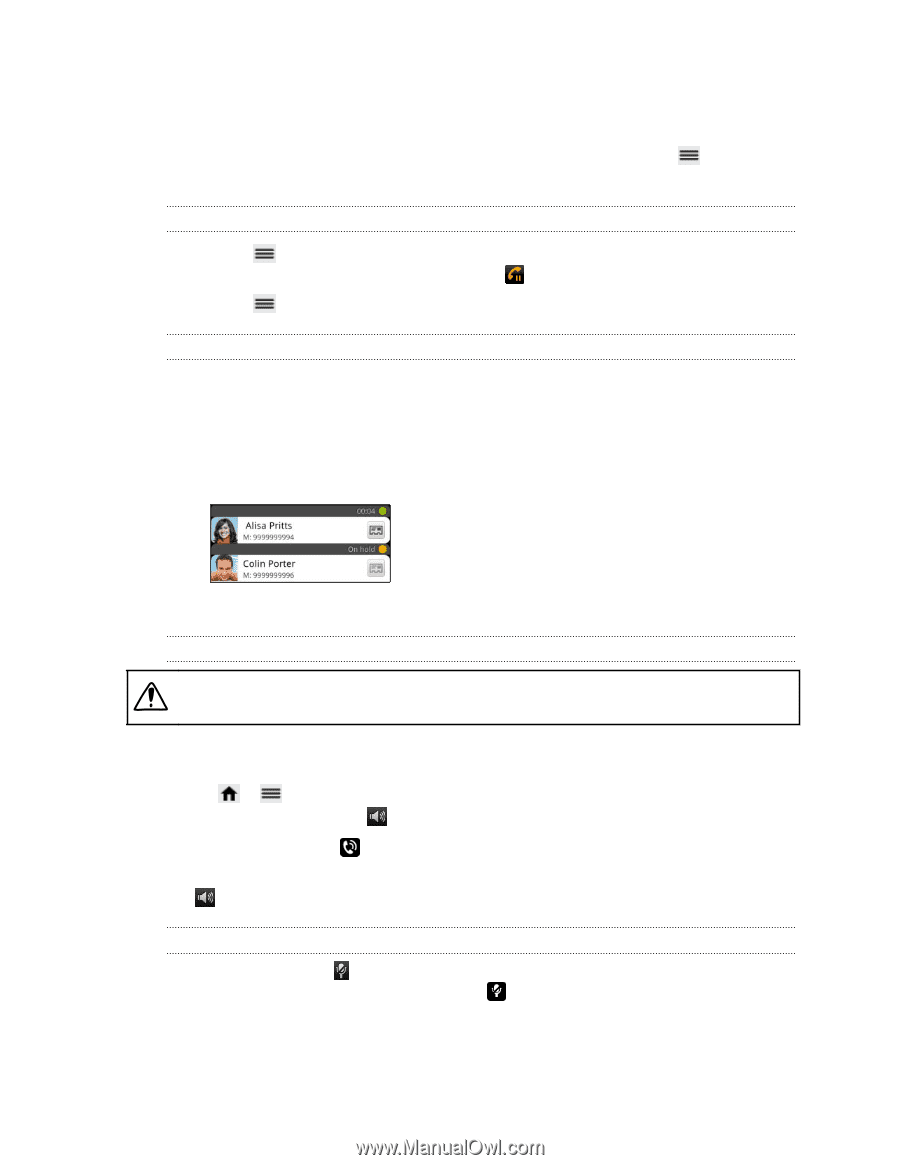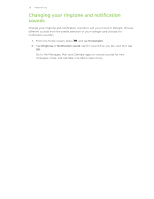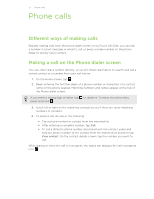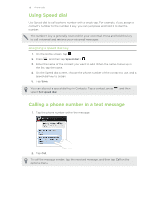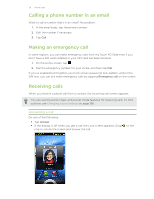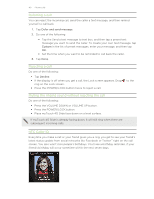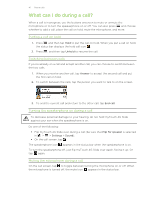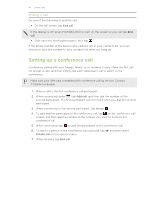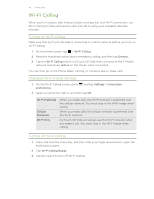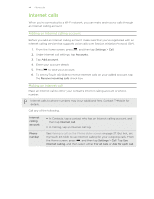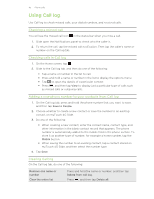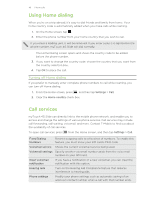HTC myTouch 4G Slide User Manual - Page 41
What can I do during a call?, Putting a call on hold, Switching between calls
 |
View all HTC myTouch 4G Slide manuals
Add to My Manuals
Save this manual to your list of manuals |
Page 41 highlights
41 Phone calls What can I do during a call? When a call is in progress, use the buttons onscreen to mute or unmute the microphone or to turn the speakerphone on or off. You can also press and choose whether to add a call, place the call on hold, mute the microphone, and more. Putting a call on hold 1. Press and then tap Hold to put the call on hold. When you put a call on hold, the status bar displays the hold call icon . 2. Press , and then tap Unhold to resume the call. Switching between calls If you're already on a call and accept another call, you can choose to switch between the two calls. 1. When you receive another call, tap Answer to accept the second call and put the first call on hold. 2. To switch between the calls, tap the person you want to talk to on the screen. 3. To end the current call and return to the other call, tap End call. Turning the speakerphone on during a call To decrease potential damage to your hearing, do not hold myTouch 4G Slide against your ear when the speakerphone is on. Do one of the following: § Flip myTouch 4G Slide over during a call (be sure that Flip for speaker is selected in > > Settings > Sound). § On the call screen, tap . The speakerphone icon appears in the status bar when the speakerphone is on. To turn the speakerphone off, just flip myTouch 4G Slide over again, facing it up. Or tap again. Muting the microphone during a call On the call screen, tap to toggle between turning the microphone on or off. When the microphone is turned off, the mute icon appears in the status bar.