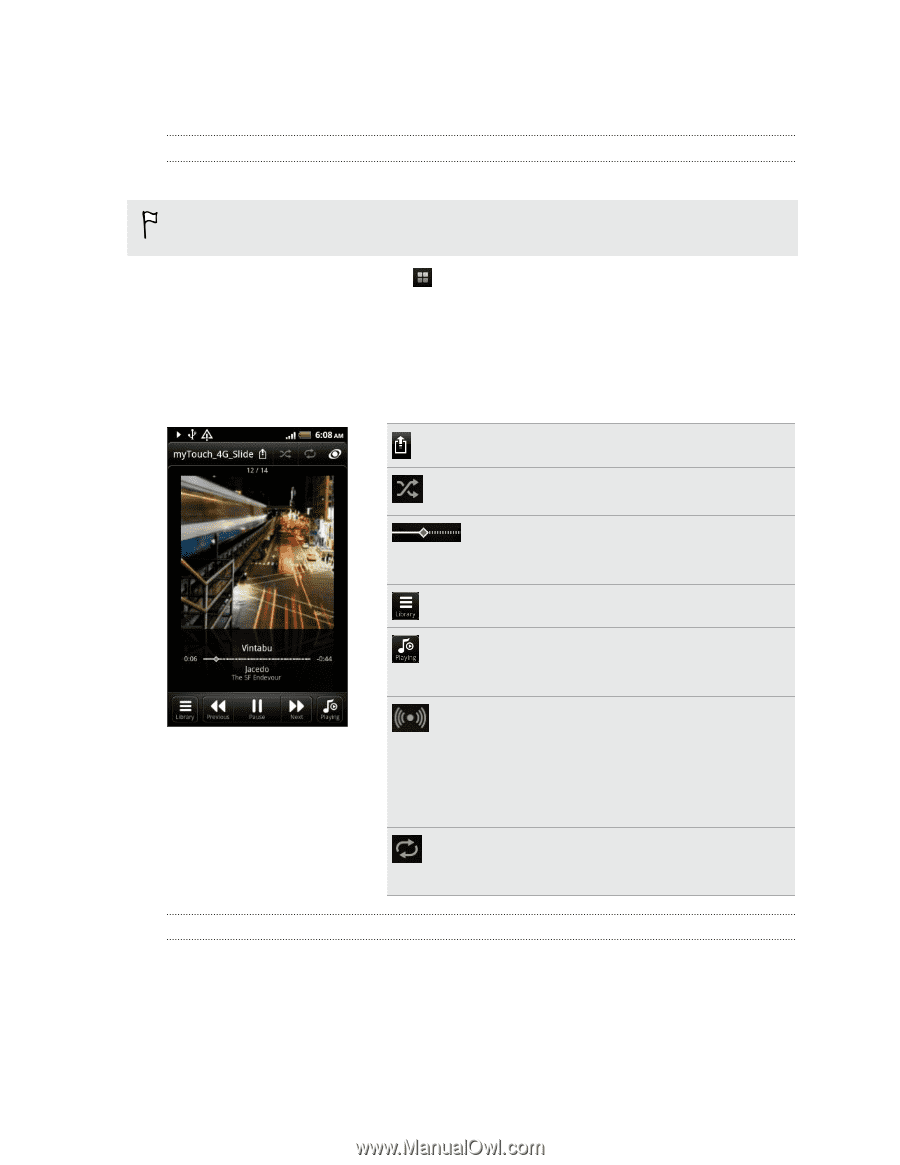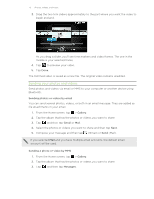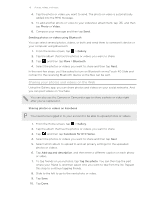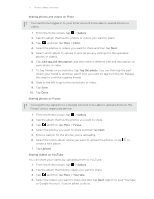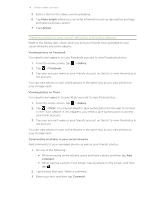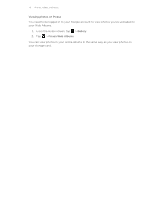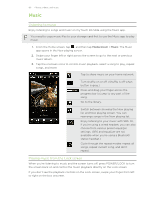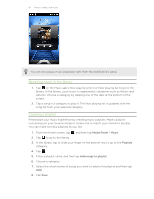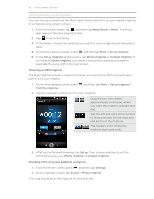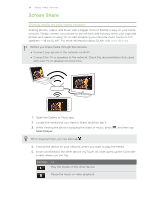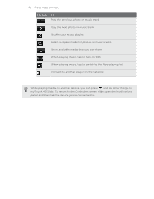HTC myTouch 4G Slide User Manual - Page 80
Music, Listening to music, Playing music from the Lock screen
 |
View all HTC myTouch 4G Slide manuals
Add to My Manuals
Save this manual to your list of manuals |
Page 80 highlights
80 Photos, videos, and music Music Listening to music Enjoy listening to songs and music on myTouch 4G Slide using the Music app. You need to copy music files to your storage card first to use the Music app to play music. 1. From the Home screen, tap , and then tap Media Room > Music. The Music app opens in the Now playing screen. 2. Swipe your finger left or right across the screen to go to the next or previous music album. 3. Tap the onscreen icons to control music playback, select a song to play, repeat songs, and more. Tap to share music on your home network. Turn shuffle on or off. (Shuffle is off when button is gray.) Press and drag your finger across the progress bar to jump to any part of the song. Go to the library. Switch between showing the Now playing list and Now playing screen. You can rearrange songs in the Now playing list. Enjoy listening to your music with SRS. Or, if you're using a wired headset, you can also choose from various preset equalizer settings. (SRS and equalizer are not available when you're using a Bluetooth stereo headset.) Cycle through the repeat modes: repeat all songs, repeat current song, and don't repeat. Playing music from the Lock screen When you're listening to music and the screen turns off, press POWER/LOCK to turn the screen back on and control the music playback directly on the Lock screen. If you don't see the playback controls on the Lock screen, swipe your finger from left to right on the box onscreen.