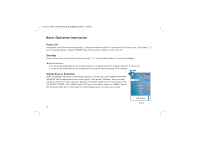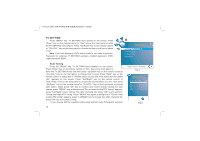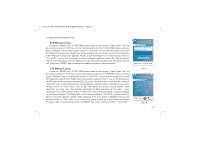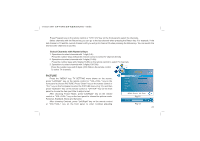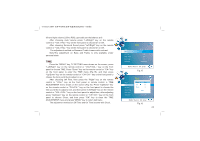Haier 22T32 User Manual - Page 23
Select Channels with Numeric Keys
 |
View all Haier 22T32 manuals
Add to My Manuals
Save this manual to your list of manuals |
Page 23 highlights
19T3/22T3 ( )(MSD 119 ) Press Program key on the remote control or "CH+/ CH-" key on the front panel to select the channels. Select channels with the Return key you can go to the last channel when pressing the Return key. For example, if the last channel is 10 and the current channel is 20, you will go to channel 10 when pressing the Return key. You can switch the two favourite channels as you like. Select Channels with Numeric Keys 1. Operations to select channels with 1 digit (0-9): Press the number keys (0-9)on the remote control to select TV channel directly. 2. Operations to select channels with 2 digits (10-99): Press the number keys with 2 digits (10-99) on the remote control to select TV channels. 3. Operations to select channels with 3 digits (100-399): Press the number keys with 3 digits (100-399) on the remote control To select TV channels. PICTURE PICTURE Press the ''MENU'' key, TV SETTING menu shows on the screen, press ''Left/Right'' key on the remote control or ''VOL+/VOL-'' key on the front panel to choose PICTURE. Press ''Down'' key on the remote control or ''CH-'' key on the front panel to enter the PICTURE menu (Fig.12), and then press ''Up/Down'' key on the remote control or ''CH+/CH-'' key on the front panel to choose the item you'd like to adjust or set. After choosing Picture Mode, press ''Left/Right'' key on the remote control or ''VOL+/VOL-'' key on the front panel to choose the picture mode: Personal, Standard, Movie and Dynamic. After choosing Contrast, press ''Left/Right'' key on the remote control or ''VOL+/VOL-'' key on the front panel to enter Contrast adjusting Picture Mode Contrast Brightness Colour Sharpness Tint Standard MENU: Return OK: Enter Fig.12 Contrast 70 Fig.13 75 45 55 50 0 22