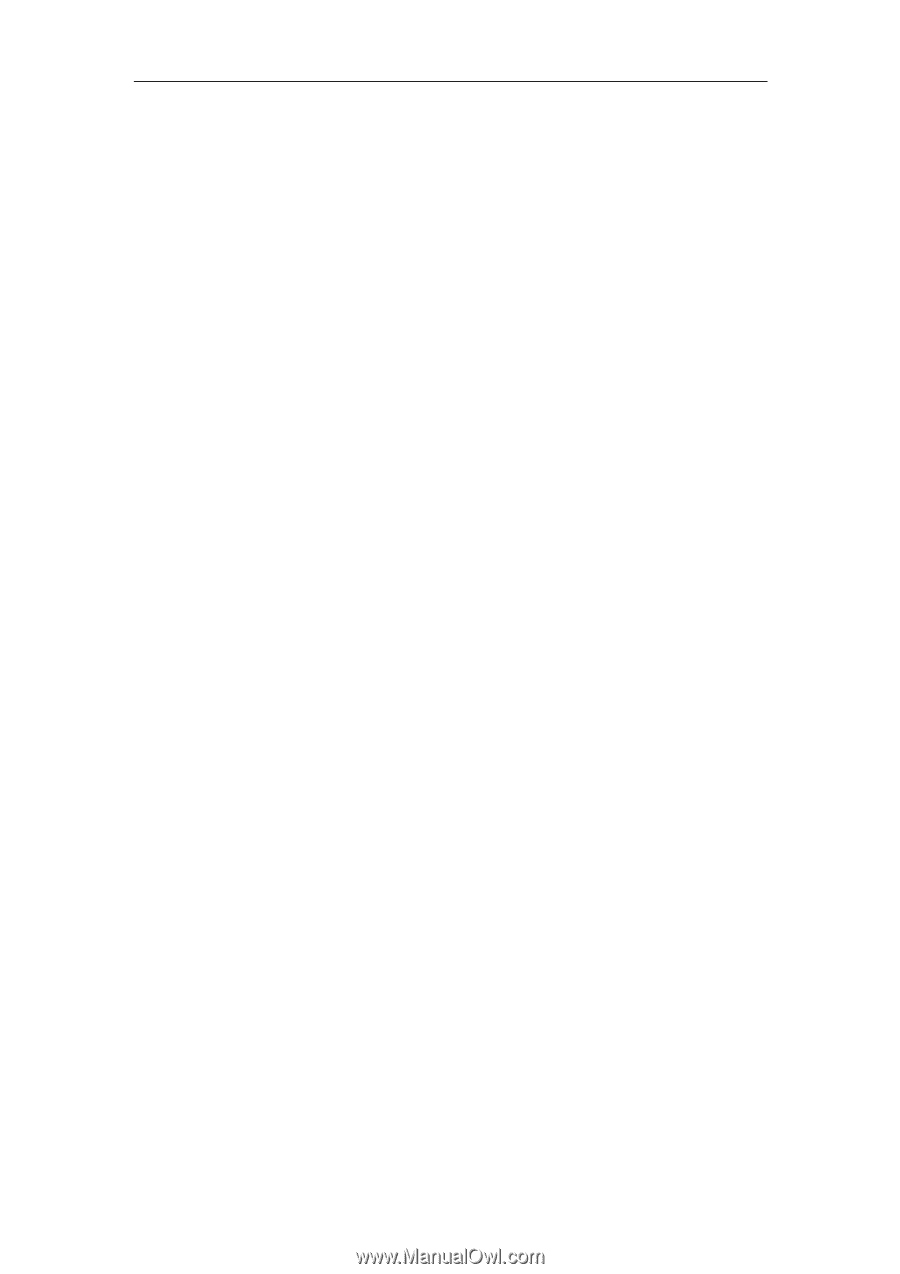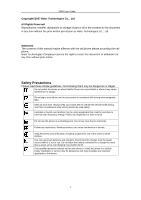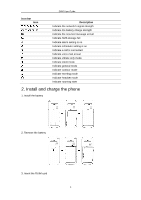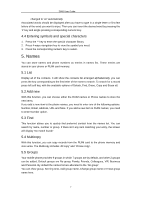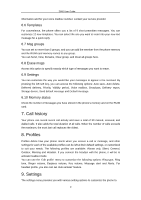Haier D900 User Manual - Page 6
Input method
 |
View all Haier D900 manuals
Add to My Manuals
Save this manual to your list of manuals |
Page 6 highlights
D900 User Guide 3. Press the send key to dial. 3.4 Ending a call You can press the power key to end a call during a phone call. And you also can press the power key to close the incoming ring tone, and then press again to reject an incoming call. 3.5 Options During a phone call, press the left soft key to access any of the following options: 1) Mute/Unmute: Temporarily turns the microphone off during a phone call. Reselect this option to resume your conversation. 2) Names: Allow you to enter the Names menu. 3) Menu: Allow you to enter the Menu list directly. 4. Input method Your phone provides eZi input method. You can enter alphanumeric characters when working with the names or when you are using the messaging service, etc. Under the text-editing mode, press '#' key to switch the input method. The phone provides the following input methods. 4.1 Entering digits (123) 1. In text-editing mode, press the '#' key several times until '123' is displayed at the top-right corner of the screen. 2. Press the numeric keys to input numbers. 4.2 Entering characters (Abc/abc/ABC) By pressing the '#' key and choosing 'Abc', 'abc' or 'ABC', you can enter uppercase and lowercase letters, and you also can press and hold the numeric keys (2~9) to input numbers directly. 1) The 'Abc' option allows you to type the first letter of each sentence in uppercase. When you have typed the first letter, 'Abc' will be changed to 'abc' automatically. 2) The 'abc' option allows you to type in lowercase letters. 3) The 'ABC' option allows you to type in uppercase letters. You can press desired numeric key, once to input a character, twice to display the second character, by analogy to finish the text. 4.3 Typing by word association (en/En) By pressing the '#' key and choosing 'en' or 'En', you can create a word without having to type in all the characters of that word. 1) The 'en' option allows you to type predictive text in English with the first letter of each sentence in lowercase. 2) The 'En' option allows you to type predictive text in English with the first letter of each sentence in uppercase. When you have typed the first word, 'En' will be 6