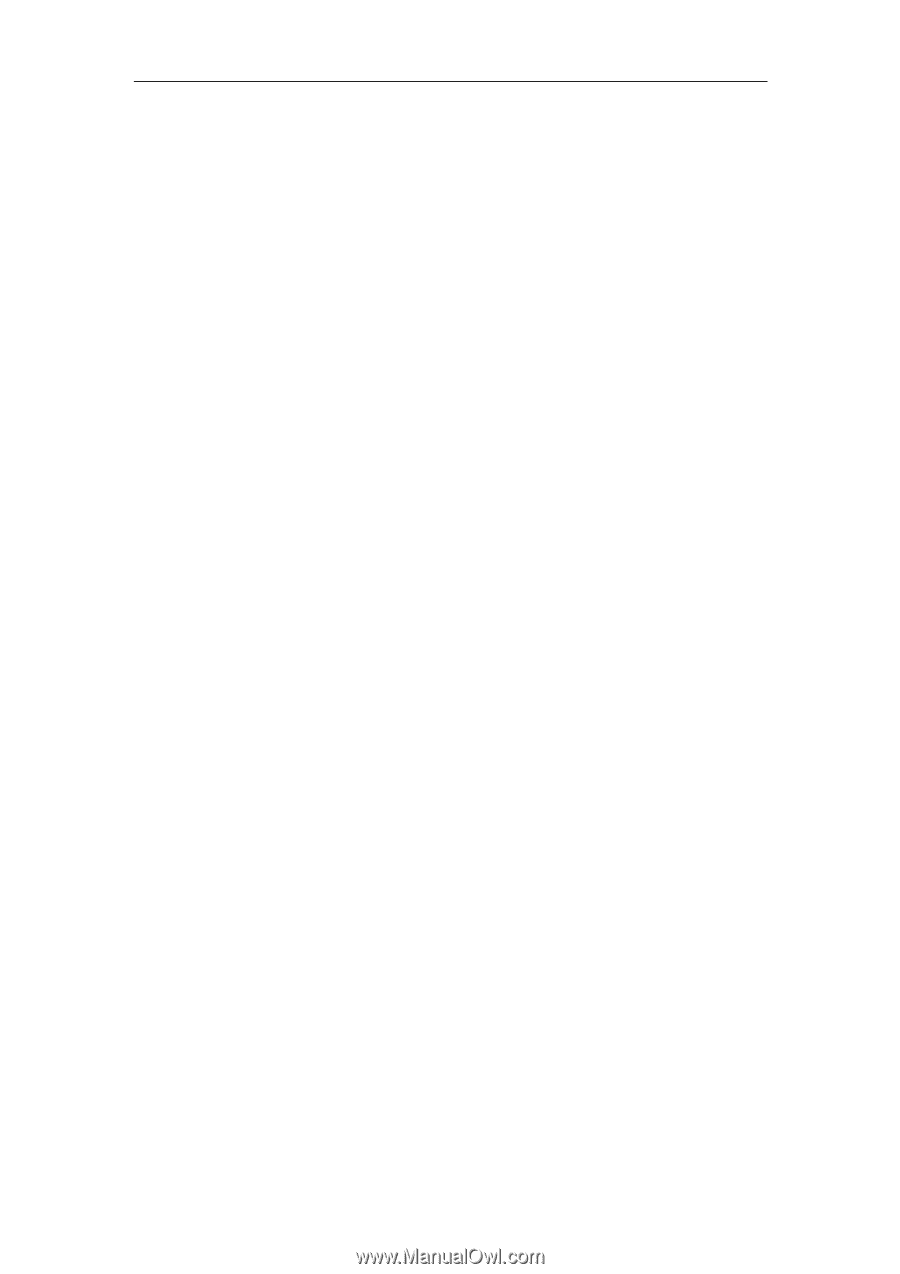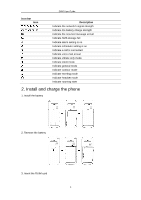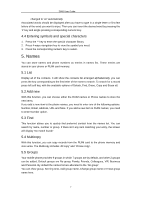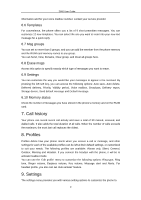Haier D900 User Manual - Page 7
Names
 |
View all Haier D900 manuals
Add to My Manuals
Save this manual to your list of manuals |
Page 7 highlights
D900 User Guide changed to 'en' automatically. Associated words should be displayed after you have to type in a single letter or first few letters of the word you want to input. Then you can insert the desired word by pressing the '#' key and single pressing corresponding numeric key. 4.4 Entering symbols and special characters 1. Press the '*' key to enter the special character library. 2. Press 4-ways navigation key to view the symbol you need. 3. Press the corresponding numeric key to select. 5. Names You can store names and phone numbers as entries in names list. These entries are stored in your phone or RUIM card memory. 5.1 List Display all of the contacts. It will show the contacts list arranged alphabetically, you can press the key corresponding to the first letter of the name to search. To search for a record press left soft key, with the available options of Details, Find, Erase, Copy and Erase all. 5.2 Add new With this function, you can choose either the RUIM names or Phone names to store the new items. If you add a new item to the phone names, you need to enter one of the following options: Number, Email, Address, URL and Note. If you add a new item to RUIM names, you need to enter Number option. 5.3 Find This function allows you to quickly find preferred contact from the names list. You can search by name, number or group. If there isn't any item matching your entry, the screen will display 'No match found!' 5.4 Multicopy With this function, you can copy records from the RUIM card to the phone memory and vice versa. The Multicopy includes 'All copy' and 'Choice copy'. 5.5 Groups Your mobile phone provides 9 groups in which 7 groups are by default, and other 2 groups can be added. Default groups are No group, Family, Friends, Colleagues, VIP, Business and Personal. By default the names list are allocated to the 'No group'. You can View group, Set ring tone, Add group name, Change group name or Erase group name here. 7