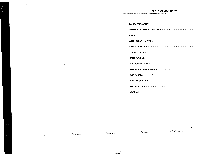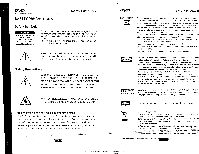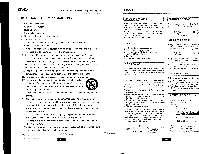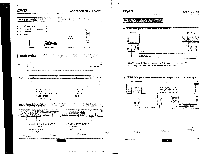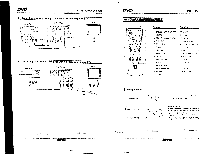Haier DVD101B User Manual - Page 7
Basic, Playback
 |
View all Haier DVD101B manuals
Add to My Manuals
Save this manual to your list of manuals |
Page 7 highlights
BASIC PLAYBACK Preparations • When you want to view a disc. turn on the TV and select the video input connected to the DVD player. Basic playback 1. Press POWER switch on the front panel to ON, the DVD player turns on and the TV screen will display the start logo. If a disc is already in the tray, it will begin to play automatically. 2. Press OPEN/CLOSE A to open the disc tray, place a disc on the i11.,7 • There are two different disc sizes. Place the disc in the correct guide on the disc tray. If the disc is out of the guide, it may damage the disc and cause the DVD player to malfunction. • Do not place a disc which is unplayable in this DVD player. 3. Press OPEN/CLOSE to close the disc tray, the automatically start. ▪• Some discs may not playback automatically, you can press ENTER/PLAY r button to start payback. 4. Some discs may start playback with a menu, use the cursor button on the remote control to select menu options and press ENTER/PLAY to start. or press digits to select a menu options directly. Fast forward and Fast reverse 1. Press F.FWD * to fast forward through the disc. Each time the F.FWD H, button is pressed, the fast forward motion speed changes. 2. Press ENTER/PLAY to resume normal playback. 3. Press F.REV 44 to fast reverse through the disc. Each time the F.REV 44 button is pressed, the fast reverse motion speed changes. 4. Press ENTER/PLAY to resume normal playback. Previous and Next During playing, press PREY 1f4 key will go to the start of the previous chapter still the start of the disc. Each press of NEXT NH key during playing will skip the current chapter and play the next one. Pause playback 1. Press PAUSE It to pause playback (still mode). The sound will be muted during still mode. 2. Press ENTER/PLAY to resume normal playback, Single step playback I Stop playback 1. Press STEP H.' continuous to single step forward to the next frame in the video, 2. Press ENTER/PLAY to resume normal playback. 1. Press STOP If button to go to stop mode, the TV screen will show the start logo. With some discs the player can recall the location where stopped, such as DVD. 2. Press ENTER/PLAY to playback to resume play-back from the location where playback had stopped or from the beginning of the disc. 3. Press STOP twice to stop completely. NOTES: 1. "0"may appear on the TV screen during operation. A "O" means that the operation is not permitted by the unit or the disc, ADVANCED PLAYI IMPORTANT NOTE: THE FOLLOWING FUNCTIONS ARE AP .E ONLY TO DVD DISCS. IF OTHER DISC FORM/ PLAYED, SCREEN DISPLAY AND OPERATION MAY BE DIFFERENT, V,MODE This button can set VIDEO output erraz. erg "YUV" or "P-Scan". Note:If the display on your P./ tufre cd after pressax) this button, press the button repeatedly is the display reappears. If there is picture Ovidereince or no picture, press "V.MODE' to try and cared a. REPEAT Follow this operation first Chapter twice d) Title third d.) All the fourth press will cancel repeat. OSD Press this button and the screen wA cs:s4ti;a