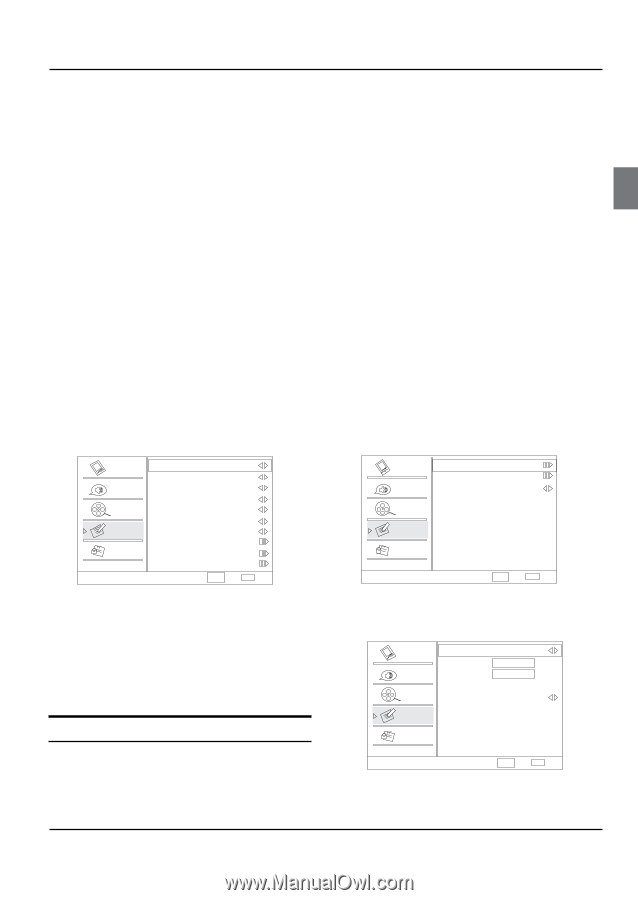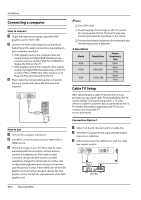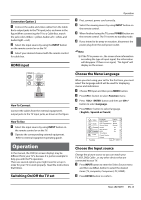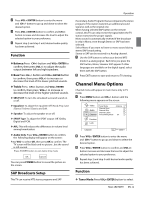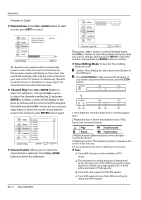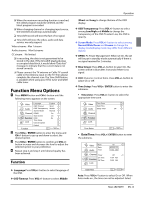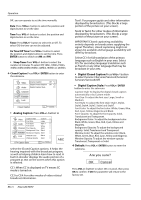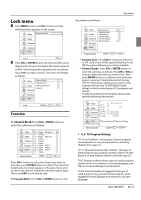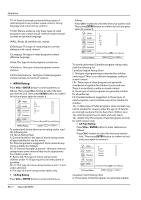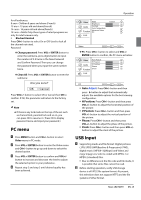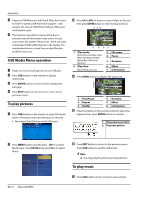Haier HL22XSL2 Product Manual - Page 15
Function Menu Options
 |
UPC - 688057323886
View all Haier HL22XSL2 manuals
Add to My Manuals
Save this manual to your list of manuals |
Page 15 highlights
RR When the maximum recording duration is reached, the oldest program would be deleted and the latest program is recorded. RR When changing channel or changing input source, the timeshift would stop automatically. RR Time shift record will store the fact of no signal. RR Time shift will store the video, audio and data service. we only support: Video streams: Max 1 stream Audio streams: Max 8 streams CC stream: No limited. RR In recording, the data is not guaranteed to be stored in the disk. If the timeshift playback plays a corrupted data block, it would show "Data lost" message to indicate that the current data is not stored correctly. RR Please connect the TV antenna or Cable TV coaxial cable to the Antenna input on the TV. Then please complete the channel scan. The Time Shift feature is available when using your ATSC tuner and QAM cable tuner. Function Menu Options A Press MENU button and CH+/- button until the following menu appears on the screen. Video Audio Channel Function Lock Language OSD Timeout OSD Transparency Screen Mode DPMS Blue Screen DCR Time Setup Closed Caption English Short Middle Normal On On On Default Function CH+/VOL+/- Select EXIT Back B PressVOL+/ ENTER button to enter the menu and CH+/- button to go up and down to select the desired option. C PressVOL+/ ENTER button to confirm and VOL+/- button increase and decrease the level to adjust the selected option to your preference. D Repeat step 2 and step 3 until desired quality has been achieved. Function YY Language:Press VOL+/- button to select language of the OSD. YY OSD Timeout: Press VOL+/- button to select Middle Operation /Short and Long to change thetime of the OSD display. YY OSD Transparency: Press VOL+/- button to select among Low/High and Middle to change the transparency of the OSD. To select Low, the OSD is opacity. YY Screen Mode: Press VOL+/- button to select among Normal/Wide/Zoom and Cinema to change the display mode(display mode may differ from different inputs). YY DPMS: PC Power Management. When set On, the set will be put in standby mode automatically if there is no signal received for 2 minutes. YY Blue Screen: Press VOL+/- button to select On, the screen will be in blue after 3 seconds if there is no signal. YY DCR: Dynamic Contrast Ratio. Press VOL+/- button to select On or Off. YY Time Setup: Press VOL+/ ENTER button to enter the submenu. •• Time Zone: Press VOL+/- button to select the appropriate time zone. Video Time Zone Date/Time Audio Sleep Timer Off Channel Function Lock Time Setup CH+/VOL+/- Select EXIT Back •• Date/Time: Press VOL+/ ENTER button to enter the submenu. Video Audio Auto Date Time Channel Function Lock Timer On Time Off Time On 2009/01/01 11:54 AM Off 11:54 AM 12:00 AM Date/Time CH+/VOL+/- Select EXIT Back Auto: Press VOL+/- button to select On or Off . When Auto mode on , the time can not be adjusted. Select Haier LED HDTV EN-14