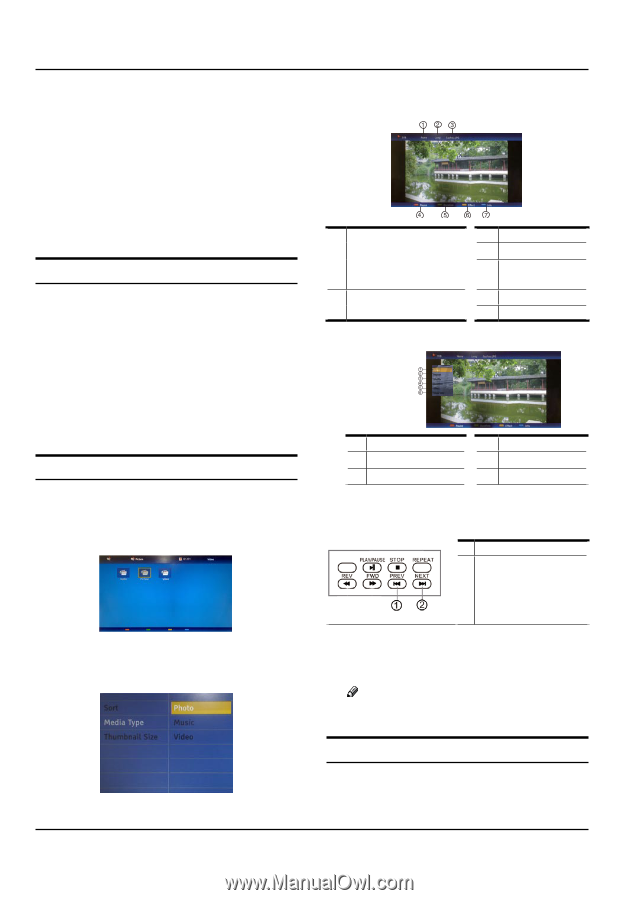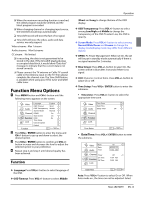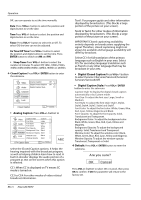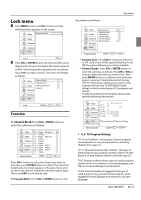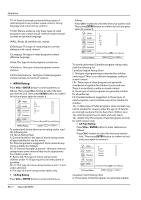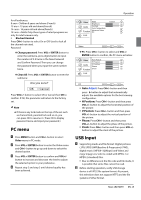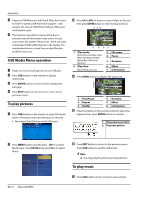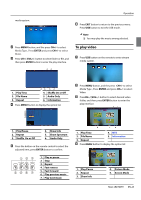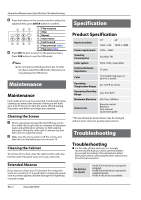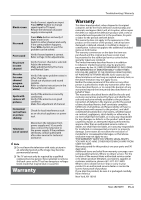Haier HL22XSL2 Product Manual - Page 20
USB Media Menu operation, To play pictures, To play music - specs
 |
UPC - 688057323886
View all Haier HL22XSL2 manuals
Add to My Manuals
Save this manual to your list of manuals |
Page 20 highlights
Operation C Supports USB/Memory Card Plug & Play (don't need to reset TV system),USB Hard-drive support - only support the class of USB HD that follows USB power consumption spec. D The television operation may be halted due to excessive rate of information code errors. In such case, restart the system. Please note - there are many nonstandard USB mobile devices in the market. If a nonstandard device is used then an identification problem may occur. USB Media Menu operation A Plug-in an external storage device into USB port. B Press USB button on the remote to display multimedia. C Press ENTER button on the remote to display the sub page. D Press EXIT button on the remote to return to the previous menu. To play pictures A Press USB button on the remote to enter USB media system.The system start up takes about 3 seconds. •• Then insert the USB drive in the USB input. C Press CH+/-/VOL+/- button to select folder or file, and then press ENTER button to enter the play interface. 1. Play mode: None/Dissolve/Wipe right/ Wipe left/Wipe up/Wipe down/Box in/Box out/ Random 2. Play time: Short/Medium/Long 3. File name 4. Pause 5. Duration 6. Effect 7. Information D Press MENU button to display the option list. 1. Play/Pause 4. Duration 2. Repeat 5. Effect 3. Shuffle 6. Information E Press the button on the remote control to select the adjusted item, press ENTER button to confirm. 1. Play previous picture 2. Play next picture B Press MENU button, and the press CH+/- to select Media Type , Press ENTER and press CH+/- to select Photo. F Press EXIT button to return to the previous menu. Press USB button to exit the USB mode. Note RR You may play the pictures among selected. To play music A Press USB button on the remote to enter stream EN-19 Haier LED HDTV