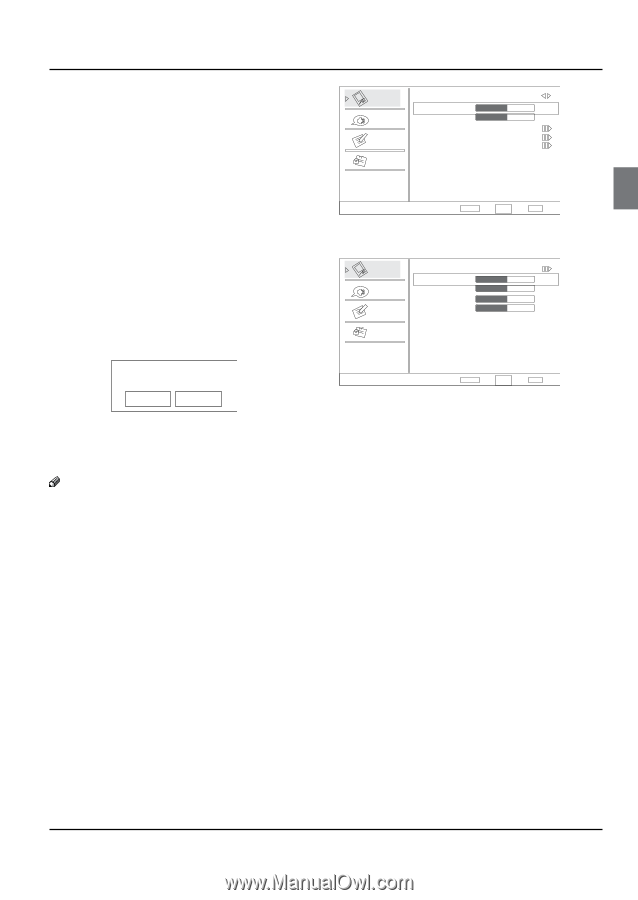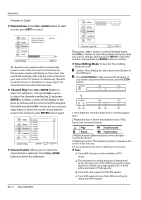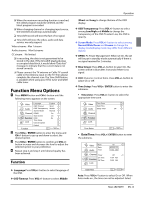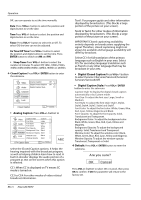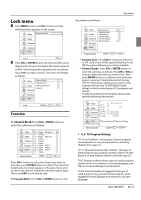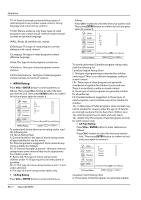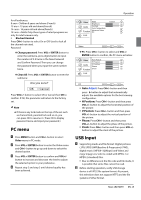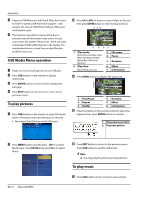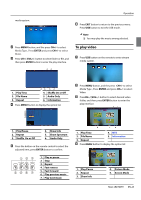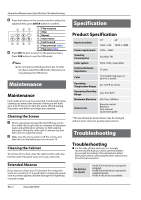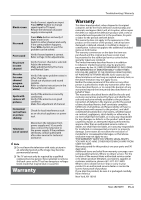Haier HL22XSL2 Product Manual - Page 19
PC menu, USB Input
 |
UPC - 688057323886
View all Haier HL22XSL2 manuals
Add to My Manuals
Save this manual to your list of manuals |
Page 19 highlights
for all audiences. 8 ans+: Children 8 years and above (French) 13 ans+: 13 years old and above(French) 16 ans+: 16 years old and above(French) 18 ans+: Adults Only-these types of rated programs are only for adult viewers only. •• Blocked Unrated Press CH+/- button to select On or Off. Used to lock all the channel not rated. Password: YYChange password: Press VOL+/ ENTER button to enter the submenu, press digits button to input the number of 0-9 twice in the New Password and Confirm Password. Then you can change the password when you input the same number twice. YYClean All: Press VOL+/ ENTER button to enter the submenu: Are you sure? OK Cancel Press VOL+/- button to select OK or Cancel then OK to confirm. If OK, the parameter will return to the factory set. Note RR If there is any lock mark on the top of the set such as channel lock, parental lock and so on, you can press OK to resume it .( Press OK to display password menu and input your password.) PC menu A Press MENU button and CH+/- button to select Video menu in PC mode. B Press VOL+/ ENTER button to enter the Video menu and CH+/- button to go up and down to select the desired option . C Press VOL+/ ENTER button to confirm and VOL+/- button to increase and decrease the level to adjust the selected option to your preference . D Repeat step 2 and step 3 until desired quality has been achieved. Operation Video Mode Brightness Custom 50 Audio Contrast Color Temperature 50 Function Advanced Video PC Lock Video ENTER Adjust CH+/VOL+/- Select EXIT Back YYPC: Press CH+/- button to select and VOL+/ ENTER button to confirm, the PC menu as below: Video Auto Adjust H Position 50 Audio V Position 50 Phase 50 Function Clock 50 Lock PC ENTER Adjust CH+/VOL+/- Select EXIT Back •• Auto Adjust: Press CH+/- button and then press 4button to adjust that automatically adjusts the available options for the best viewing configuration. •• H Position: Press CH+/- button and then press VOL+/- button to adjust the horizontal position of the picture. •• V Postion: Press CH+/- button and then press VOL+/- button to adjust the vertical position of the picture. •• Phase: Press CH+/- button and then press VOL+/- button to adjust the phase of the picture. •• Clock: Press CH+/- button and then press VOL+/- button to adjust the clock of the picture. USB Input A Supporting media and file format: Digital pictures (.JPG/.JPEG/.BMP(Baseline & Progressive)/.PNG), digital music (.MP3(8~320kbps)) and Video(.avi/. mpg/.mpeg/.vro/.vob/.ts coded with MPEG-1 or MPEG-2 standard) files. •• Due to differences in the file code and file mode, It is possible that some files cannot be read. B Before starting operation, verify USB storage device is of FAT32 file system format. At present, this television does not support NTFS and the file systems of other format. Haier LED HDTV EN-18